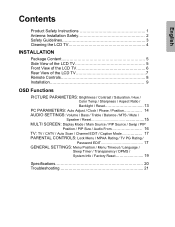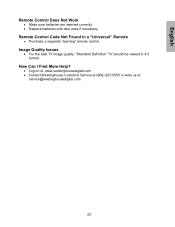Westinghouse LTV30W2 - 30" LCD TV Support and Manuals
Get Help and Manuals for this Westinghouse item

View All Support Options Below
Free Westinghouse LTV30W2 manuals!
Problems with Westinghouse LTV30W2?
Ask a Question
Free Westinghouse LTV30W2 manuals!
Problems with Westinghouse LTV30W2?
Ask a Question
Most Recent Westinghouse LTV30W2 Questions
Model Ltv-30w2 Programming
I'm trying to program the tv. It will highlight what I want to change to but the check mark won't mo...
I'm trying to program the tv. It will highlight what I want to change to but the check mark won't mo...
(Posted by jimncin1969 1 year ago)
Is There A Way To Fix Dotted Lines All Over Tv Screen?
There are lines or maybe dashes all over the screen
There are lines or maybe dashes all over the screen
(Posted by jhicks783 1 year ago)
Ltv30w2 Will Not Power On
(Posted by nkayani820 10 years ago)
Popular Westinghouse LTV30W2 Manual Pages
Westinghouse LTV30W2 Reviews
We have not received any reviews for Westinghouse yet.