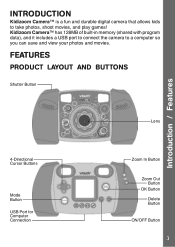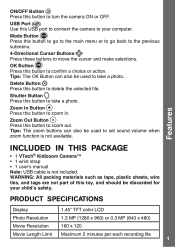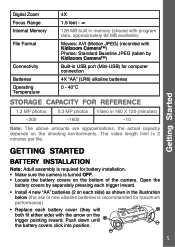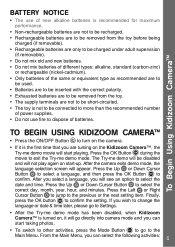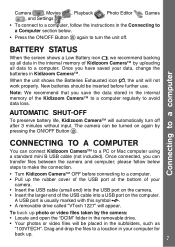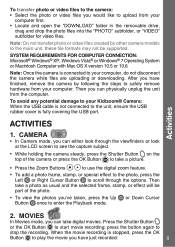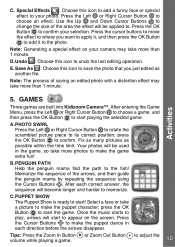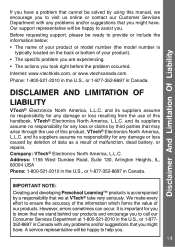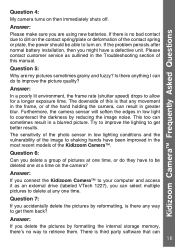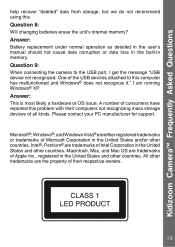Vtech Kidizoom Camera- Pink refresh Support and Manuals
Get Help and Manuals for this Vtech item

View All Support Options Below
Free Vtech Kidizoom Camera- Pink refresh manuals!
Problems with Vtech Kidizoom Camera- Pink refresh?
Ask a Question
Free Vtech Kidizoom Camera- Pink refresh manuals!
Problems with Vtech Kidizoom Camera- Pink refresh?
Ask a Question
Most Recent Vtech Kidizoom Camera- Pink refresh Questions
Error Message 'program Version Incorrect'. Camera Turns Off.
when i turn on camera it forces me to go through date and time set up. then when press ok it says pr...
when i turn on camera it forces me to go through date and time set up. then when press ok it says pr...
(Posted by acgeorgia 12 years ago)
Popular Vtech Kidizoom Camera- Pink refresh Manual Pages
Vtech Kidizoom Camera- Pink refresh Reviews
We have not received any reviews for Vtech yet.