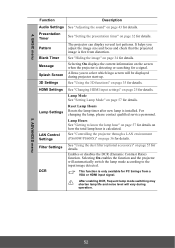ViewSonic PS600X - 3700 Lumens XGA Networkable Short Throw Projector Support and Manuals
Get Help and Manuals for this ViewSonic item

View All Support Options Below
Free ViewSonic PS600X - 3700 Lumens XGA Networkable Short Throw Projector manuals!
Problems with ViewSonic PS600X - 3700 Lumens XGA Networkable Short Throw Projector?
Ask a Question
Free ViewSonic PS600X - 3700 Lumens XGA Networkable Short Throw Projector manuals!
Problems with ViewSonic PS600X - 3700 Lumens XGA Networkable Short Throw Projector?
Ask a Question
Popular ViewSonic PS600X - 3700 Lumens XGA Networkable Short Throw Projector Manual Pages
ViewSonic PS600X - 3700 Lumens XGA Networkable Short Throw Projector Reviews
We have not received any reviews for ViewSonic yet.