ViewSonic PG800HD - Bright 5000 Lumens 1080p Networkable Projector with Lens Shift Support and Manuals
Get Help and Manuals for this ViewSonic item
This item is in your list!

View All Support Options Below
Free ViewSonic PG800HD - Bright 5000 Lumens 1080p Networkable Projector with Lens Shift manuals!
Problems with ViewSonic PG800HD - Bright 5000 Lumens 1080p Networkable Projector with Lens Shift?
Ask a Question
Free ViewSonic PG800HD - Bright 5000 Lumens 1080p Networkable Projector with Lens Shift manuals!
Problems with ViewSonic PG800HD - Bright 5000 Lumens 1080p Networkable Projector with Lens Shift?
Ask a Question
Popular ViewSonic PG800HD - Bright 5000 Lumens 1080p Networkable Projector with Lens Shift Manual Pages
User Guide - Page 1
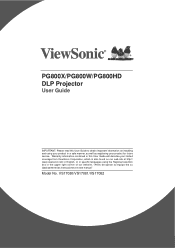
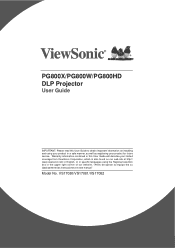
...
1 "Antes de operar su equipo lea cu idadosamente las instrucciones en este manual"
Model No. PG800X/PG800W/PG800HD DLP Projector
User Guide
IMPORTANT: Please read this User Guide will describe your product for future service. Warranty information contained in this User Guide to obtain important information on installing and using your product in a safe manner, as well as registering...
User Guide - Page 5
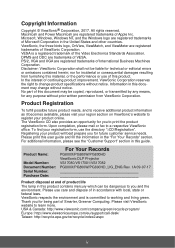
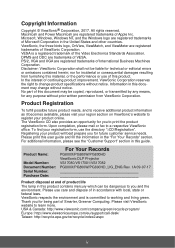
... the environment. Product Name:
Model Number: Document Number: Serial Number: Purchase Date:
For Your Records
PG800X/PG800W/PG800HD ViewSonic DLP Projector VS17080/VS17081/VS17082 PG800X/PG800W... ViewSonic office. For additional information, please see the "Customer Support" section in this user guide and fill the information in accordance with local, state or federal laws. No part of...
User Guide - Page 7
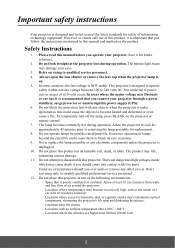
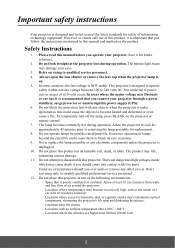
... not block the projection lens with an ambient temperature above 40°C / 104°F - Never replace the lamp assembly or any other covers. Locations near fire alarms - Refer servicing only to become excessively high, such as this manual before you ever undo or remove any electronic components unless the projector is NOT stable. Please read...
User Guide - Page 9
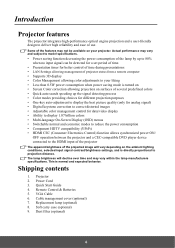
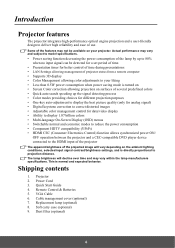
...presentations • LAN Settings allowing management of projector status from a remote computer • Supports 3D display • Color Management allowing color adjustments to deliver high reliability and ease of the projected image will decline over time and may vary within the lamp manufacturers specifications. Introduction
Projector features
The projector integrates high-performance...
User Guide - Page 10
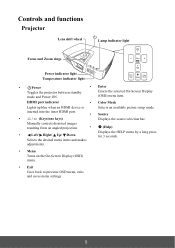
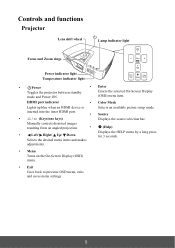
Manually corrects distorted images
resulting from an angled projection.
•
(Help)
&#...settings.
5
inserted into the inner HDMI port.
• Source
•
/ (Keystone keys)
Displays the source selection bar.
HDMI port indicator
• Color Mode
Lights up blue when an HDMI device is
Selects an available picture setup mode.
Controls and functions
Projector
Lens shift...
User Guide - Page 20
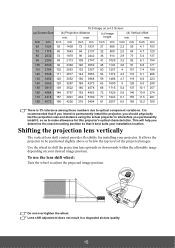
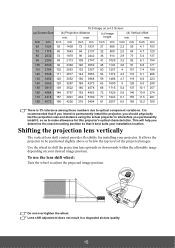
... 6.5 165 12.2 309
There is recommended that it , so as to permanently install the projector, you permanently install it best suits your projector. This will help you determine the exact mounting position so that if you intend to make allowance for installing your installation location. Shifting the projection lens vertically
The vertical lens shift control provides flexibility for this...
User Guide - Page 30
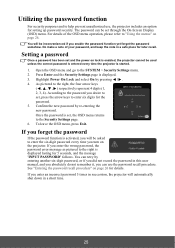
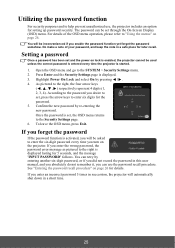
... wrong password, the password error message as pictured to enter the six-digit password every time you forget the password
If the password function is displayed. 3. You can be inconvenienced if you will automatically shut down in this user manual, and you absolutely do not remember it, you can use , the projector includes an option for setting up password security...
User Guide - Page 31
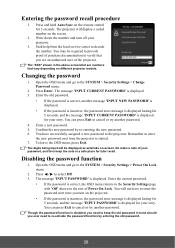
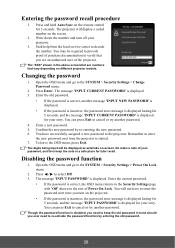
... the SYSTEM > Security Settings > Power On Lock menu.
2. Do make a note of the projector.
The message 'INPUT PASSWORD' is displayed. 3. You have to select Off. 3. Disabling the password function
1. Enter the old password.
• If the password is correct, another message 'INPUT NEW PASSWORD' is displayed.
• If the password is incorrect, the password error message is...
User Guide - Page 42
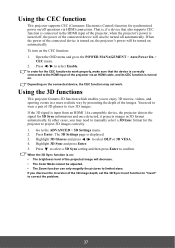
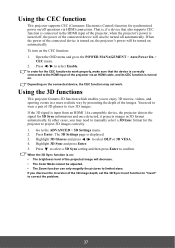
...projector via HDMI connection. The 3D Settings page is input from an HDMI 1.4a compatible device, the projector detects the signal for the projector to correct the problem.
37 Press to select a 3D Sync setting... ADVANCED > 3D Settings menu. 2.
Using the 3D functions
This projector features 3D function which enables you may not work properly, make sure that also supports CEC function is ...
User Guide - Page 43


....
2. Press Enter. Press to the ADVANCED > LAN Control Settings menu. 3. Please wait for the LAN Control Settings menu, you can manage the projector from a computer using a web browser when the computer and the projector are properly connected to the same local area network.
(An example of the projector and the other end to the RJ45 LAN...
User Guide - Page 44
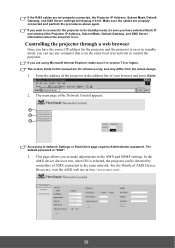
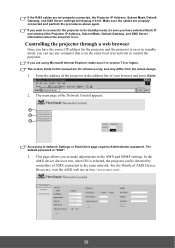
... . If you have selected Static IP and obtained the Projector IP Address, Subnet Mask, Default Gateway, and DNS Server information when the projector is on or in its standby mode, be detected by controllers of the projector in this manual are using Microsoft Internet Explorer, make adjustments to Network Settings or Email Alert page requires Administrator password.
User Guide - Page 45
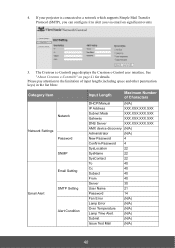
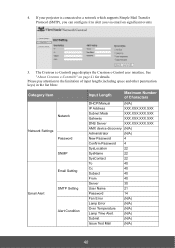
... If your projector is connected to a network which supports Simple Mail Transfer Protocol (SMTP), you can configure it to the limitation of input length (including space and other punctuation keys) in the list blow:
Category Item
Network
Network Settings Password
SNMP
Email Setting
Email Alert
SMTP Setting
Alert Condition
Input Length
Maximum Number of Characters
DHCP/Manual
(N/A)
IP...
User Guide - Page 46


i. ii.
When you to manage the projector, configure the LAN control settings and secure access of virtual keys to its user manual for setup information.
41 are prohibited.
The Crestron e-Control® page provides a variety of remote network operation on this projector. See "2. To switch between input signals, click on the projector. The source list varies according to...
User Guide - Page 48
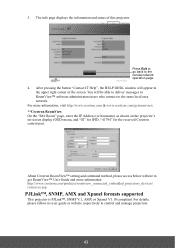
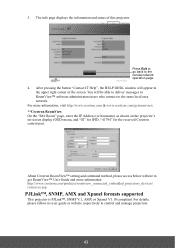
... to deliver messages to RoomView™ software administrators/users who connect to the remote network operation page. 4. For more information: http://www.crestron.com/products/roomview_connected_embedded_projectors_devices/ resources.asp
PJLink™, SNMP, AMX and Xpanel formats supported
This projector is PJLink™, SNMP V.1, AMX or Xpanel V1.10 compliant.
3. You will appear...
User Guide - Page 91
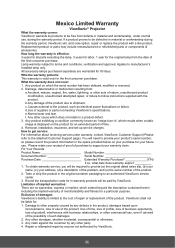
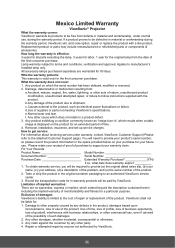
...RQZKLFKWKHVHULDOQXPEHUKDVEHHQGHIDFHGPRGL¿HGRUUHPRYHG 2. Removal, installation, insurance, and set-up service charges. ViewSonic shall not be required to the cost of repair or replacement of the product. 2. For Your Records Product Name Model Number Document Number Serial Number Purchase Date Extended Warranty Purchase Y/N)
If so, what date does...
ViewSonic PG800HD - Bright 5000 Lumens 1080p Networkable Projector with Lens Shift Reviews
Do you have an experience with the ViewSonic PG800HD - Bright 5000 Lumens 1080p Networkable Projector with Lens Shift that you would like to share?
Earn 750 points for your review!
We have not received any reviews for ViewSonic yet.
Earn 750 points for your review!
