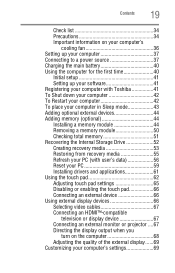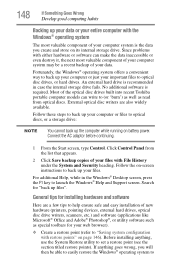Toshiba Satellite L955-S5142NR Support and Manuals
Get Help and Manuals for this Toshiba item

View All Support Options Below
Free Toshiba Satellite L955-S5142NR manuals!
Problems with Toshiba Satellite L955-S5142NR?
Ask a Question
Free Toshiba Satellite L955-S5142NR manuals!
Problems with Toshiba Satellite L955-S5142NR?
Ask a Question
Popular Toshiba Satellite L955-S5142NR Manual Pages
Toshiba Satellite L955-S5142NR Reviews
We have not received any reviews for Toshiba yet.