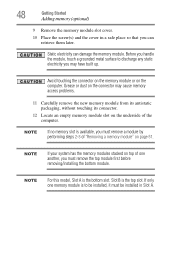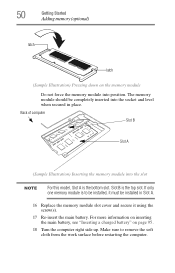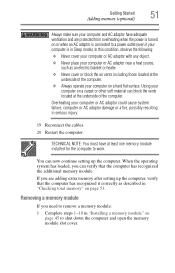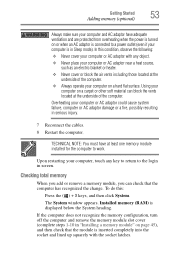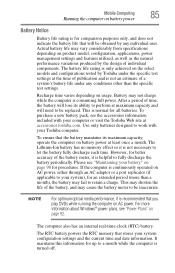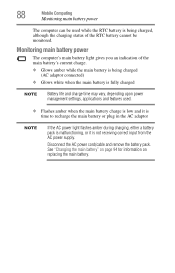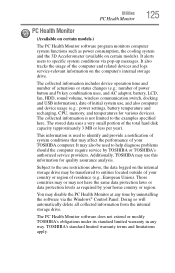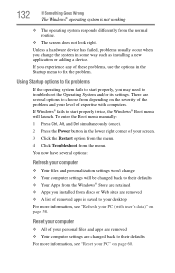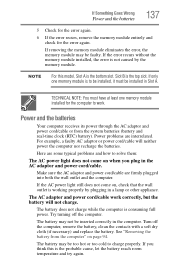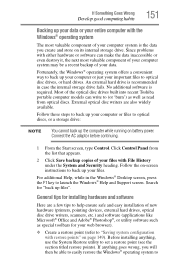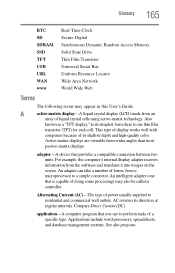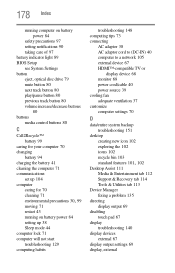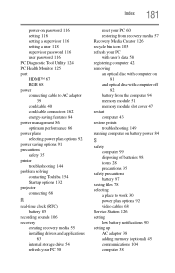Toshiba Satellite L875-S7108 Support and Manuals
Get Help and Manuals for this Toshiba item

View All Support Options Below
Free Toshiba Satellite L875-S7108 manuals!
Problems with Toshiba Satellite L875-S7108?
Ask a Question
Free Toshiba Satellite L875-S7108 manuals!
Problems with Toshiba Satellite L875-S7108?
Ask a Question
Most Recent Toshiba Satellite L875-S7108 Questions
No Internal Display External Works
(Posted by davelhuston 9 years ago)
Do This Laptop Has Any Onboard Diag Testing
(Posted by thomasjim77 10 years ago)
Satellite L875-s7108 Do No See Drive
had to reload the os and no the system do not see media are hard drive
had to reload the os and no the system do not see media are hard drive
(Posted by thomasjim77 10 years ago)
Popular Toshiba Satellite L875-S7108 Manual Pages
Toshiba Satellite L875-S7108 Reviews
We have not received any reviews for Toshiba yet.