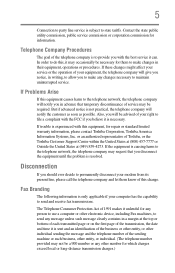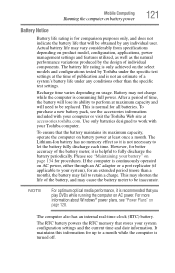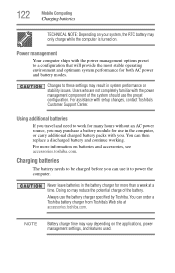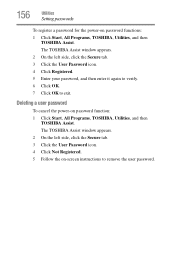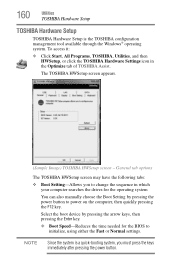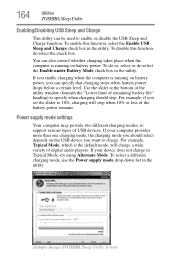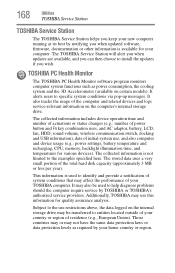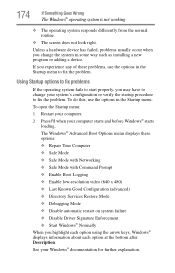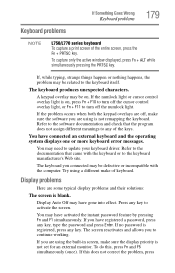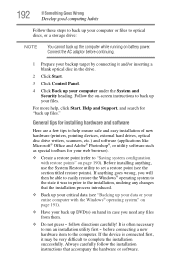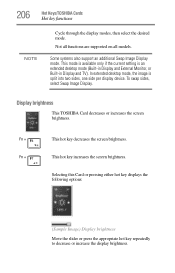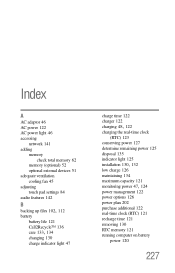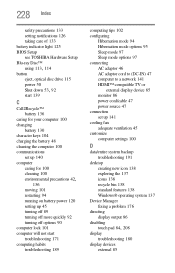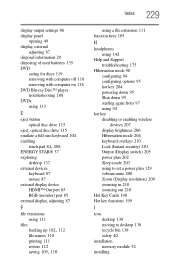Toshiba Satellite L740 Support and Manuals
Get Help and Manuals for this Toshiba item

View All Support Options Below
Free Toshiba Satellite L740 manuals!
Problems with Toshiba Satellite L740?
Ask a Question
Free Toshiba Satellite L740 manuals!
Problems with Toshiba Satellite L740?
Ask a Question
Most Recent Toshiba Satellite L740 Questions
Boot Option Key In Toshiba Satellite L740-p4010
what is the key which should be hold to open a boot option
what is the key which should be hold to open a boot option
(Posted by darshanmca09 10 years ago)
Does Anyone Know The Best Price/place To Get A Toshiba Laptop S870-bt3n22? Thx!
(Posted by ruth8890 10 years ago)
Toshiba Satellite L740 Videos
Popular Toshiba Satellite L740 Manual Pages
Toshiba Satellite L740 Reviews
We have not received any reviews for Toshiba yet.