Toshiba Satellite L740-ST6N03 Support and Manuals
Get Help and Manuals for this Toshiba item
This item is in your list!

View All Support Options Below
Free Toshiba Satellite L740-ST6N03 manuals!
Problems with Toshiba Satellite L740-ST6N03?
Ask a Question
Free Toshiba Satellite L740-ST6N03 manuals!
Problems with Toshiba Satellite L740-ST6N03?
Ask a Question
Popular Toshiba Satellite L740-ST6N03 Manual Pages
User Guide - Page 2


...up copies of all set-up and usage instructions in the applicable user guides and/or manuals enclosed or provided electronically.
TOSHIBA AMERICA INFORMATION SYSTEMS, INC. ("TOSHIBA"), ITS AFFILIATES AND...BEEN SUCCESSFULLY COPIED OR TRANSFERRED. TOSHIBA DISCLAIMS ANY LIABILITY FOR THE FAILURE TO COPY OR TRANSFER THE DATA CORRECTLY. Model: Satellite®/Satellite Pro® L700 Series
...
User Guide - Page 5
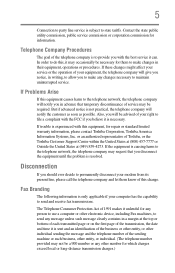
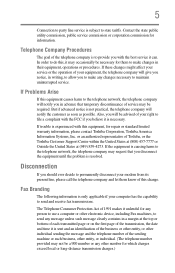
... Problems Arise
If this , it unlawful for repair or standard limited warranty information, please contact Toshiba Corporation, Toshiba America Information Systems, Inc. 5
Connection to party line service...trouble is experienced with the best service it is to provide you to make changes in a margin at (949) 859-4273. or an authorized representative of Toshiba, or the Toshiba Customer Support...
User Guide - Page 125
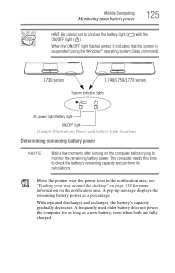
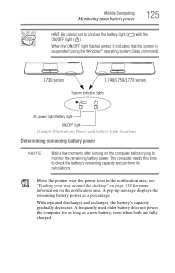
... way around the desktop" on page 138 for as long as a percentage.
L730 series
L740/L750/L770 series
System indicator lights
AC power light/Battery light ON/OFF light
(Sample Illustration) Power and battery light locations
Determining remaining battery power
NOTE
Wait a few moments after turning on the notification area.
Mobile Computing
Monitoring main...
User Guide - Page 131


... series
L770 series
(Sample Illustration) Removing the battery
Mobile Computing
Changing the main battery
131
5 Slide the battery release lock to release the battery. 7 Pull the discharged battery out of the computer. L730 series
L740 series
L750 series
L770 series
(Sample Illustration) Unlocking the battery release lock
6 Slide the battery release latch to the unlocked position.
User Guide - Page 132
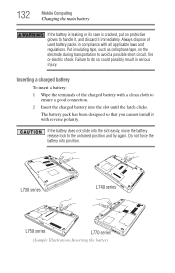
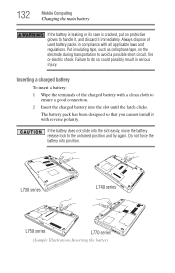
... handle it, and discard it with reverse polarity.
Inserting a charged battery
To insert a battery: 1 Wipe the terminals of used battery packs in serious injury. The battery pack has been designed so that you cannot install it immediately. 132
Mobile Computing
Changing the main battery
If the battery is leaking or its case is cracked, put on the...
User Guide - Page 133


... not try to the locked position. Mobile Computing
Taking care of your battery
133
3 Slide the battery release lock to disassemble a battery pack.
❖ Do not overcharge or reverse charge a battery. L730 series
L740 series
L750 series
L770 series
(Sample Illustration) Locking the battery release lock
4 Turn the computer right side up. 5 Reconnect any cables that...
User Guide - Page 156
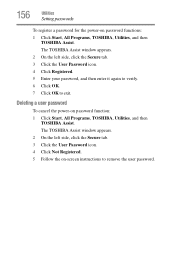
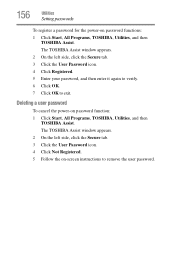
.... 3 Click the User Password icon. 4 Click Not Registered. 5 Follow the on password function: 1 Click Start, All Programs, TOSHIBA, Utilities, and then
TOSHIBA Assist. Deleting a user password
To cancel the power-on -screen instructions to exit. 156
Utilities
Setting passwords
To register a password for the power-on password functions: 1 Click Start, All Programs, TOSHIBA, Utilities, and then...
User Guide - Page 160
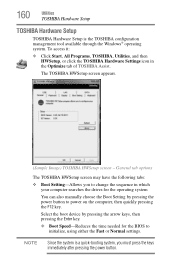
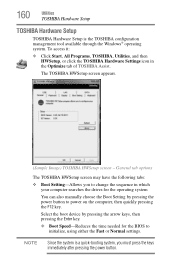
... pressing the F12 key. The TOSHIBA HWSetup screen appears.
(Sample Image) TOSHIBA HWSetup screen - General tab options
The TOSHIBA HWSetup screen may have the following tabs:
❖ Boot Setting-Allows you must press the keys immediately after pressing the power button.
160
Utilities
TOSHIBA Hardware Setup
TOSHIBA Hardware Setup
TOSHIBA Hardware Setup is a quick-booting system, you...
User Guide - Page 168
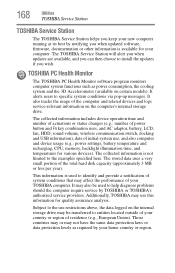
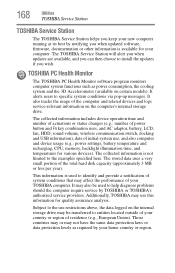
... , and also computer and device usage (e.g.: power settings, battery temperature and recharging, CPU, memory, backlight illumination time, and temperatures for various devices). It also tracks the usage of your TOSHIBA computer.
The TOSHIBA Service Station will alert you when updates are available, and you can then choose to specific system conditions via pop-up messages. The stored...
User Guide - Page 174
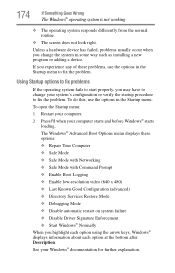
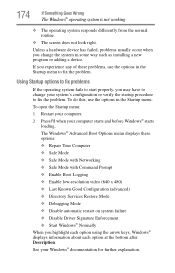
...; Directory Services Restore Mode ❖ Debugging Mode ❖ Disable automatic restart on system failure ❖ Disable Driver Signature Enforcement ❖ Start Windows® Normally When you experience any of these problems, use...the system in the Startup menu to fix the problem. To do this, use the options in some way such as installing a new program or adding a device. To ...
User Guide - Page 186
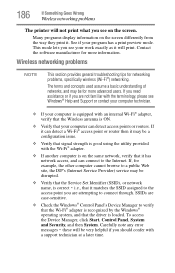
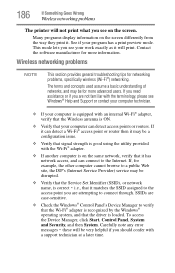
...the driver is loaded.
See if your program has a print preview mode.
i.e., that it will be very helpful if you are attempting to connect through. these will print. Wireless networking problems
NOTE
This section provides general troubleshooting tips for more advanced users. Carefully note any error
messages - Contact the software manufacturer for networking problems, specifically...
User Guide - Page 188
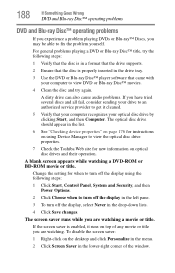
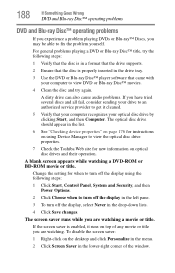
...on page 176 for instructions on using Device Manager to view the optical disc drive properties.
7 Check the Toshiba Web site for ...setting for new information on the desktop and click Personalize in the menu.
2 Click Screen Saver in the drive tray.
3 Use the DVD or Blu-ray Disc™ player software that your computer recognizes your drive to an authorized service provider to fix the problem...
User Guide - Page 192
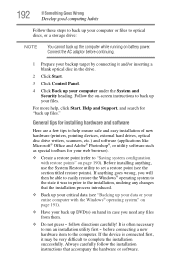
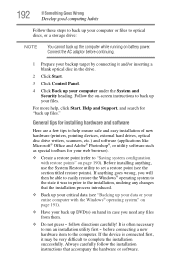
follow the installation instructions that the installation process introduced.
❖ Back up files." If anything , use the System Restore utility to set a restore... instructions to "Saving system configuration with the Windows® operating system" on battery power. General tips for installing hardware and software
Here are a few tips to help , click Start, Help and Support,...
User Guide - Page 228
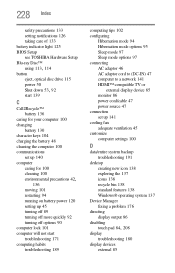
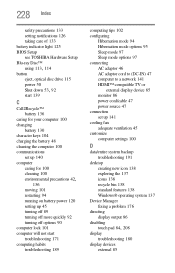
228 Index
safety precautions 133 setting notifications 126 taking care of 133 battery indicator light 125 BIOS Setup see TOSHIBA Hardware Setup Blu-ray Disc™
using 113, 114
button eject, optical disc drive 115 power 50
Shut down 53, 92
start 139
C
Call2Recycle™ battery 136
caring for your computer 100 changing
battery 130 character keys 104...
User Guide - Page 233
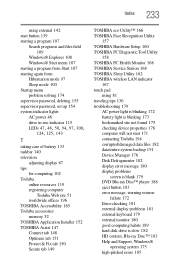
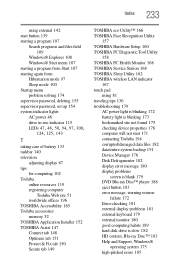
... 150 Secure tab 149
TOSHIBA eco Utility™ 166 TOSHIBA Face Recognition Utility
157 TOSHIBA Hardware Setup 160 TOSHIBA PC Diagnostic Tool Utility
158 TOSHIBA PC Health Monitor 168 TOSHIBA Service Station 168 TOSHIBA Sleep Utility 162 TOSHIBA wireless LAN indicator
167 touch pad
using 81 traveling tips 136 troubleshooting 179
AC power light is blinking 172 battery light is blinking 173...
Toshiba Satellite L740-ST6N03 Reviews
Do you have an experience with the Toshiba Satellite L740-ST6N03 that you would like to share?
Earn 750 points for your review!
We have not received any reviews for Toshiba yet.
Earn 750 points for your review!
