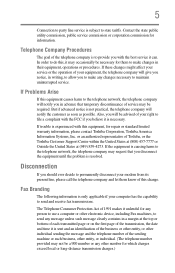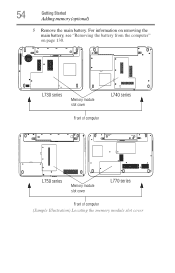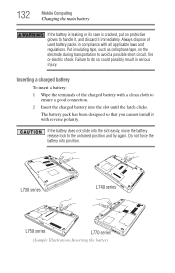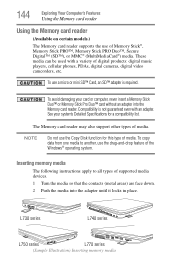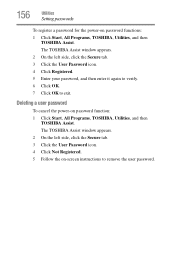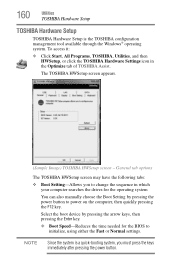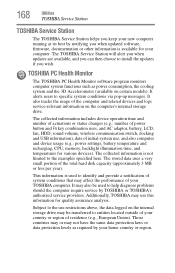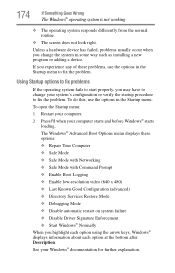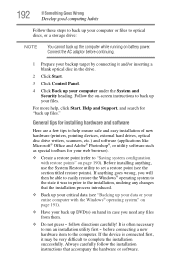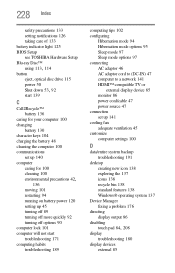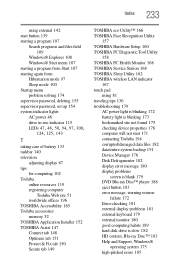Toshiba Satellite L740-ST4N02 Support and Manuals
Get Help and Manuals for this Toshiba item

View All Support Options Below
Free Toshiba Satellite L740-ST4N02 manuals!
Problems with Toshiba Satellite L740-ST4N02?
Ask a Question
Free Toshiba Satellite L740-ST4N02 manuals!
Problems with Toshiba Satellite L740-ST4N02?
Ask a Question
Popular Toshiba Satellite L740-ST4N02 Manual Pages
Toshiba Satellite L740-ST4N02 Reviews
We have not received any reviews for Toshiba yet.