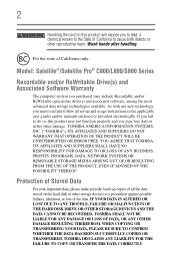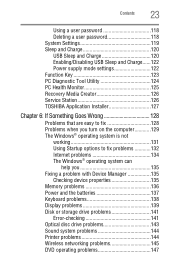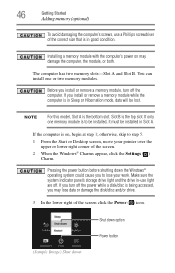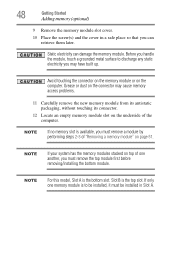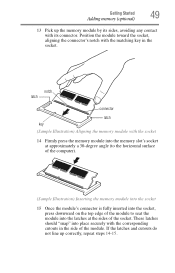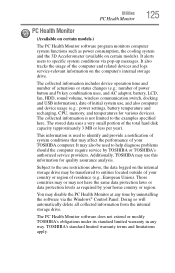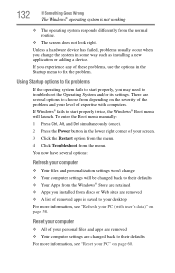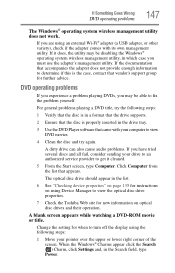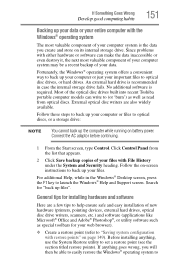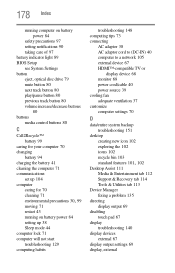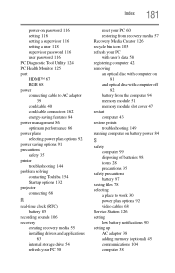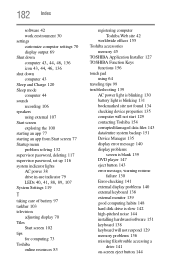Toshiba Satellite C875D-S7105 Support and Manuals
Get Help and Manuals for this Toshiba item

View All Support Options Below
Free Toshiba Satellite C875D-S7105 manuals!
Problems with Toshiba Satellite C875D-S7105?
Ask a Question
Free Toshiba Satellite C875D-S7105 manuals!
Problems with Toshiba Satellite C875D-S7105?
Ask a Question
Most Recent Toshiba Satellite C875D-S7105 Questions
How To Access Hdmi Port On C875d
HDMI port has cover we can't remove
HDMI port has cover we can't remove
(Posted by Jschim1167 9 years ago)
Toshiba Satellite C875d S7331 Laptop Won't Start Up When I Turn Power Of On
(Posted by Anonymous-128137 10 years ago)
Popular Toshiba Satellite C875D-S7105 Manual Pages
Toshiba Satellite C875D-S7105 Reviews
We have not received any reviews for Toshiba yet.