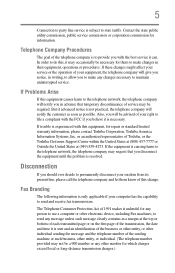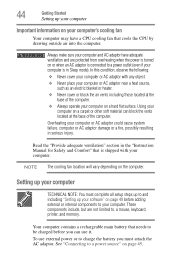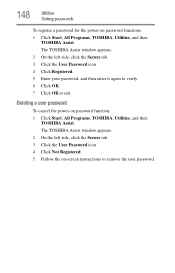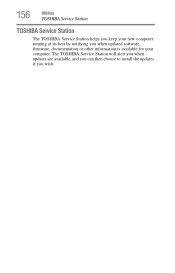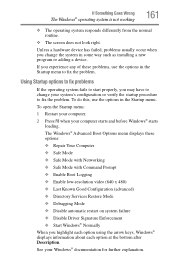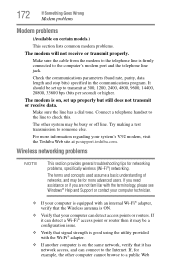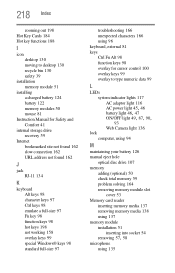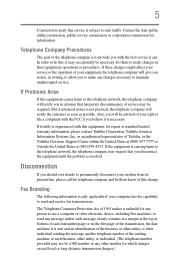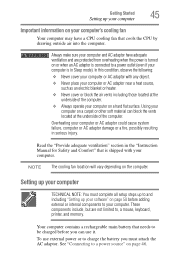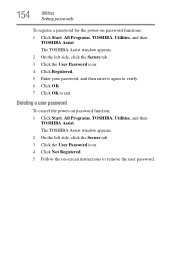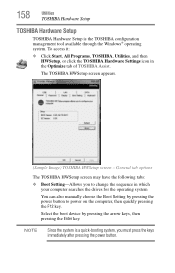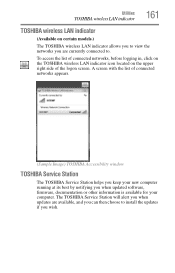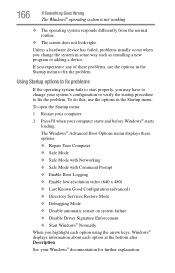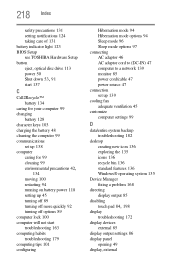Toshiba Satellite C655D-S5138 Support and Manuals
Get Help and Manuals for this Toshiba item

View All Support Options Below
Free Toshiba Satellite C655D-S5138 manuals!
Problems with Toshiba Satellite C655D-S5138?
Ask a Question
Free Toshiba Satellite C655D-S5138 manuals!
Problems with Toshiba Satellite C655D-S5138?
Ask a Question
Popular Toshiba Satellite C655D-S5138 Manual Pages
Toshiba Satellite C655D-S5138 Reviews
We have not received any reviews for Toshiba yet.