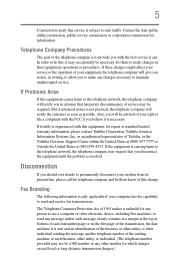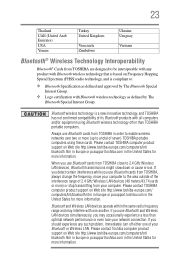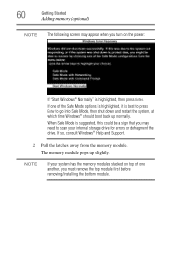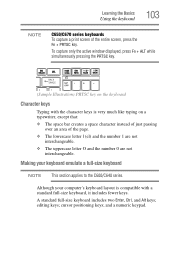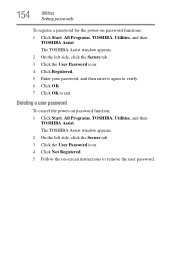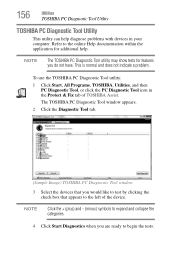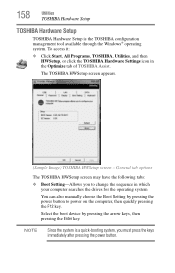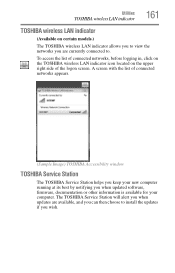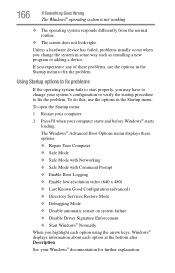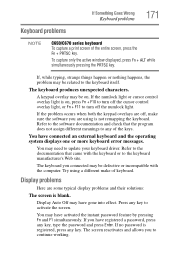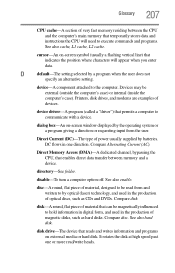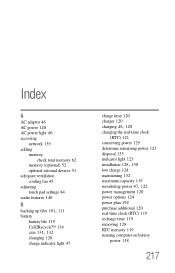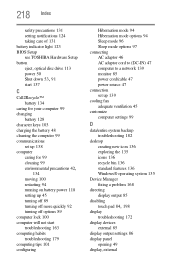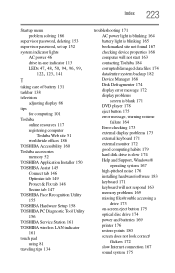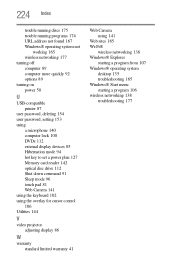Toshiba Satellite C655D-S5133 Support and Manuals
Get Help and Manuals for this Toshiba item

View All Support Options Below
Free Toshiba Satellite C655D-S5133 manuals!
Problems with Toshiba Satellite C655D-S5133?
Ask a Question
Free Toshiba Satellite C655D-S5133 manuals!
Problems with Toshiba Satellite C655D-S5133?
Ask a Question
Most Recent Toshiba Satellite C655D-S5133 Questions
Im Trying To Install A Fresh Copy Of Win 7 On My Satellite But It Will Not Autor
how do i install win 7 from a usb flash drive
how do i install win 7 from a usb flash drive
(Posted by shutchomouth0420 10 years ago)
Popular Toshiba Satellite C655D-S5133 Manual Pages
Toshiba Satellite C655D-S5133 Reviews
We have not received any reviews for Toshiba yet.