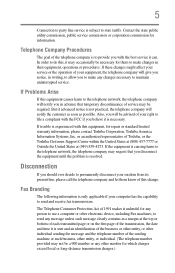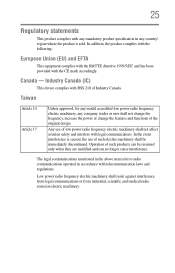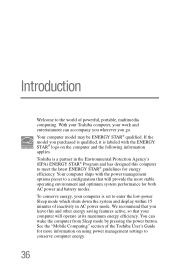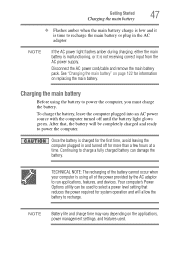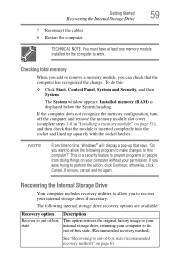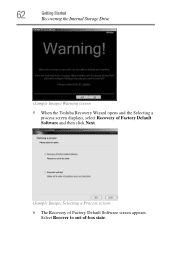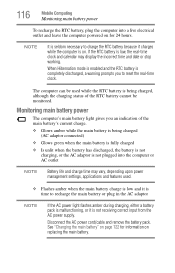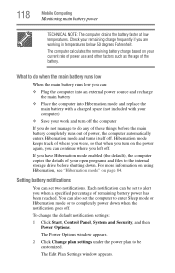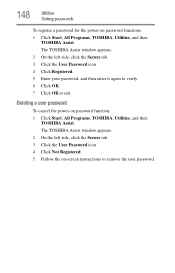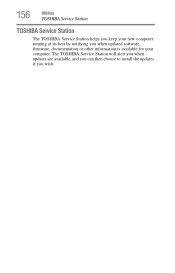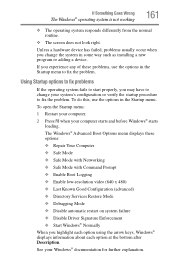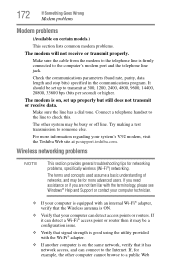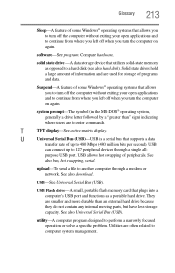Toshiba Satellite C655D-S5136 Support and Manuals
Get Help and Manuals for this Toshiba item

View All Support Options Below
Free Toshiba Satellite C655D-S5136 manuals!
Problems with Toshiba Satellite C655D-S5136?
Ask a Question
Free Toshiba Satellite C655D-S5136 manuals!
Problems with Toshiba Satellite C655D-S5136?
Ask a Question
Toshiba Satellite C655D-S5136 Videos
Popular Toshiba Satellite C655D-S5136 Manual Pages
Toshiba Satellite C655D-S5136 Reviews
We have not received any reviews for Toshiba yet.