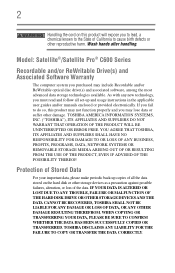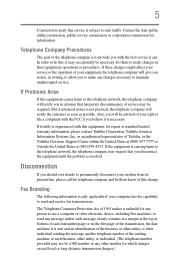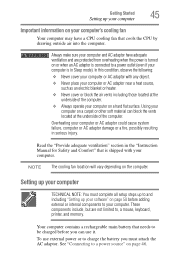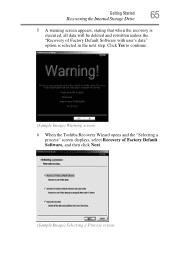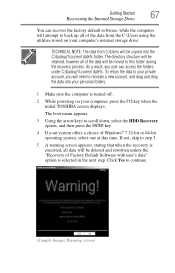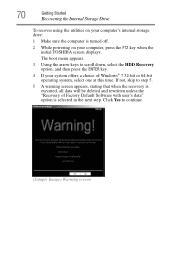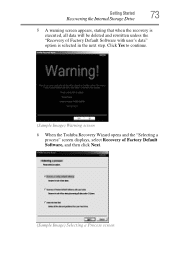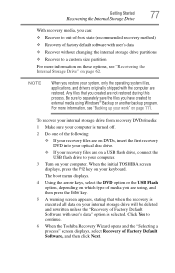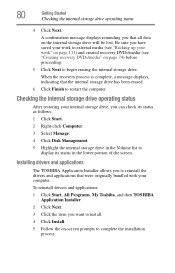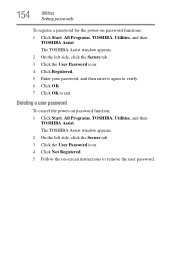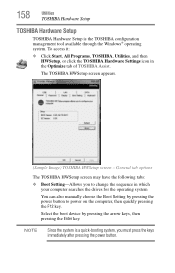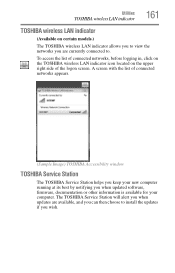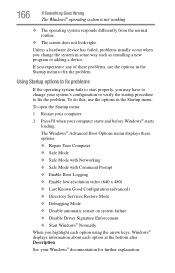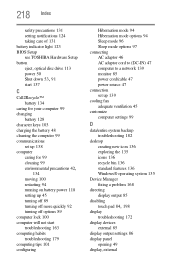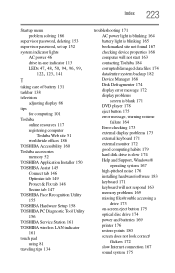Toshiba Satellite C655-S5312 Support and Manuals
Get Help and Manuals for this Toshiba item

View All Support Options Below
Free Toshiba Satellite C655-S5312 manuals!
Problems with Toshiba Satellite C655-S5312?
Ask a Question
Free Toshiba Satellite C655-S5312 manuals!
Problems with Toshiba Satellite C655-S5312?
Ask a Question
Most Recent Toshiba Satellite C655-S5312 Questions
Iam Locked Out Of My Windows 8 Laptop. How Do Irecover?
(Posted by tbssj 11 years ago)
Popular Toshiba Satellite C655-S5312 Manual Pages
Toshiba Satellite C655-S5312 Reviews
We have not received any reviews for Toshiba yet.