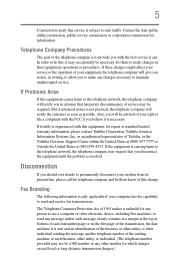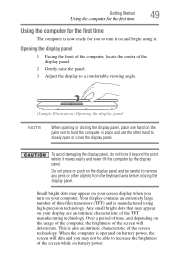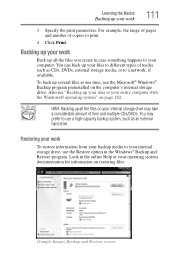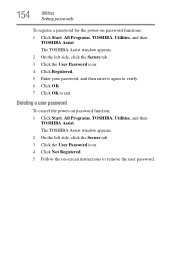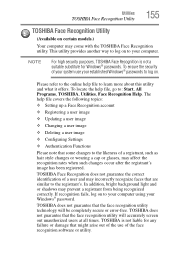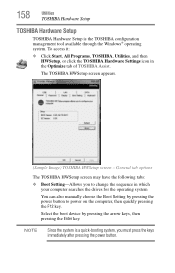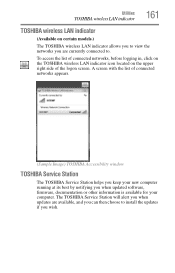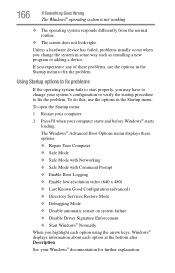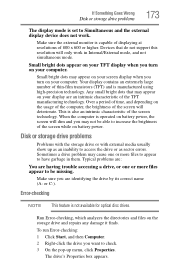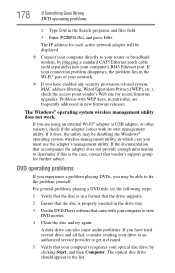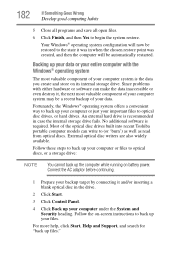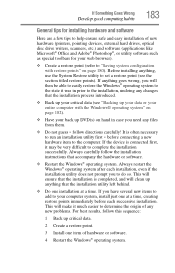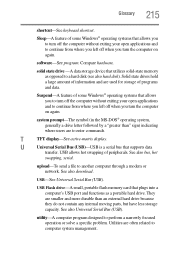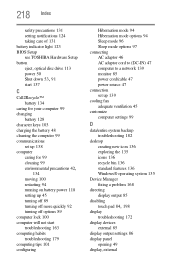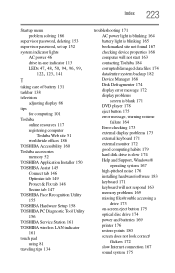Toshiba Satellite C655-S5307 Support and Manuals
Get Help and Manuals for this Toshiba item

View All Support Options Below
Free Toshiba Satellite C655-S5307 manuals!
Problems with Toshiba Satellite C655-S5307?
Ask a Question
Free Toshiba Satellite C655-S5307 manuals!
Problems with Toshiba Satellite C655-S5307?
Ask a Question
Most Recent Toshiba Satellite C655-S5307 Questions
Toshiba C655-s5307
locked out keeps asking for HDD?SSN what do ido
locked out keeps asking for HDD?SSN what do ido
(Posted by preacherps 10 years ago)
Why Is My Toshiba C655-s5307 Not Clicking
My toshiba c655-s5307 boots alright but it doesnt seem to work..the mouse doesn't seem to left click...
My toshiba c655-s5307 boots alright but it doesnt seem to work..the mouse doesn't seem to left click...
(Posted by akuagyameaa 11 years ago)
I Necedad The Recovery Dvd 1
Where Can I Download It?
(Posted by Lfallasm 11 years ago)
Video Not Working . Please Send Me Driver File For Videos
(Posted by sreelatha72503 11 years ago)
Popular Toshiba Satellite C655-S5307 Manual Pages
Toshiba Satellite C655-S5307 Reviews
We have not received any reviews for Toshiba yet.