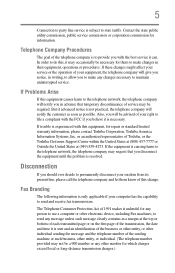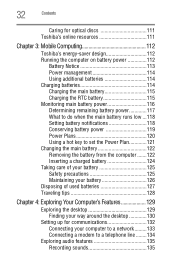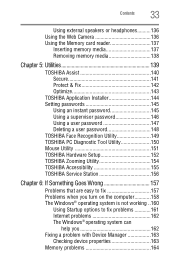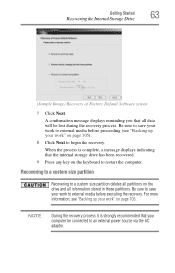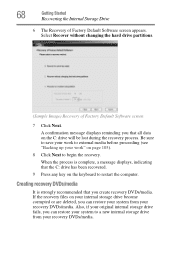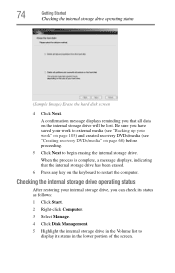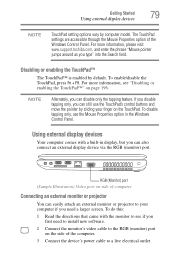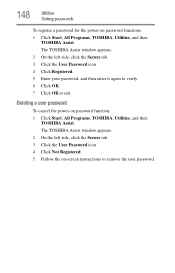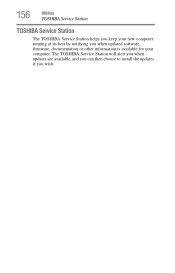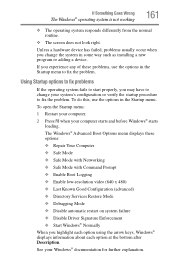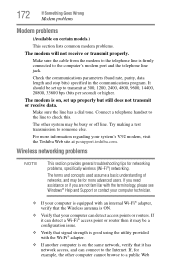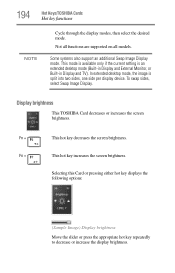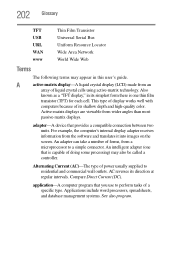Toshiba Satellite C655-S5141 Support and Manuals
Get Help and Manuals for this Toshiba item

View All Support Options Below
Free Toshiba Satellite C655-S5141 manuals!
Problems with Toshiba Satellite C655-S5141?
Ask a Question
Free Toshiba Satellite C655-S5141 manuals!
Problems with Toshiba Satellite C655-S5141?
Ask a Question
Most Recent Toshiba Satellite C655-S5141 Questions
Toshiba Satellite C655-s5141
battery says plugged in and charging but is clearly not charging the battery seems to be fine all ce...
battery says plugged in and charging but is clearly not charging the battery seems to be fine all ce...
(Posted by larissatorres49 7 years ago)
Popular Toshiba Satellite C655-S5141 Manual Pages
Toshiba Satellite C655-S5141 Reviews
We have not received any reviews for Toshiba yet.