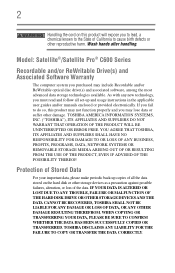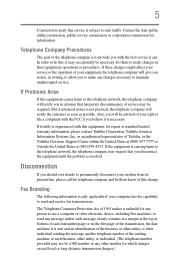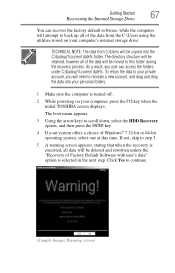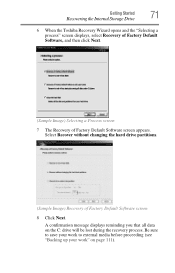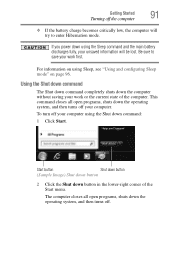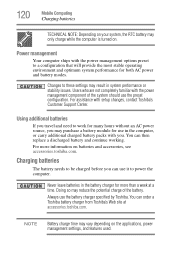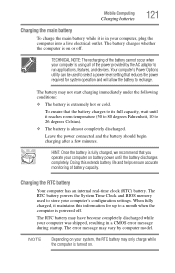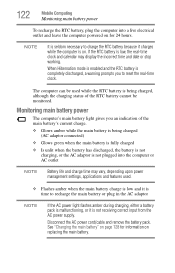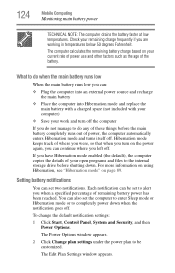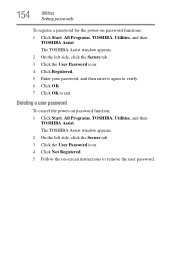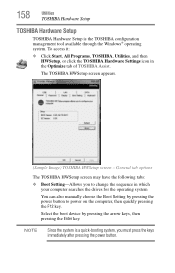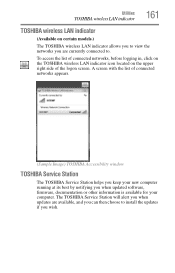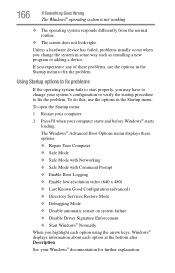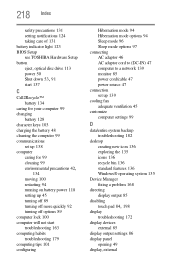Toshiba Satellite C655-S5206 Support and Manuals
Get Help and Manuals for this Toshiba item

View All Support Options Below
Free Toshiba Satellite C655-S5206 manuals!
Problems with Toshiba Satellite C655-S5206?
Ask a Question
Free Toshiba Satellite C655-S5206 manuals!
Problems with Toshiba Satellite C655-S5206?
Ask a Question
Popular Toshiba Satellite C655-S5206 Manual Pages
Toshiba Satellite C655-S5206 Reviews
We have not received any reviews for Toshiba yet.