TP-Link AP500 Support and Manuals
Get Help and Manuals for this TP-Link item
This item is in your list!

View All Support Options Below
Free TP-Link AP500 manuals!
Problems with TP-Link AP500?
Ask a Question
Free TP-Link AP500 manuals!
Problems with TP-Link AP500?
Ask a Question
Popular TP-Link AP500 Manual Pages
AP500 V1 User Guide - Page 2
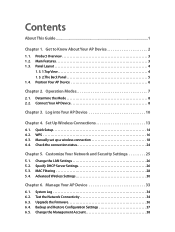
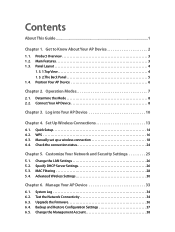
...
4. 1. Quick Setup 14 4. 2. Advanced Wireless Settings 30
Chapter 6. Operation Modes 7
2. 1. Backup and Restore Configuration Settings 37 6. 5. Panel Layout 4
1. 3. 1.Top View 4 1. 3. 2.The Back Panel 5 1. 4. Upgrade the Firmware 36 6. 4. Log into Your AP Device 10
Chapter 4. Customize Your Network and Security Settings 25
5. 1. Contents
About This Guide 1
Chapter 1. MAC...
AP500 V1 User Guide - Page 4


...the various firmware versions. ...TP-LINK AP device, you get started with a further configuration. symbols on the actual web page. Conventions
In this guide, a Quick Installation Guide is located in the screenshots are in blue, including the menus, items, buttons, etc. Hyperlinks are just references for 11AC Wireless Gigabit Access Point without any explanation.
You can set...
AP500 V1 User Guide - Page 6


... wireless network for hard-to a wireless network.
Product Overview
What This Product Does
The TP-LINK Wireless AC Access Point is the perfect way to focus Wi-Fi signal on connected devices, delivering a more flexible than wireless N speeds. Chapter 1
1. 1. The AP supports a host of two dedicated networks and ensures amazing wireless performance.
AP500 V1 User Guide - Page 7


... • Provides WPA/WPA2, WPA-PSK/WPA2-PSK authentication, TKIP/AES encryption
security • Supports MAC filter, throughput monitor • Easy one-touch WPA wireless security encryption with the WPS button • Supports firmware upgrade and Web management • Supports system log and Traffic Statistics
1. 3. LED Explanation
Name (Power)
Status On
Blinking
Off
Indication
System...
AP500 V1 User Guide - Page 14


... configure and manage the AP device. Enter and confirm new username and password, then click Confirm.
11 Set up window, it is recommended to log into your Web browser. The...password from its default settings for network security. Launch your AP device.
1. Enter http://tplinkap.net in the username and password fields.
4.
In the following pop-up the TCP/IP Protocol in Obtain an IP...
AP500 V1 User Guide - Page 37


... Delete all to Advanced > System Tools > System Log.
3. Test the Network Connectivity
Diagnostics is used to help you set for troubleshooting.
¾¾ To Save the System Log in Local: ... password you troubleshoot network connectivity problems. The Ping tool sends packets to a target IP address and logs the results, such as the number of the system log according to the technical support ...
AP500 V1 User Guide - Page 39


...download the latest firmware file from the Support page of hops (to be reached) in the webpage). 2. We will release the latest firmware at TP-LINK official website, you a better network experience. tp-link.com and upgrade the firmware to upgrade the firmware wirelessly. 36
It is 20. (Optional) 4 ) Click Start. Chapter 6
2 ) Enter the target IP Address of the tested host...
AP500 V1 User Guide - Page 40


... settings and reset the AP device to Advanced > System Tools > Firmware Upgrade.
4. Go to back up your computer for future use and restore the AP device to a previous settings from the backup file when needed to restore the system to a previous state or from our website www.tp-link.
Click Browse to upgrade the firmware. 1. Moreover, if necessary you set...
AP500 V1 User Guide - Page 46


.... Reset the router to log in lower case). Make sure the http://tplinkap.net you set for a variety of your new password for future use . I forgot my wireless password? The default username and password of the AP device. Q3. Enter admin (in lower case) as Obtain an IP address
automatically and Obtain DNS server address automatically. 3.
The default password...
AP500 V1 User Guide - Page 48


...reset to try again. • Power off your host AP and enter http://tplinkap.net into the web browser to the default AP Mode. What can try the following methods to solve the problem: • Change the computer's static IP address to obtain an IP... window does not appear?
Reset the AP device to factory default settings: use a pin to press and hold the Reset
button for five seconds until...
AP500 V1 User Guide - Page 50


Specifications
Hardware
Ethernet Ports Button
External Power Supply Antenna
Wireless Standards Frequency Signal Rate
Transmit Power Wireless Function Wireless Security
DHCP Quality of Service Firewall Security
Protocols Management
1 10/100/1000Mbps LAN port Reset Button, WPS Button, LED On/Off Button, Power On/Off Button 12V/4A Dual Band Detachable Antennas
Wireless IEEE 802...
AP500 V1 User Guide - Page 51
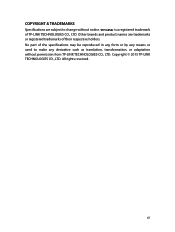
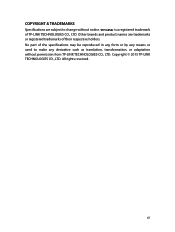
... from TP-LINK TECHNOLOGIES CO., LTD. Other brands and product names are subject to make any derivative such as translation, transformation, or adaptation without notice. Copyright © 2015 TP-LINK TECHNOLOGIES CO., LTD. COPYRIGHT & TRADEMARKS
Specifications are trademarks
or registered trademarks of their respective holders. All rights reserved.
47
No part of TP-LINK...
AP500 V1 User Guide - Page 58


... OF CONFORMITY
For the following equipment: Product Description: AC1900 Wireless Gigabit Access Point Model No.: AP500 Trademark: TP-LINK We declare under our own responsibility that the above ...
Yang Hongliang Product Manager of International Business
Date of issue: 2015/10/21
TP-LINK TECHNOLOGIES CO., LTD Building 24 (floors 1, 3, 4, 5), and 28 (floors 1-4) Central Science and Technology Park,...
AP500 V1 Quick Install Guide - Page 1


...lowercase) for both Username and Password.
Client Mode
AP500's SSID
Wired Router
B
A
C
D
1. Repeater/Bridge Mode The AP device extends the range of the wireless signal throughout your wireless network security, it to have a wired device with weak wireless signal. ©2015 TP-LINK
7106505850 REV1.0.1
Quick Installation Guide
11AC Wireless Gigabit Access Point...
AP500 V1 Quick Install Guide - Page 2


...mode? Click Quick Setup, then use the following methods:
• Set your wireless router ...; Change the computer's static IP address to obtain an IP address automatically.
• Verify...reset your Wi-Fi password.
• The Best Way is in Repeater/ Bridge mode, please use the default or change the region settings...upgrading. The device is on , use a pin to its factory default settings...
TP-Link AP500 Reviews
Do you have an experience with the TP-Link AP500 that you would like to share?
Earn 750 points for your review!
We have not received any reviews for TP-Link yet.
Earn 750 points for your review!
