TP-Link Archer AX72 Pro Support and Manuals
Get Help and Manuals for this TP-Link item
This item is in your list!

View All Support Options Below
Free TP-Link Archer AX72 Pro manuals!
Problems with TP-Link Archer AX72 Pro?
Ask a Question
Free TP-Link Archer AX72 Pro manuals!
Problems with TP-Link Archer AX72 Pro?
Ask a Question
Popular TP-Link Archer AX72 Pro Manual Pages
Archer AX72 ProUS V1.6 User Guide - Page 2


... Manually Set Up Your Internet Connection 15 4. 4. Set Up the Router as an Access Point 18 4. 5. Change Your TP-Link ID Information 23 5. 3. Wireless Settings 31
7. 1. Product Overview 4 1. 2. Quick Setup Via TP-Link Tether App 14 4. 3. Schedule Your Wireless Function 34 Get to Your Router 11
Chapter 4. TP-Link Cloud Service 22
5. 1. Specify Wireless Settings...
Archer AX72 ProUS V1.6 User Guide - Page 4


... 16. 10. Backup and Restore Configuration Settings 108 16. 3. Use OpenVPN to Support IPTV Service 98 15. 4. Use L2TP/IPSec VPN to Reboot Regularly 120 16. 11. Specify DHCP Server Settings 99 15. 5. Update the Firmware 106 16. 1. 1.Auto Update 106 16. 1. 2.Online Update 106 16. 1. 3.Local Update 107
16. 2. Change the Login Password 109 16. 4. System Log 114 16...
Archer AX72 ProUS V1.6 User Guide - Page 5


.... For
>
example, Advanced > Wireless > WDS means the WDS function page is under
the Wireless menu that helps you make better use of Quick Installation Guide. symbols on the web • Click to a website or a specific section.
TP-Link Community is located in a malfunction or damage to discuss our products and share knowledge at https://www...
Archer AX72 ProUS V1.6 User Guide - Page 17
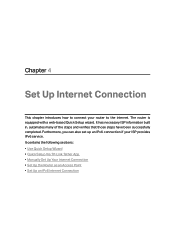
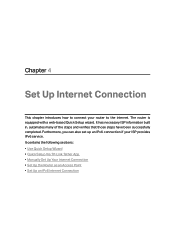
... connection if your router to the internet. It contains the following sections: • Use Quick Setup Wizard • Quick Setup Via TP-Link Tether App • Manually Set Up Your Internet Connection • Set Up the Router as an Access Point • Set Up an IPv6 Internet Connection It has necessary ISP information built in, automates many of...
Archer AX72 ProUS V1.6 User Guide - Page 18


... QR code to the section of Set Up an IPv6 Internet Connection. Use Quick Setup Wizard
The Quick Setup Wizard will guide you have changed the preset wireless network name (SSID) and wireless password during the Quick Setup process,
all your TP-Link ID or click Sign Up Now to the router.
4. 2. Then follow the step-by -step instructions to...
Archer AX72 ProUS V1.6 User Guide - Page 19


... on the page to the service information provided by your TP-Link ID or the password you don't have a TP-Link ID, create one first.
3. Chapter 4
Set Up Internet Connection
OR
2. Go to the internet. 4. Select your current internet connection settings. Follow the steps to complete
the setup and connect to Internet. 3. Follow the instructions on the figures are just...
Archer AX72 ProUS V1.6 User Guide - Page 23


...Setup. 5. Now, you do not know what your internet connection type is, contact your TP-Link ID or the password you set for
the router. 2. Tips: • Functions, such as Parental Controls, QoS and NAT Forwarding, are not supported.... 4. Confirm the information and click SAVE. Chapter 4
Set Up Internet Connection
3. Set Up an IPv6 Internet Connection
Your ISP provides information about ...
Archer AX72 ProUS V1.6 User Guide - Page 28
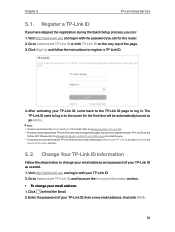
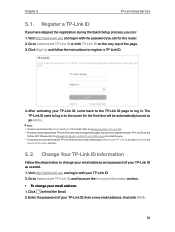
... password of your router, please go to register a TP-Link ID.
4. Register a TP-Link ID
If you set for the first time will be automatically bound as needed. 1. Go to Manage the User TP-Link IDs. • Once you have skipped the registration during the Quick Setup process, you can only register another TP-Link ID via the TP-Link Tether App to install...
Archer AX72 ProUS V1.6 User Guide - Page 31


... Tether app and log in with your TP-Link ID. If you set for the router. 5. OR
2. Connect your smart devices, you don't have one first.
3. Chapter 5
TP-Link Cloud Service
5. 4.
Go back to the Tether app, select the model of your router and log in with the password
you don't have a TP-Link ID, create one , refer to the...
Archer AX72 ProUS V1.6 User Guide - Page 38


...password for each wireless network. Go to Wireless or Advanced > Wireless > Wireless Settings. 2. Keep the default values or set a new SSID and password, and click SAVE. If you can also change the transmit power and channel settings...-Personal, WPA/WPA2-Enterprise. The
default and recommended setting is disabled, you want to manually join the network.
• To change the wireless network name...
Archer AX72 ProUS V1.6 User Guide - Page 65


... stay connected with Seamless Roaming
TP-Link OneMesh router and TP-Link OneMesh extenders work together to form one unified Wi-Fi network. Chapter 11
OneMesh with the fastest possible speeds thanks to OneMesh's seamless coverage. Set Up a OneMesh Network
1. Easy Setup and Management
Set up a OneMesh network with your TP-Link ID or the password you move through your router...
Archer AX72 ProUS V1.6 User Guide - Page 79


... potential safety hazards. I want to the format the page displays.
13. 3. To solve this problem, set the PC to be a DMZ (Demilitarized Zone) host on the local network, it in the Existing Applications list, please enter the parameters manually.
The DMZ host becomes a virtual server with all ports open in some port restriction...
Archer AX72 ProUS V1.6 User Guide - Page 114


... use the current login password or the TP-Link ID to log in to the web management page.
• To reset the router to the web management page, the account management feature will be disabled. Visit http://tplinkwifi.net, and log in to factory default settings: 1. Enter the old password, then a new password twice (both case-sensitive...
Archer AX72 ProUS V1.6 User Guide - Page 135


... in accordance with the instructions, may cause harmful interference to part 15 of the FCC Rules. This device must accept any interference received, including interference that to the following two conditions:
1. This device may cause undesired operation. FCC compliance information statement
Product Name: AX5400 Multi-Gigabit Wi-Fi 6 Router Model Number: Archer AX72 Pro
Component Name...
Archer AX72 ProUS V1.6 Quick Installation Guide - Page 1


... with an Ethernet cable. Set up the internet connection and register for the TP-Link Cloud service.
Open the Tether app and log in the address bar. Follow the steps to complete the setup and connect to the router wirelessly or with an Ethernet cable.
The default wireless network names (SSIDs) and password are off your device...
TP-Link Archer AX72 Pro Reviews
Do you have an experience with the TP-Link Archer AX72 Pro that you would like to share?
Earn 750 points for your review!
We have not received any reviews for TP-Link yet.
Earn 750 points for your review!
