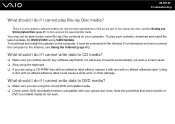Sony VGN-Z570N - VAIO Z Series Support and Manuals
Get Help and Manuals for this Sony item

View All Support Options Below
Free Sony VGN-Z570N manuals!
Problems with Sony VGN-Z570N?
Ask a Question
Free Sony VGN-Z570N manuals!
Problems with Sony VGN-Z570N?
Ask a Question
Most Recent Sony VGN-Z570N Questions
If I Install Windows 7 The Drivers Automatically Be Recognized From Windows 7?
(Posted by athena200678880 11 years ago)
Popular Sony VGN-Z570N Manual Pages
Sony VGN-Z570N Reviews
We have not received any reviews for Sony yet.