Sony PCV-RS221 - Vaio Desktop Computer Support and Manuals
Get Help and Manuals for this Sony item
This item is in your list!

View All Support Options Below
Free Sony PCV-RS221 manuals!
Problems with Sony PCV-RS221?
Ask a Question
Free Sony PCV-RS221 manuals!
Problems with Sony PCV-RS221?
Ask a Question
Popular Sony PCV-RS221 Manual Pages
PCV-RS Series Hard Disk Drive Replacement Instructions - Page 1
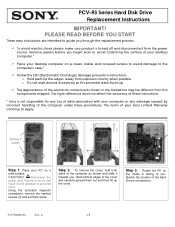
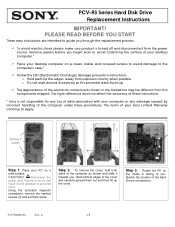
... the power source. PLEASE READ BEFORE YOU START
These easy instructions are intended to you through the replacement process.
9 To avoid electric shock please make sure product is turned off and disconnected from the components shipped. Remove jewelry before you . The terms of the Hard Drive's connections. Grab bottom edges of the computer under these instructions.
* Sony is...
PCV-RS Series Hard Disk Drive Replacement Instructions - Page 2
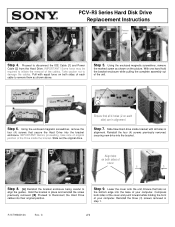
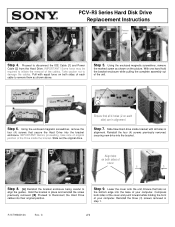
...in place and reinstall the screw previously removed. [B] Proceed to
align the guides.
Step 6. Using the enclosed magnetic screwdriver, remove the
four (4) screws that secure the Hard Drive into the base of your computer.
P/N T99860136
Rev. PCV-RS Series Hard Disk Drive Replacement Instructions
Remove screw
[2]
[1]
Step 4. With one hand hold the bracket enclosure while pulling...
VAIO User Guide - Page 3


... drive and the DVD recording software applications included with your computer. From the VAIO Help and Support Center menu, click Creating DVDs.
Specifications - From the VAIO Help and Support menu, click VAIO User Guide. Click Start in the Windows taskbar, then click VAIO Help and Support.
2. To access the online manual: 1. Unpacking Your Computer
Your computer may not be supplied...
VAIO User Guide - Page 31


... software indicates that are smaller than 4 MB. The DVgate software does not support hard disk compression. To maximize recording capabilities, video and audio data are not available...the device. Avoid recording problems, such as a single frame appearing in multiple frames, by closing all open applications or defragmenting your
hard drive. If you have AVI files that ...
VAIO User Guide - Page 36


... a thumbnail view. Slideshow to place the selected pictures into an organized slideshow, customizing the slideshow settings with the selected source's contents displayed as thumbnail pictures on your computer's hard drive or from your photos and select paper to set up your ImageStationSM account.
1. Click PhotoCollection. Page 36 From the thumbnail view, click to select...
VAIO User Guide - Page 61


... and select All Programs. 3. Select Action from consuming the available space on the data capacity and current utilization of Sony audio and video software applications, the hard disk drive on your computer has been formatted with two partitions, drives C and D.
To maintain optimum system performance, you encounter frame dropping while recording digital video onto your...
VAIO User Guide - Page 62


... conditions. Please refer to your computer see the online specifications sheet. Before connecting compatible i.LINK devices to the documentation that came with a 6-pin connector. Plug the other . Page 62 See the instructions that came with each other end of Sony used only to a connected i.LINK device. A 4-pin i.LINK port cannot supply power to designate that a product...
VAIO User Guide - Page 77


...normally. Follow the onscreen instructions that advise you begin using a blank CD-R disc. If this occurs, use a CD-RW disc containing data, the data is deleted. Sony recommends creating a recovery startup CD when you to start your computer in the event your machine.
To create a recovery startup CD
1. Click Next. Close the drive. Sony recommends using your system...
VAIO User Guide - Page 85


... partition size settings or recover specific software. In the section, New Partition Information, the pie chart shows the division of the hard disk according to the system recovery portion of the VAIO Recovery Wizard without changing the drive C and drive D partition sizes. Select a size for advanced users)" and click Next. The VAIO Recovery Wizard recovers the factory-installed operating...
VAIO User Guide - Page 86


... (GB). After recovering, your system may take a few moments to use your computer. Select a size for your computer. Several screens appear before the first VAIO System Recovery Utility window starts. This dedicated portion of your hard disk drive enables the recovery of the partition identified as the Recovery Drive (5 GB) cannot be changed and is not available for use...
VAIO User Guide - Page 88


... order a Partition Recovery CD Assembly (PRCD ASSY) to repair your system. If you are not able to restore your system using the instructions provided here, you choose not to
have a drive D partition, change the software settings to enable file saving to a location on drive C. The VAIO Recovery Wizard is a quick and easy way to restore your computer's operating system...
VAIO User Guide - Page 90


....
If your computer by pressing and holding the power button for more than six seconds. If the software application continues to stop responding, contact the software publisher or designated technical support provider.
The VAIO Help and Support Center menu appears.
2. Select Fixing a Problem and then select Startup and Shut Down problems. A list of specific problem topics appears...
VAIO User Guide - Page 94


... all items to another CD. In the Copy Items dialog box, click the read /write drive letter des ignation may vary, depending your computer. Follow the instructions in the text, "View the VAIO® Computer Specifications..."
1 U nauthorized duplic ation of applic able laws . Click Start in the Windows® taskbar and click Help and Support. 2. Locate the link...
VAIO User Guide - Page 102


... Printer Wizard, click Next. 4. About Using Peripheral Equipment
How do not function properly without the updated drivers for specific operating systems. To install your printer, follow these steps:
1. Page 102 Some printers do I install a printer? Connect your USB or IEEE 1394 printer to the appropriate port on -screen instructions to the manual that came with...
VAIO User Guide - Page 111


...111 The Quick Start can also provide troubleshooting support, if problems occur. VAIO Computer User Guide - Immediate Help and Support
You can locate helpful information immediately by consulting your VAIO computer. Your computer is provided with Sony, and establish a dial-up your computer with s elec ted models . 2 A hardc opy s oftware manual may available for c ertain s oftware...
Sony PCV-RS221 Reviews
Do you have an experience with the Sony PCV-RS221 that you would like to share?
Earn 750 points for your review!
We have not received any reviews for Sony yet.
Earn 750 points for your review!
