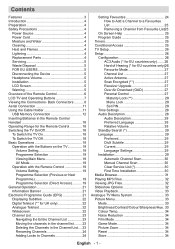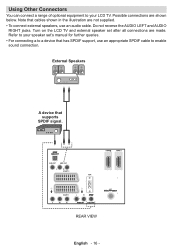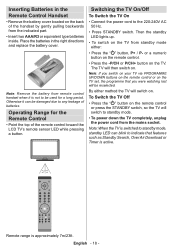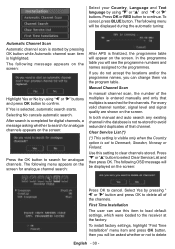Sanyo CE26LD47-B Support and Manuals
Get Help and Manuals for this Sanyo item

View All Support Options Below
Free Sanyo CE26LD47-B manuals!
Problems with Sanyo CE26LD47-B?
Ask a Question
Free Sanyo CE26LD47-B manuals!
Problems with Sanyo CE26LD47-B?
Ask a Question
Most Recent Sanyo CE26LD47-B Questions
Sanyo Lcd 24 Inch Tv Changes Channels By Itself
Our new TV changes channels by itself. You put it on the channel you want and in a few minutes it ch...
Our new TV changes channels by itself. You put it on the channel you want and in a few minutes it ch...
(Posted by evelynchatelain 9 years ago)
Cannot Find Installation Menu?
(Posted by smbgraham 11 years ago)
Handset Size
Is there a larger handset available for a disabled person?
Is there a larger handset available for a disabled person?
(Posted by kjwragg 11 years ago)
I Have Just Taken My Tv To A New Area And Cannot Get A Signal
(Posted by shaunflangan 11 years ago)
Popular Sanyo CE26LD47-B Manual Pages
Sanyo CE26LD47-B Reviews
We have not received any reviews for Sanyo yet.