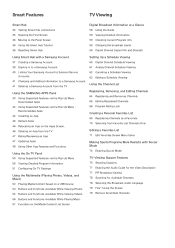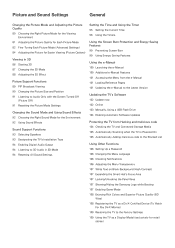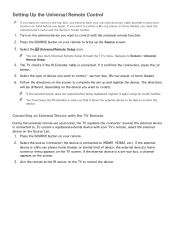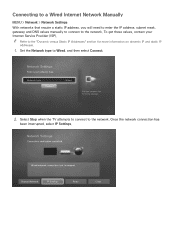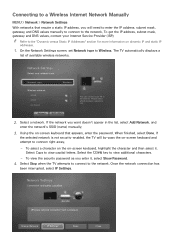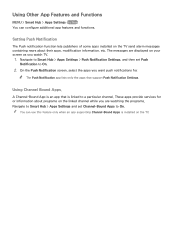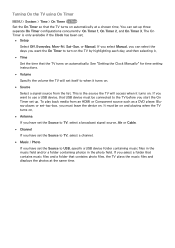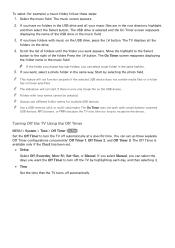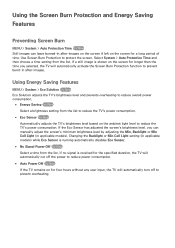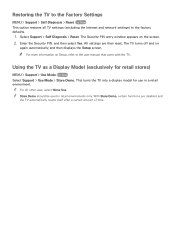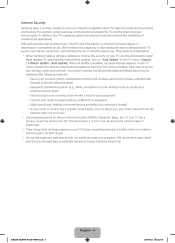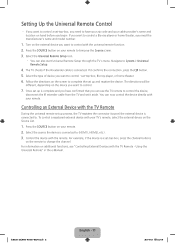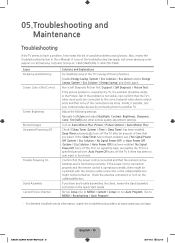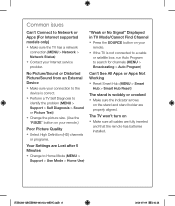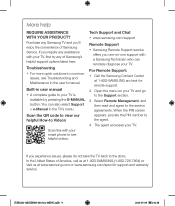Samsung UN55H6203AF Support and Manuals
Get Help and Manuals for this Samsung item

View All Support Options Below
Free Samsung UN55H6203AF manuals!
Problems with Samsung UN55H6203AF?
Ask a Question
Free Samsung UN55H6203AF manuals!
Problems with Samsung UN55H6203AF?
Ask a Question
Most Recent Samsung UN55H6203AF Questions
How To Obtain Amazon App
(Posted by Richard18317 9 years ago)
Trying To Find Amazon Instant Video App??
(Posted by redfernsumm 9 years ago)
Popular Samsung UN55H6203AF Manual Pages
Samsung UN55H6203AF Reviews
We have not received any reviews for Samsung yet.