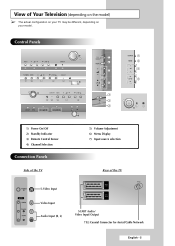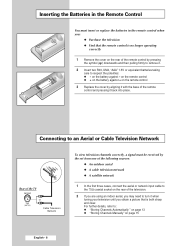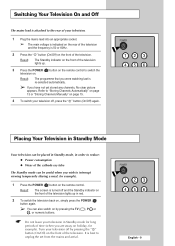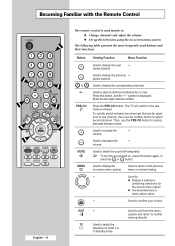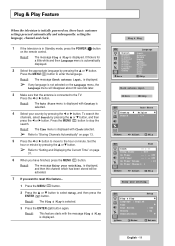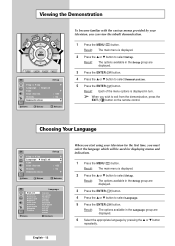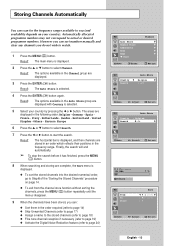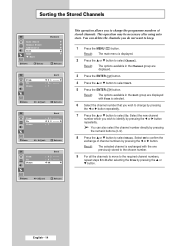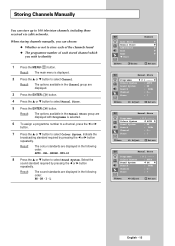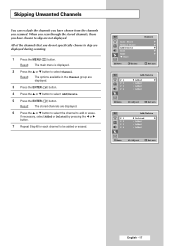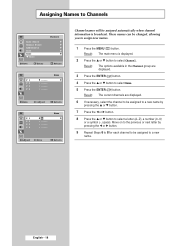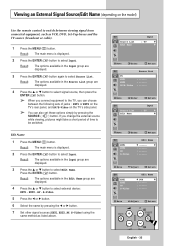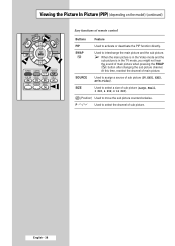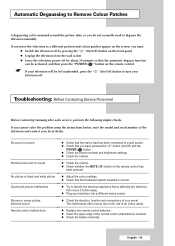Samsung CW-29M066V Support and Manuals
Get Help and Manuals for this Samsung item
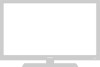
View All Support Options Below
Free Samsung CW-29M066V manuals!
Problems with Samsung CW-29M066V?
Ask a Question
Free Samsung CW-29M066V manuals!
Problems with Samsung CW-29M066V?
Ask a Question
Most Recent Samsung CW-29M066V Questions
My Authorised Serviser Has Not Find F-box For My Tv Samsung 29m066 For 4 Months.
(Posted by bslavica 10 years ago)
Tv Samsung P/n Cw29-m066v7xxec
My tv image samsung is verry red..what is problema?I need to schematic diagrama
My tv image samsung is verry red..what is problema?I need to schematic diagrama
(Posted by mirceapirliteanu 11 years ago)
How Do I Enter The Service Mode For Samsung Cw-29m066
how do i enter the service mode for samsung cw-29m006. the picture is too wide, i want to narrow it.
how do i enter the service mode for samsung cw-29m006. the picture is too wide, i want to narrow it.
(Posted by vavilak 12 years ago)
Popular Samsung CW-29M066V Manual Pages
Samsung CW-29M066V Reviews
We have not received any reviews for Samsung yet.