Samsung SNO-5080R Support and Manuals
Get Help and Manuals for this Samsung item
This item is in your list!

View All Support Options Below
Free Samsung SNO-5080R manuals!
Problems with Samsung SNO-5080R?
Ask a Question
Free Samsung SNO-5080R manuals!
Problems with Samsung SNO-5080R?
Ask a Question
Samsung SNO-5080R Videos
Popular Samsung SNO-5080R Manual Pages
User Manual - Page 2


Samsung Techwin will resolve the problem for free of this document shall be provided. The warranty period is the registered logo of Samsung Techwin Co., Ltd. Other trademarks mentioned in this document and the subsequent results shall be entirely on the user's own responsibility.
Use of this manual are excluded: • If the system behaves abnormally because...
User Manual - Page 5
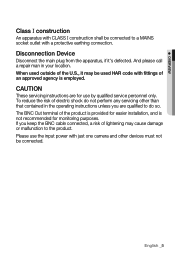
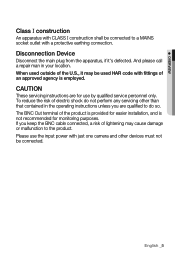
...servicing instructions are qualified to do not perform any servicing other devices must not be connected to the product. When used outside of electric shock do so. English _5 The BNC Out terminal of lightening may be used HAR code...call a repair man in the operating instructions unless you keep the BNC cable connected, a risk of the product is provided for easier installation, and is...
User Manual - Page 10
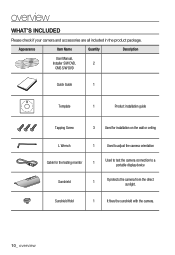
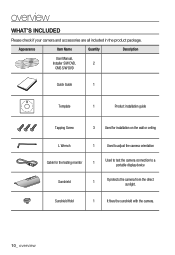
Sunshield Hold
1
It fixes the sunshield with the camera.
10_ overview
Appearance
Item Name
Quantity
Description
User Manual,
Installer S/W DVD,
2
CMS S/W DVD
Quick Guide
1
Template
1
Product installation guide
Tapping Screw
3 Used for installation on the wall or ceiling
L Wrench
1
Used to adjust the camera orientation
Cable for the testing monitor
1
Used to test the ...
User Manual - Page 16
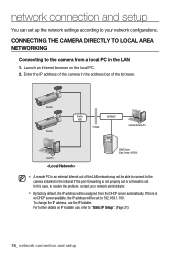
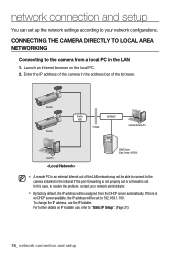
network connection and setup
You can set to 192.168.1.100.
In this case, to the camera from the DHCP server automatically. If there is set.
CONNECTING THE CAMERA DIRECTLY TO LOCAL AREA NETWORKING
Connecting to resolve the problem, contact your network configurations. To change the IP address, use , refer to the camera installed in the LAN...
User Manual - Page 20


... setting for the connected camera. Ethernet address for the camera. Click the column to sort the list by model name.
The factory default is "192.168.1.100". This function is not currently implemented.
20_ network connection and setup Displays either or for the current network connection status.
network connection and setup
BUTTONS USED IN IP INSTALLER
Item...
User Manual - Page 21
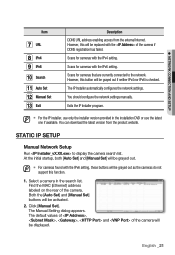
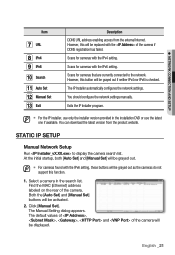
... with the IPv4 setting.
Exits the IP Installer program.
Find the MAC (Ethernet) address labeled on the rear of the camera if DDNS registration has failed. Click [Manual Set]. However, this function.
1. Scans for cameras that are currently connected to display the camera search list.
STATIC IP SETUP
Manual Network Setup
Run to the network. The default values of , , , and...
User Manual - Page 22
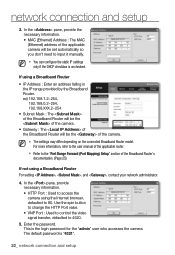
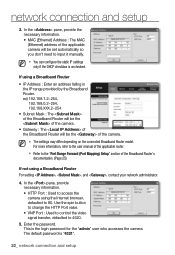
... static IP settings only if the DHCP checkbox is "4321".
22_ network connection and setup If using a Broadband Router For setting , , and , contact your network administrator.
4. For more information, refer to the user manual of the applicable router.
Refer to 80. The default password is unchecked. M The settings may differ depending on the connected Broadband Router model...
User Manual - Page 23
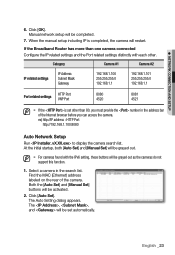
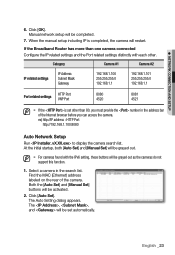
... in the address bar of the camera. The Auto Setting dialog appears. ex) http://IP address : HTTP Port http://192.168.1.100:8080
Auto Network Setup
Run to display the camera search list. Click [OK]. Click [Auto Set].
Manual network setup will be activated.
2. When the manual setup including IP is set automatically. Both the [Auto Set] and [Manual Set] buttons will restart.
User Manual - Page 24
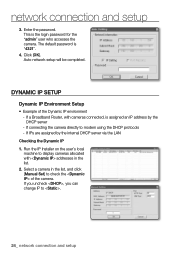
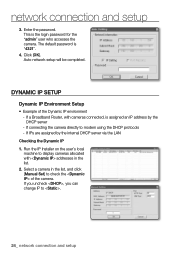
... network connection and setup Enter the password. If IPs are assigned by the DHCP server -
Select a camera in the list, and click [Manual Set] to display cameras allocated with cameras connected, is assigned an IP address by the internal DHCP server via the LAN
Checking the Dynamic IP 1. network connection and setup
3. Run the IP Installer on the user's local...
User Manual - Page 25
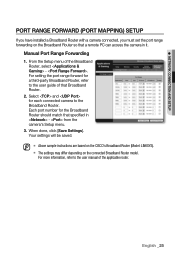
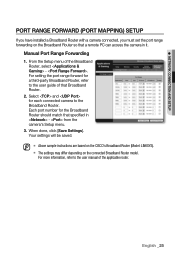
... will be saved. M Above sample instructions are based on the CISCO's Broadband Router (Model: LINKSYS).
The settings may differ depending on the Broadband Router so that specified in it. Manual Port Range Forwarding
1. ● NETWORK CONNECTION AND SETUP
PORT RANGE FORWARD (PORT MAPPING) SETUP
If you have installed a Broadband Router with a camera connected, you must...
User Manual - Page 41
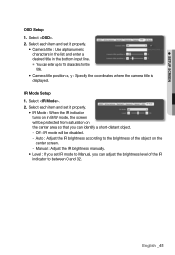
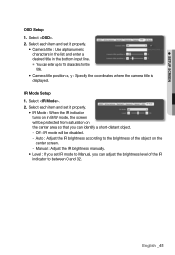
... the bottom input line. You can identify a short-distant object. - Select each item and set IR mode to Manual, you can enter up to between 0 and 32. Select . 2. Off : IR mode will be disabled. - IR Mode Setup 1. Auto : Adjust the IR brightness according to the brightness of the IR indicator to 15...
User Manual - Page 42


... SETUP
Interface
1. DHCP : Specify the DNS1 and DNS2.
- When done, click [Apply (
)]. Set the and as necessary.
• IP type : Select an IP connection type.
- Click .
3. Manual : Specify the IP address, Subnet mask, Gateway, DNS1, and DNS2.
- J The IP addressing system will be defaulted to access the IPv6 network.
4. PPPoE : Specify the DNS1, DNS2, Name and Password...
User Manual - Page 45
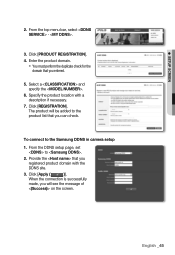
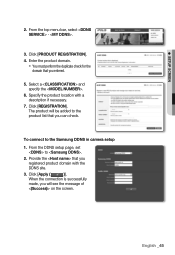
... product list that you will see the message of
on the screen.
Specify the product location with the DDNS site.
3. English _45 From the DDNS setup page, set to the Samsung DDNS in camera setup
1. When the connection is successfully
made, you can check. Click [REGISTRATION]. ●...
User Manual - Page 46
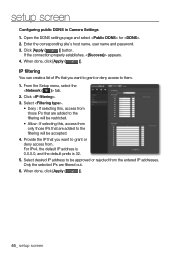
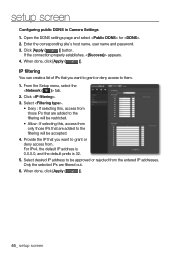
... the connection properly establishes, appears.
4. For IPv4, the default IP address is 0.0.0.0, and the default prefix is 32.
5. Open the DDNS settings page and select for .
2. From the Setup menu, select the tab.
2. IP filtering
You can create a list of IPs that are filtered out.
6. Only the selected IPs are added to the filtering will be restricted.
•...
User Manual - Page 47
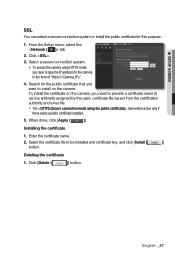
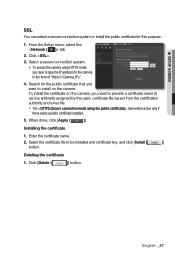
..., you have to type the IP address for the camera in the form of "https://".
4. English _47 Click .
3. Installing the certificate
1.
When done, click [Apply (
)]. To install the certificate on the camera. Deleting the certificate
1. Enter the certificate name.
2. Click [Delete (
)] button.
Search for this purpose.
1. ● SETUP SCREEN
SSL
You can be arbitrarily...
Samsung SNO-5080R Reviews
Do you have an experience with the Samsung SNO-5080R that you would like to share?
Earn 750 points for your review!
We have not received any reviews for Samsung yet.
Earn 750 points for your review!

