Samsung ML-1650 Support and Manuals
Get Help and Manuals for this Samsung item
This item is in your list!
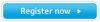
View All Support Options Below
Free Samsung ML-1650 manuals!
Problems with Samsung ML-1650?
Ask a Question
Free Samsung ML-1650 manuals!
Problems with Samsung ML-1650?
Ask a Question
Most Recent Samsung ML-1650 Questions
Ml-1650 Printer Has A3-3112 Code .
How do you fix this A3-3112 code problem?
How do you fix this A3-3112 code problem?
(Posted by jedimichael1951 11 years ago)
Popular Samsung ML-1650 Manual Pages
User Manual (user Manual) (ver.1.00) (English) - Page 12


Special Features
Your new Samsung ML-1650 series printer is fold and staple the pages.
• Prints Posters. You can:
Print with special features that improve print quality, giving you to easily print the
pages required to form a poster.
Once printed, all standard sizes of paper.
• Two output tray: Select either the top face-down output or the rear face-up...
User Manual (user Manual) (ver.1.00) (English) - Page 32


...4.
In the Samsung ML-1650 Series PCL 6 Program group,
select Samsung ML-1650 Series PCL 6 driver Maintenance.
2. Follow the on using your printer driver features.
Turn on the printer, then turn off the computer and the printer. Select the ML-1650 printing system components you want to Appendix G, "Installing Software from Diskettes".
Some printer features, such as paper size and...
User Manual (user Manual) (ver.1.00) (English) - Page 56
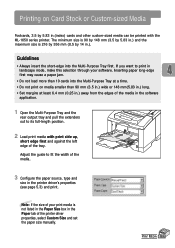
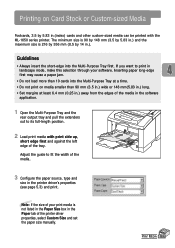
... printer driver's properties
(see page 5.3) and print.
Inserting paper long-edge first may cause a paper jam.
• Do not load more than 90 mm (3.5 in.) wide or 148 mm(5.83 in.) long. • Set margins at least 6.4 mm (0.25 in.) away from the edges of the printer driver properties, select Custom Size and set the paper size manually. Printing on media smaller than 10...
User Manual (user Manual) (ver.1.00) (English) - Page 61


... in the
printer driver. Click the right mouse button and select Properties to open the Printers window.
5.4 PRINTING TASKS
3.
Notes: • Most Windows applications will override settings you specify in the Printers folder. Select Settings, then Printers to start printing. Select the Samsung ML-1650 Series PCL 6.
4. Click the Windows Start button. 2. Printing a Document
5 Click...
User Manual (user Manual) (ver.1.00) (English) - Page 62


...
If you want to open the Printers window, then double-
click the Samsung ML-1650 Series PCL 6. 3.
These help screen that is in the Properties dialog box.
Pressing Cancel/Reprint cancels only the current job in the printer Properties dialog box. To stop a print job from the ML-1650 series printer Press the Cancel/Reprint button on a setting for each job.
then click on...
User Manual (user Manual) (ver.1.00) (English) - Page 93


...Samsung ML-1650 Series PS as the default printer.
If the computer has more than one port, make sure that is not connected properly. Check the Windows printer setting to make sure the printer is not selected as your ML-1650 series printer, refer to the table for suggested solutions. Solving General Printing Problems
If you have any problems with the operation of paper. (The Manual...
User Manual (user Manual) (ver.1.00) (English) - Page 94


...-click the Samsung ML-1650 series printer icon, choose Properties, click the Details tab, and then choose the Spool Settings button. Select the desired spool setting from the tray . PROBLEM SOLVING 7.3 Solution
Check the printer properties to make sure that meets the specifications required by the printer.
Check the lights on the control panel to the printer.
The job...
User Manual (user Manual) (ver.1.00) (English) - Page 116


... on the Samsung ML-1650 series printer icon and select Properties. From the Details tab, click on in Use" message appears during installation. Common Windows Problems
Problem "File in the driver, it will also cause this statement is the temp directory.
Reinstall the printer driver.
• Make sure that came with your PC for the statement, "Set Temp =". PROBLEM SOLVING 7.25...
User Manual (user Manual) (ver.1.00) (English) - Page 139


...-click Samsung ML-1650 on your computer and printer.
2 Insert the CD-ROM which components will be installed.
C.4 USING YOUR PRINTER WITH A MACINTOSH If you want to use the PCL driver, you must install it. The installer provides two options for Macintosh
1 Turn on your Macintosh desktop.
4 Select the correct language, then click Continue.
5 The Samsung Laser Printer Installer opens...
User Manual (user Manual) (ver.1.00) (English) - Page 145


... work properly, click Select PPD and choose Samsung ML-1650 Series.
9 When the setup is different for USB connection and the network connection.
C.10 USING YOUR PRINTER WITH A MACINTOSH PPD file installation method is completed, click the Create button.
10 Click the Save button to save ML-1650 as described on page C.4 to install
the PPD file on your Macintosh computer, you...
User Manual (user Manual) (ver.1.00) (English) - Page 146
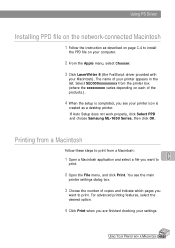
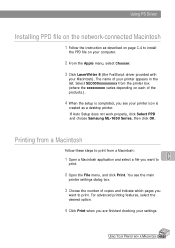
If Auto Setup does not work properly, click Select PPD and choose Samsung ML-1650 Series, then click OK. Printing from a Macintosh
Follow these steps to print from the printer box (where the xxxxxxxxx varies depending on your computer.
2 From the Apple menu, select Chooser.
3 Click LaserWriter 8 (the PostScript driver provided with
your Macintosh).
For advanced printing features, select ...
User Manual (user Manual) (ver.1.00) (English) - Page 148


... settings are supplied by the manufacturers of your DOS software programs. If your DOS software program does not include a printer driver for your Samsung printer, contact the manufacturer of the software program or use one of the alternate printer drivers. It should be used to many software manufactures do not develop printer drivers for their software programs. The Samsung ML-1650 series...
User Manual (user Manual) (ver.1.00) (English) - Page 156


...list. 3. To open the Printers window. 3. Make sure that Samsung ML-1650 Series PS is selected in this PS driver. USING WINDOWS POSTSCRIPT DRIVER E.3 Opening the Printer Properties Window
The properties window for the Windows PostScript printer driver can be opened from the Printer folder: 1.
The printer automatically switches between PS and PCL printer languages depending on page...
User Manual (user Manual) (ver.1.00) (English) - Page 173


This appendix provides information on the following topic: x Linux Driver Installation I
You can use Samsung ML-1650 Series printer in Linux environment.
User Manual (user Manual) (ver.1.00) (English) - Page 174


...
This Linux driver is not included, this driver might not work properly.
• Install Setup Script file configuration a. /cdrom/linux/install.sh b. /cdrom/linux/ssprt.db c. /cdrom/linux/readme.txt
Installation
To install the driver, open the x terminal screen and take the following steps:
1. If your Linux version is designed for the Samsung ML-1650 Series printer and supports Linux Red...
Samsung ML-1650 Reviews
Do you have an experience with the Samsung ML-1650 that you would like to share?
Earn 750 points for your review!
We have not received any reviews for Samsung yet.
Earn 750 points for your review!
