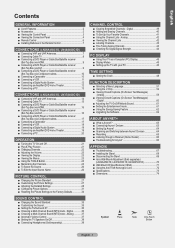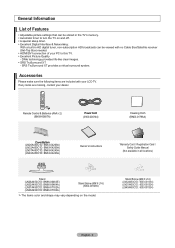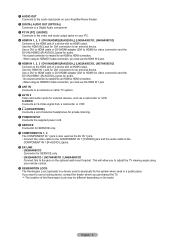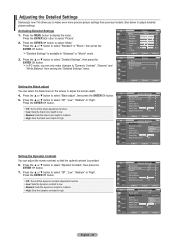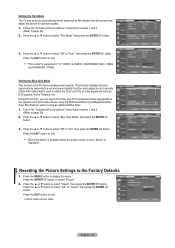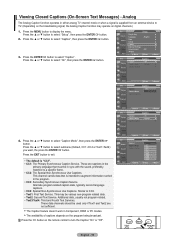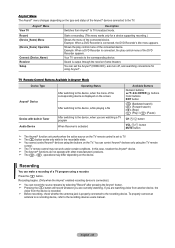Samsung LN37A450 - 37" LCD TV Support and Manuals
Get Help and Manuals for this Samsung item

View All Support Options Below
Free Samsung LN37A450 manuals!
Problems with Samsung LN37A450?
Ask a Question
Free Samsung LN37A450 manuals!
Problems with Samsung LN37A450?
Ask a Question
Most Recent Samsung LN37A450 Questions
Setting Up Picture For Air And Not Cable Tv...
I was able to get about 17 channels with my hdtv antenna for air and now I can't get them in. What d...
I was able to get about 17 channels with my hdtv antenna for air and now I can't get them in. What d...
(Posted by zibbo 9 years ago)
What Is The Weight For The Tv
what is the weight and specs for the TV
what is the weight and specs for the TV
(Posted by bobbykage 9 years ago)
Popular Samsung LN37A450 Manual Pages
Samsung LN37A450 Reviews
We have not received any reviews for Samsung yet.