Samsung EC-ST600ZBPLUS Support and Manuals
Get Help and Manuals for this Samsung item
This item is in your list!

View All Support Options Below
Free Samsung EC-ST600ZBPLUS manuals!
Problems with Samsung EC-ST600ZBPLUS?
Ask a Question
Free Samsung EC-ST600ZBPLUS manuals!
Problems with Samsung EC-ST600ZBPLUS?
Ask a Question
Popular Samsung EC-ST600ZBPLUS Manual Pages
User Manual (user Manual) (ver.1.0) (English) - Page 1


Please read this manual thoroughly.
Ä Click a topic Common questions Quick reference Contents Basic functions Extended functions Shooting options Playback/Editing Settings Appendixes Index User Manual
ST600
This user manual includes detailed usage instructions for your camera.
User Manual (user Manual) (ver.1.0) (English) - Page 6


...your camera's layout, icons, and basic functions for shooting. Playback/Editing
68
Learn how to error ...upgrades of the user manual
Basic functions
13
Learn about the options you purchase it.
• For Open Source License information, refer to record a video or voice memo. Organization of camera functions.
• We recommend using your camera within a country where you can set...
User Manual (user Manual) (ver.1.0) (English) - Page 7


... The s mode may not support functions for example: Select > “ (represents Select >, and then )
* Annotation
Abbreviations used in this manual
Shooting mode Smart Auto Auto ...These icons indicate that a function is available in this manual
Icon Function Additional information
Safety warnings and precautions
[]
Camera buttons.
For example, [Shutter] represents the shutter button...
User Manual (user Manual) (ver.1.0) (English) - Page 9


...; Press [Shutter] halfway down to make it difficult to steady the camera and may be caused by a reflection from shaking.
This may come out too dark because of the frame. (p. 61)
8
The subject's eyes appear red. Solve problems easily by setting shooting options. Common questions
You can make sure the subject is...
User Manual (user Manual) (ver.1.0) (English) - Page 10


...64257;lter effects f 66 • Image adjustment (to adjust saturation, sharpness, or
contrast) f 67
Reducing camera shake
• Optical Image Stabilization (OIS) f 28 • d mode f 36
• Viewing fi...show f 77
• Viewing files on a TV or HDTV f 87
• Connecting your camera to a computer f 89
• Adjusting sound and volume f 99
• Adjusting the brightness of ...
User Manual (user Manual) (ver.1.0) (English) - Page 11
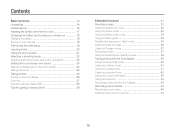
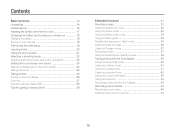
... the battery 18 Turning on your camera 18 Performing the initial setup 19 Learning icons 20 Using the touch screen 21 Selecting a shooting mode 22 Selecting a shooting mode using motion recognition 23 Setting the touch screen and sound 24 Setting the display type for the touch screen 24 Setting the sound 24 Taking photos 25...
User Manual (user Manual) (ver.1.0) (English) - Page 12
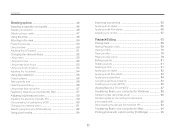
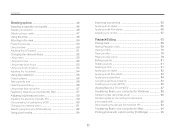
...;ash 50 Adjusting the ISO speed 51 Changing the camera's focus 52 Using macro 52 Using auto focus 52... Star 57 Adjusting brightness and color 59 Adjusting the exposure manually (EV 59 Compensating for backlighting (ACB 60 Changing the ... smart filter effects 83 Applying a special effect 84 Correcting exposure problems 84 Creating a print order (DPOF 85 Viewing files on a...
User Manual (user Manual) (ver.1.0) (English) - Page 13


Contents
Settings 97 Settings menu 98 Accessing the settings menu 98 Sound 99 Display 99 Settings 100 Appendixes 103 Error messages 104 Camera maintenance 105 Cleaning your camera 105 About memory cards 106 About the battery 107 Before contacting a service center 110 Camera specifications 113 FCC notice 117 Index 118
12
User Manual (user Manual) (ver.1.0) (English) - Page 14


... 29 Basic functions
Learn about your camera 18 Performing the initial setup 19 Learning icons 20 Using the touch screen 21 Selecting a shooting mode 22 Selecting a shooting mode using motion recognition 23
Setting the touch screen and sound ...... 24 Setting the display type for the touch screen 24 Setting the sound 24
Taking photos 25...
User Manual (user Manual) (ver.1.0) (English) - Page 71


... in motion sensor that are too large for : -
Set the current photo as favorites for the available memory. Photos taken with errors or locked photos. -
Playback/Editing 70
Selecting a menu using motion recognition Your camera features a built-in Playback mode. In Playback mode, tilt the camera while touching and holding . Videos or voice memos. -
User Manual (user Manual) (ver.1.0) (English) - Page 89
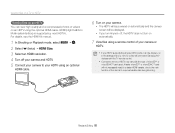
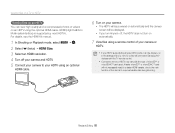
... in the settings menu (p.101) to control all connected Samsung A/V devices with the type of your camera or
HDTV.
• If your camera. • The HDTV will be displayed. • If you turn Anynet+ off your camera and HDTV. 5 Connect your camera to your HDTV using an optional
HDMI cable.
6 Turn on your HDTV supports the Anynet...
User Manual (user Manual) (ver.1.0) (English) - Page 102
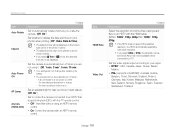
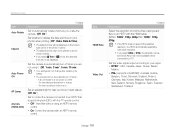
...settings will not change after replacing the battery.
• The camera will not automatically turn off when you are not using an HDTV remote
control. • On: Control the camera with an HDTV remote
control. Set the video signal output according to an HDTV that supports... on some printer models.
• If you focus in dark places. (Off, On*)
Set to control the camera connected to your ...
User Manual (user Manual) (ver.1.0) (English) - Page 111
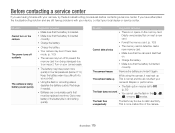
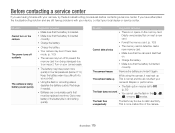
... fire due to an impact. If you are having problems with your camera, try these troubleshooting procedures before contacting a service center. Situation Cannot take photos
Suggested remedies
• There is inserted
correctly. • Charge the battery.
• Charge the battery. • Your camera may be replaced over time. This is diminishing quickly. This is defective...
User Manual (user Manual) (ver.1.0) (English) - Page 113


...files captured with your camera, install and use the Intelli-studio ...set to On in the settings menu. (p. 102)
• Depending on .
• Make sure that your camera is connected correctly.
• Make sure that you are using a supported operating system. Your computer
The file transmission may not play videos
Depending on your computer.
Before contacting a service...
User Manual (user Manual) (ver.1.0) (English) - Page 121


... Resolution
Photo 46 Video 47 RGB tone in Playback mode 82 in Shooting mode 65 Rotating 81
S
Scene mode 33
Self-portrait 40
Service center 110
Settings Accessing 98 Camera 100 Display 99 Sound 99
Shooting mode Auto 25 DUAL IS 36 Movie 37 Program 37 Scene 33 Smart Auto 32 Smart Scene...
Samsung EC-ST600ZBPLUS Reviews
Do you have an experience with the Samsung EC-ST600ZBPLUS that you would like to share?
Earn 750 points for your review!
We have not received any reviews for Samsung yet.
Earn 750 points for your review!
