Samsung CW-29M026V Support and Manuals
Get Help and Manuals for this Samsung item
This item is in your list!
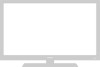
View All Support Options Below
Free Samsung CW-29M026V manuals!
Problems with Samsung CW-29M026V?
Ask a Question
Free Samsung CW-29M026V manuals!
Problems with Samsung CW-29M026V?
Ask a Question
Most Recent Samsung CW-29M026V Questions
Popular Samsung CW-29M026V Manual Pages
Open Source Guide (ENGLISH) - Page 1


... you, then the only way you must be to it . If you wish to incorporate parts of the Program.
SHOULD THE PROGRAM PROVE DEFECTIVE, YOU ASSUME THE COST OF ALL NECESSARY SERVICING, REPAIR OR CORRECTION.
12.
The original manual has wrong versions of this License which contains a notice placed by the copyright holder saying...
Open Source Guide (ENGLISH) - Page 2


16. To apply these terms (or, alternatively, under these terms, attach the following notices to be of warranty; and each source file to most effectively convey the exclusion of the greatest possible use to the public, we recommend making it to the library. How to Apply These Terms to where the full notice is found.
It is safest to attach them to the start of each file should have ...
User Manual (user Manual) (ver.1.0) (English) - Page 3
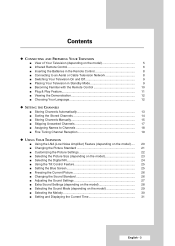
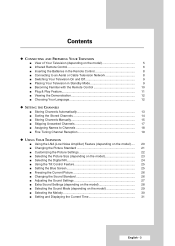
... ■ Storing Channels Manually 15 ■ Skipping Unwanted Channels 17 ■ Assigning Names to Channels 18 ■ Fine Tuning Channel Reception 19
◆ USING YOUR TELEVISION
■ Using the LNA (Low Noise Amplifier) Feature (depending on the model)..... 20 ■ Changing the Picture Standard 21 ■ Customizing the Picture Settings 22 ■ Selecting...
User Manual (user Manual) (ver.1.0) (English) - Page 4
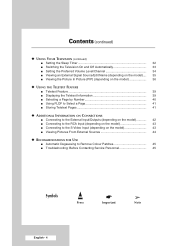
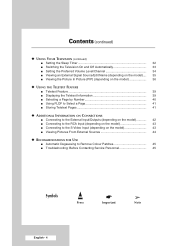
... ■ Connecting to the RCA Input (depending on the model 43 ■ Connecting to the S-Video Input (depending on the model 43 ■ Viewing Pictures From External Sources 44
◆ RECOMMENDATIONS FOR USE
■ Automatic Degaussing to Remove Colour Patches 45 ■ Troubleshooting: Before Contacting Service Personnel 45
Symbols
☛
➢
Press
Important
Note...
User Manual (user Manual) (ver.1.0) (English) - Page 8
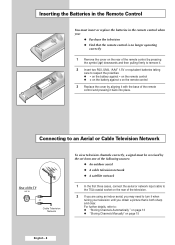
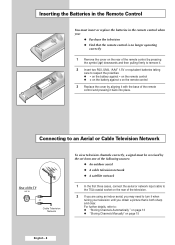
...To view television channels correctly, a signal must insert or replace the batteries in the Remote Control
You must be received by the set from one of the following sources:
◆ An outdoor...Channels Automatically " on page 13 ◆ "Storing Channels Manually" on page 15
English - 8 on the battery against + on the remote control
3 Replace the cover by aligning it with the base of the ...
User Manual (user Manual) (ver.1.0) (English) - Page 9
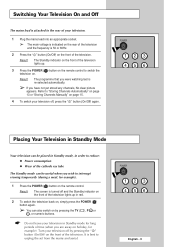
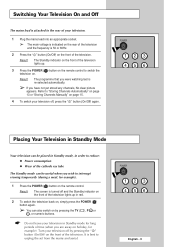
...can be placed in Standby mode, in Standby mode for example). Refer to unplug the set from the mains and aerial. Placing Your Television in Standby Mode
Your television can also ...front of the television. It is best to "Storing Channels Automatically" on page 13 or "Storing Channels Manually" on page 15.
4 To switch your television in order to switch the television on the remote control...
User Manual (user Manual) (ver.1.0) (English) - Page 19
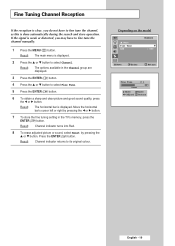
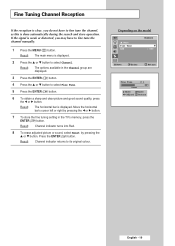
...pressing the œ or √ button.
7 To store the fine tuning setting in the Channel group are displayed.
3 Press the ENTER ( ) button....Channel indicator returns to its original colour. Depending on the model
TV
... Result: The main menu is displayed. Result: ... or distorted, you do not have to fine tune the channel manually.
1 Press the MENU ( ) button. Result: The options available...
User Manual (user Manual) (ver.1.0) (English) - Page 25
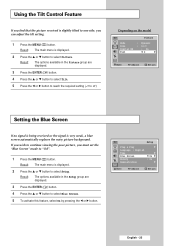
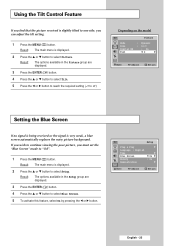
... in the Setup group are displayed.
3 Press the ENTER ( ) button. 4 Press the ▲ or ▼ button to select Tilt. 5 Press the œ or √ button to reach the required setting (-7 to select Blue Screen. 5 To activate this feature, select On by pressing the œ or √ button. Depending on the model
TV
Picture...
User Manual (user Manual) (ver.1.0) (English) - Page 31
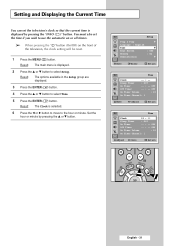
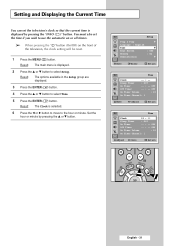
... pressing the " " button (On/Off) on the front of the television, the clock setting will be reset.
1 Press the MENU ( ) button. Result: The Clock is displayed.
2 Press the ▲ or ▼ button to the hour or minute. TV
Setup
Plug & Play Language : English Time Blue Screen Melody Demonstration
√
√ : Off : On...
User Manual (user Manual) (ver.1.0) (English) - Page 32


...automatically switches to Standby mode by pressing the œ or √ button.
➢ You can set your TV to select Sleep Timer.
7 Select the preset time interval (Off, 30 min, 60 ..., 120 min, 150 min, 180 min) for staying on by pressing the SLEEP ( ) button. Setting the Sleep Timer
TV
Setup
Plug & Play Language : English Time Blue Screen Melody Demonstration
√
√ : Off : On...
User Manual (user Manual) (ver.1.0) (English) - Page 33


... off , if no controls are operated for example). is displayed.
2 Press the ▲ or ▼ button to select On Timer. Set these by timer. This function is only available in the Setup group are displayed.
3 Press the ENTER ( ) button.
4 Press the ▲ or ▼ button to select Time.
5 Press the ENTER ( ) button...
User Manual (user Manual) (ver.1.0) (English) - Page 34


... ▼ button to select On Timer Channel. 9 Press the œ or √ button to select Time 5 Press the ENTER ( ) button. English - 34 Setting the Preferred Volume Level/Channel
TV
Setup
Plug & Play Language : English Time Blue Screen Melody Demonstration
√
√ : Off : On
√
Move
Enter
Return
TV
Time
Clock
13 : 00...
User Manual (user Manual) (ver.1.0) (English) - Page 35
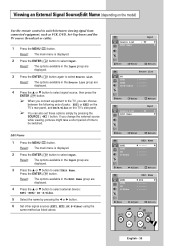
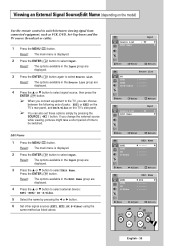
... group are displayed.
4 Press the ▲ or ▼ button to switch between the following sets of time to be switched. If you change the external source while viewing, pictures might take a... short period of jacks : EXT1 or EXT2 on the TV's rear panel, and AV/S-Video on the model)
Use the remote control to select external device : EXT1 - Move
œ √ Adjust
Return
English ...
User Manual (user Manual) (ver.1.0) (English) - Page 37


... 12 PIP
➢ 3 PIP/4 PIP/12 PIP : You can view up to 3,4, or 12 memorizer channels on the model) (continued)
10 Press the ▲ or ▼ button to select Size.
11 Select a size of the sub picture ... picture by pressing the œ or √ button.
➢ ◆ When the Source is set to select Programme.
You can select the channel that you can select the channel of sub picture. ...
User Manual (user Manual) (ver.1.0) (English) - Page 45
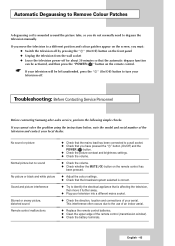
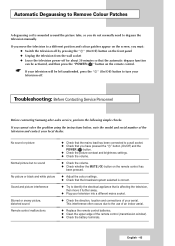
...problem using the instructions below, note the model...button. ◆ Check the picture contrast and brightness settings. ◆ Check the volume.
◆ Check ...degauss the television manually. This interference ...Replace the remote control batteries. ◆ Clean the upper edge of your aerial.
Troubleshooting: Before Contacting Service Personnel
Before contacting Samsung after-sales service...
Samsung CW-29M026V Reviews
Do you have an experience with the Samsung CW-29M026V that you would like to share?
Earn 750 points for your review!
We have not received any reviews for Samsung yet.
Earn 750 points for your review!
