Samsung LH40MGZLBC/ZA - SyncMaster - 400FXn Support and Manuals
Get Help and Manuals for this Samsung item
This item is in your list!

View All Support Options Below
Free Samsung LH40MGZLBC/ZA manuals!
Problems with Samsung LH40MGZLBC/ZA?
Ask a Question
Free Samsung LH40MGZLBC/ZA manuals!
Problems with Samsung LH40MGZLBC/ZA?
Ask a Question
Popular Samsung LH40MGZLBC/ZA Manual Pages
User Manual (ENGLISH) - Page 30
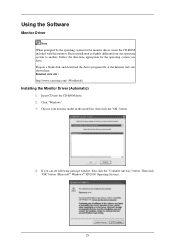
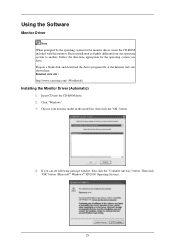
... the CD-ROM included with this monitor. Internet web site : http://www.samsung.com/ (Worldwide)
Installing the Monitor Driver (Automatic)
1. Prepare a blank disk and download the driver program file at the Internet web site shown here. Choose your monitor model in the model list, then click the "OK" button.
4. If you have. Click "Windows". 3. Then click...
User Manual (ENGLISH) - Page 31


... the "Monitor" tab. Click "Advanced Settings...".
5. If the message "Windows needs..." The monitor can be posted on "Appearance and Personalization".
3. Using the Software Note This monitor driver is completed. Click "Properties" in the figure below, click "Continue". 30 http://www.samsung.com/
Installing the Monitor Driver (Manual)
Microsoft® Windows Vista™, Operating...
User Manual (ENGLISH) - Page 32
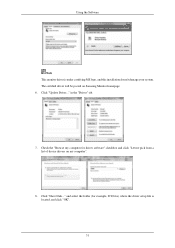
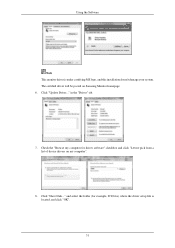
Click "Update Driver..." Click "Have Disk..." and select the folder (for driver software" checkbox and click "Let me pick from a list of device drivers on Samsung Monitor homepage. 6. in the "Driver" tab.
7. The certified driver will be posted on my computer".
8. Check the "Browse my computer for example, D:\Drive) where the driver setup file is under certifying MS logo, and...
User Manual (ENGLISH) - Page 34
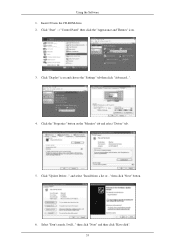
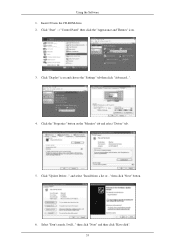
and select "Install from a list or..." Click "Display" icon and choose the "Settings" tab then click "Advanced...".
4. Click "Update Driver..." Select "Don't search, I will..." Insert CD into the CD-ROM drive. 2. Click the "Properties" button on the "Monitor" tab and select "Driver" tab.
5. then click "Next" button.
6. then click "Next" and then click "Have disk". 33...
User Manual (ENGLISH) - Page 36


..." on your monitor model and click the "Next" button then click "Next" button. 10. Double click the "Display" icon. 3. Please stop installation Case2 : If the "Properties" button is active, click the "Properties" button then follow these steps. 1. Choose your monitor, follow next steps continually. 5. Click the "Browse" button on "Update Driver..." Click the "Open...
User Manual (ENGLISH) - Page 130


...Management. However, synchronization is installed. Set the manageable period of past schedules: Sets the period for schedules ...Sets the time interval for synchronization of the publishing schedule: Sets the default publishing period for updating in the server. Maximum number of network groups: Sets the maximum number of errors occurs, older messages are more than the specifed...
User Manual (ENGLISH) - Page 131


... previewed. z Publish schedules one .
z Use the available disk space of each monitor: Sets the size to the maximum free disk space of each monitor: Sets the size to the value entered in a screen.
Display options for error messages: Sets the options for errors that can be published is added to the list of the schedules...
User Manual (ENGLISH) - Page 170


... is installed in MagicInfo. • The preset password for the LCD Display is "000000". • The server program's Power-On option works only if the LCD Display's power is completely shut
off. Otherwise, the program
(MagicInfo) may cause system errors on the LCD Display. • In the OSD image of the individual SET. Set up...
User Manual (ENGLISH) - Page 183


... by the LCD Display. Warning Messages
You can choose to Specifications > Preset Timing Modes for the resolutions or frequencies supported by yourself.
Contact a Service Center for problems that time.
your LCD Display and reconnect the video cable;... figure moves around on the LCD Display. Troubleshooting
Self-Test Feature Check
Note Check the following message for a minute;
User Manual (ENGLISH) - Page 187


Problems related to your USB disk. Q: Making a Bootable USB Flash Disk A: 1) You can vary, depending on the version of the driver used. (Refer to update your set the Power Saving function? A: 3) Enter the BIOS menu of the computer. (Refer to the Windows / Computer Manual). Choose the
ghost image to the computer or the video card manual for...
User Manual (ENGLISH) - Page 188


...call the phone number on the case. A: The video supports the MPEG1 and WMV codecs only. If you can be incompatible. Set the function in this section to the Windows / Computer Manual). Troubleshooting Set the resolution at the Control Panel → Display →...Note Before calling for assistance, check the information in the BIOS-SETUP of the codecs can remedy any problems yourself.
User Manual (ENGLISH) - Page 190
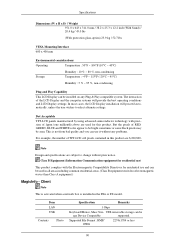
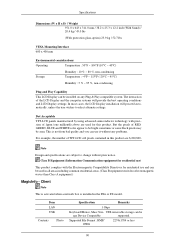
... from bad quality and you can be
age Device Compatible
supported. This is installed in the FXn or FX model. But the pixels of the LCD Display and the computer systems will proceed automatically, unless the user wishes to select alternate settings. Note
Design and specifications are 6,220,800. The interaction of RED, GREEN, BLUE...
User Manual (ENGLISH) - Page 196


.... Also Warranty service will be limited based on Product
• Apply the Screen Scroll function - Symptom: Horizontal Bar with Logo periodically. - Avoid using it. Information • Avoid using a combination of characters and background color with large difference in luminance.
- Select method
• Instruction Guide : OSD Menu -> Set Up -> Safety Screen -> Screen Scroll •...
User Manual (ENGLISH) - Page 197


... with Black Color move up and down .
- Select method
• Instruction Guide : OSD Menu -> Set Up -> Safety Screen -> Bar • Time Interval : 1 ~ 10 hours ( Recommend : 1 ) • Time Period : 10 ~ 50 second ( Recommend : 50 ) Note ( Please check CD's User Guide at "OSD Function", some model's will not available ) Apply the Screen Pixel function on Product •...
User Manual (ENGLISH) - Page 198


Select method
• Instruction Guide : OSD Menu -> Set Up -> Safety Screen -> Eraser • Time Interval : 1 ~ 10 hours ( Recommend : 1 ) • Time Period : 10 ~ 50 second ( Recommend : 50 ) Note ( Please check CD's User Guide at "OSD Function", some model's will not available )
98 Information
-
Samsung LH40MGZLBC/ZA Reviews
Do you have an experience with the Samsung LH40MGZLBC/ZA that you would like to share?
Earn 750 points for your review!
We have not received any reviews for Samsung yet.
Earn 750 points for your review!
