Samsung 943BX - SyncMaster - 19" LCD Monitor Support and Manuals
Get Help and Manuals for this Samsung item
This item is in your list!

View All Support Options Below
Free Samsung 943BX manuals!
Problems with Samsung 943BX?
Ask a Question
Free Samsung 943BX manuals!
Problems with Samsung 943BX?
Ask a Question
Samsung 943BX Videos
Popular Samsung 943BX Manual Pages
User Manual (ENGLISH) - Page 10
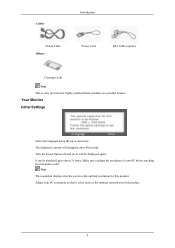
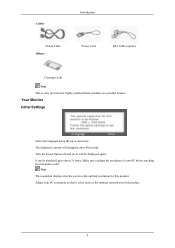
... off and on the screen is the optimal resolution for this product. Note The resolution displayed on .
Cables
Introduction
D-Sub Cable Others
Power Cord
DVI Cable (option)
Cleaning Cloth
Note This is only provided for highly polished black products as the optimal resolution for this product.
9 Make sure to three (3) times. Your Monitor Initial Settings
Select the language...
User Manual (ENGLISH) - Page 17
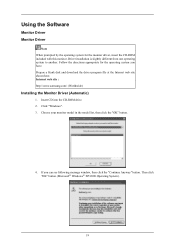
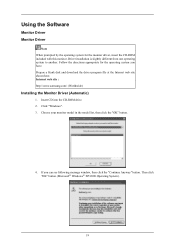
...® Windows® XP/2000 Operating System).
19 Prepare a blank disk and download the driver program file at the Internet web site shown here. Choose your monitor model in the model list, then click the "OK" button.
4. If you have. Internet web site : http://www.samsung.com/ (Worldwide)
Installing the Monitor Driver (Automatic)
1. Using the Software
Monitor Driver Monitor Driver
Note...
User Manual (ENGLISH) - Page 18
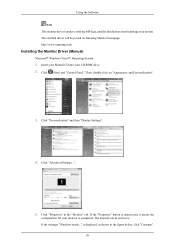
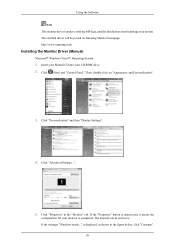
....samsung.com/
Installing the Monitor Driver (Manual)
Microsoft® Windows Vista™, Operating System 1. is displayed, as is. Click (Start) and "Control Panel". If the message "Windows needs..." Insert your Manual CD into your system. Then, double-click on Samsung Monitor homepage. Using the Software Note This monitor driver is under certifying MS logo, and this installation...
User Manual (ENGLISH) - Page 19
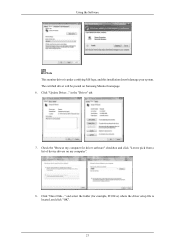
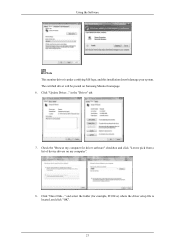
... "Browse my computer for example, D:\Drive) where the driver setup file is under certifying MS logo, and this installation doesn't damage your system. Click "Have Disk..." Click "Update Driver..." and select the folder (for driver software" checkbox and click "Let me pick from a list of device drivers on Samsung Monitor homepage. 6. The certified driver will be posted on my computer...
User Manual (ENGLISH) - Page 21
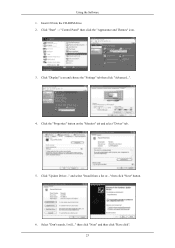
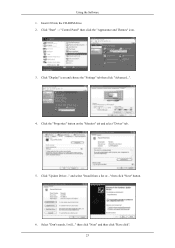
... "Update Driver..." Select "Don't search, I will..." then click "Next" button.
6. Click the "Properties" button on the "Monitor" tab and select "Driver" tab.
5. and select "Install from a list or..." then click "Next" and then click "Have disk". 23 Click "Start" → "Control Panel" then click the "Appearance and Themes" icon.
3. Click "Display" icon and choose the "Settings" tab...
User Manual (ENGLISH) - Page 23
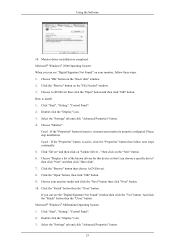
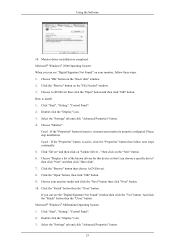
... steps continually. 5. Double click the "Display" icon. 3. Choose your monitor is inactive, it means your monitor model and click the "Next" button then click "Next" button. 10. Click the "Finish" button then the "Close" button. If you can choose a specific driver" then click "Next" and then click "Have disk". 7. Please stop installation Case2 : If the "Properties" button...
User Manual (ENGLISH) - Page 24
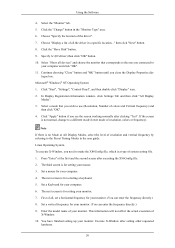
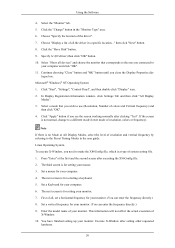
...the driver". 7. Click the "Change" button in a specific location..." The next screen is for setting your computer. 4. First of your monitor. You have finished setting up your monitor. (You can enter the frequency directly.) 8. Set a Keyboard for your computer and click "OK". 11. Enter the model name of all, set a horizontal frequency for your monitor. 7. Choose "Display a list...
User Manual (ENGLISH) - Page 44
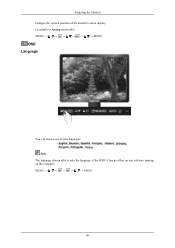
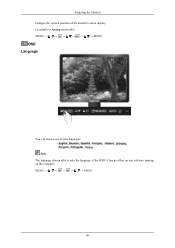
It has no effect on any software running on the computer. MENU MENU
46 Adjusting the Monitor Changes the vertical position of the monitor's entire display. (Available in Analog mode only) MENU MENU
OSD Language
You can choose one of the OSD. Note
The language chosen affects only the language of nine languages.
User Manual (ENGLISH) - Page 51
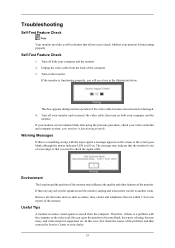
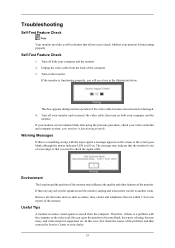
... position of the computer. 3. Troubleshooting
Self-Test Feature Check
Note Your monitor provides a self test feature that allows you to check whether your monitor is a problem with the input signal, a message appears on the screen or the screen goes blank although the power indicator LED is functioning properly.
Turn on the monitor. If your monitor screen remains blank after using the...
User Manual (ENGLISH) - Page 52
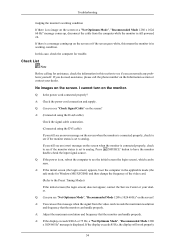
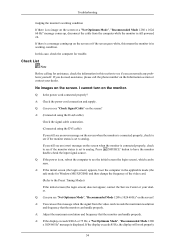
... the signal from the computer while the monitor is displayed. Press ' /SOURCE' button to analog.
A: If the display exceeds SXGA or 75 Hz, a "Not Optimum Mode", "Recommended Mode 1280 x 1024 60 Hz" message is still powered on the screen or if the screen goes white, this case, check the computer for Windows ME/XP/2000) and then change...
User Manual (ENGLISH) - Page 54
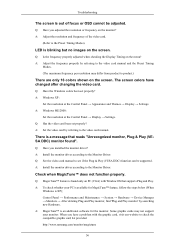
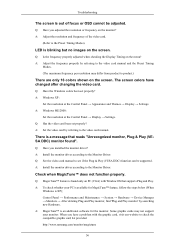
... checking the Display Timing on the monitor? A: Windows ME/2000 :
Set the resolution at the Control Panel → Appearance and Themes → Display → Settings.
A: Install the monitor driver according to the Monitor Driver.
Q: MagicTune™ feature is blinking but no images on the screen. A: Adjust the resolution and frequency of focus or OSD cannot be supported.
Q: See...
User Manual (ENGLISH) - Page 57
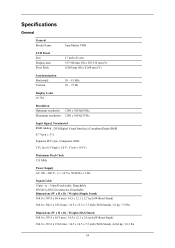
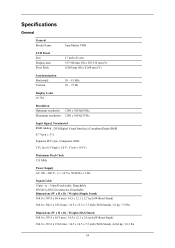
....0 x 307.4 x 65.5 mm / 14.5 x 12.1 x 2.6 inch (Without Stand)
368.0 x 367.2 x 190.0 mm / 14.5 x 14.5 x 7.5 inch (With Stand), 4.664 kg / 10.3 lbs
54 Specifications
General
General Model Name
SyncMaster 743B
LCD Panel Size Display area Pixel Pitch
17 inch (43 cm) 337.920 mm (H) x 270.336 mm (V) 0.264 mm (H) x 0.264 mm (V)
Synchronization Horizontal Vertical
30 ~ 81...
User Manual (ENGLISH) - Page 60
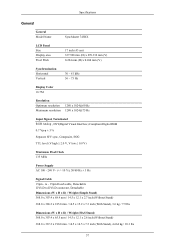
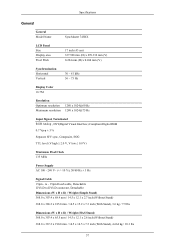
....0 x 307.4 x 65.5 mm / 14.5 x 12.1 x 2.6 inch (Without Stand)
368.0 x 367.2 x 190.0 mm / 14.5 x 14.5 x 7.5 inch (With Stand), 4.664 kg / 10.3 lbs
57 Specifications
General
General Model Name
SyncMaster 743BX
LCD Panel Size Display area Pixel Pitch
17 inch (43 cm) 337.920 mm (H) x 270.336 mm (V) 0.264 mm (H) x 0.264 mm (V)
Synchronization Horizontal Vertical
30 ~ 81...
User Manual (ENGLISH) - Page 63
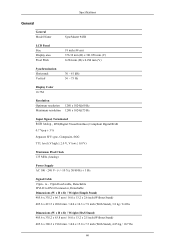
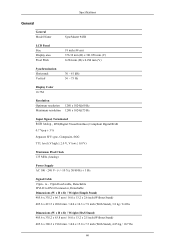
Specifications
General
General Model Name
SyncMaster 943B
LCD Panel Size Display area Pixel Pitch
19 inch (48 cm) 376.32 mm (H) x 301.056 mm (V) 0.294 mm (H) x 0.294 mm (V)
Synchronization Horizontal Vertical
30 ~ 81 kHz 56 ~ 75 Hz
Display Color 16.7M
Resolution Optimum resolution Maximum resolution
1280 x 1024@60 Hz 1280 x 1024@75 Hz
Input Signal, Terminated RGB Analog , DVI(Digital ...
User Manual (ENGLISH) - Page 66
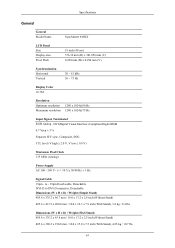
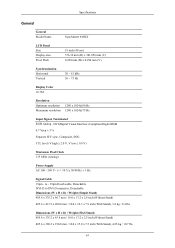
Specifications
General
General Model Name
SyncMaster 943BX
LCD Panel Size Display area Pixel Pitch
19 inch (48 cm) 376.32 mm (H) x 301.056 mm (V) 0.294 mm (H) x 0.294 mm (V)
Synchronization Horizontal Vertical
30 ~ 81 kHz 56 ~ 75 Hz
Display Color 16.7M
Resolution Optimum resolution Maximum resolution
1280 x 1024@60 Hz 1280 x 1024@75 Hz
Input Signal, Terminated RGB Analog , DVI(Digital ...
Samsung 943BX Reviews
Do you have an experience with the Samsung 943BX that you would like to share?
Earn 750 points for your review!
We have not received any reviews for Samsung yet.
Earn 750 points for your review!

