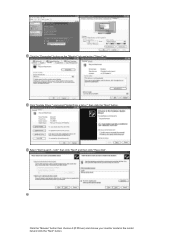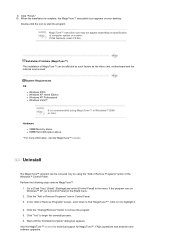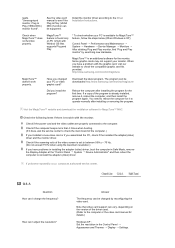Samsung 932BW - SyncMaster - 19" LCD Monitor Support and Manuals
Get Help and Manuals for this Samsung item

View All Support Options Below
Free Samsung 932BW manuals!
Problems with Samsung 932BW?
Ask a Question
Free Samsung 932BW manuals!
Problems with Samsung 932BW?
Ask a Question
Most Recent Samsung 932BW Questions
Samsung Syncmaster 932bw Wont Turn On
(Posted by zrpt 10 years ago)
Syncmaster 932bw Won't Turn On
(Posted by jwbkdewe 10 years ago)
How To Change The Back Light
(Posted by Anonymous-78373 11 years ago)
Adapter For Pc Monitor To Macbook Pro?
Does the Samsung 932 BW SyncMaster 19 LCD connect to 13"Macbookpro? Adapter?
Does the Samsung 932 BW SyncMaster 19 LCD connect to 13"Macbookpro? Adapter?
(Posted by miabradway 11 years ago)
Dim Monitor Screen
my monitor (syncmastser 932 BW)screen is very dim (hard to read) - how can I brighten images. Thank ...
my monitor (syncmastser 932 BW)screen is very dim (hard to read) - how can I brighten images. Thank ...
(Posted by bkg31 12 years ago)
Samsung 932BW Videos
Popular Samsung 932BW Manual Pages
Samsung 932BW Reviews
We have not received any reviews for Samsung yet.