Samsung 173S Support and Manuals
Get Help and Manuals for this Samsung item
This item is in your list!
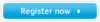
View All Support Options Below
Free Samsung 173S manuals!
Problems with Samsung 173S?
Ask a Question
Free Samsung 173S manuals!
Problems with Samsung 173S?
Ask a Question
Popular Samsung 173S Manual Pages
User Manual (ENGLISH) - Page 2


... Page
Safety Instructions Notational Power Installation Cleaning Other
Introduction Unpacking Front Rear
Setup Connecting Your Monitor Installing the Monitor Driver Automatic Manual Installing VESA compliant mounting
On-Screen Display
Troubleshooting Check List Q & A Self-Test Feature Check
Specifications General Specifications PowerSaver Preset Display Modes
Information Service Terms Regulatory...
User Manual (ENGLISH) - Page 17


Setup
User's Manual
4. Click the "Properties" button on the "Monitor" tab and select "Driver" tab.
5. then click "Next" and then click "Have disk".
7. and select "Install from a list or.." Click the "Browse" button then choose A:(D:\Driver) and choose your monitor model in the model list and click the "Next" button. Click "Update Driver.." Select "Don't search ,I will.." then ...
User Manual (ENGLISH) - Page 19


...When you can choose a specific
driver" then click "Next" and then click "Have disk". 7. then click on the "Insert disk" window. 2. Setup
User's Manual
10. Choose "OK" button on the "Next" button. 6. Choose the "Settings" tab and then click "Advanced..". 4. Choose your monitor, follow next steps continually.
5. Choose "Monitor". Monitor driver installation is completed.
User Manual (ENGLISH) - Page 25


... card been set properly?
Have you adjusted the resolution or frequency on the menu?
Have you installed the monitor driver? LED is fully inserted in it's slot.
See the video card manual to product.)
There are only 16 colors shown on the screen.
Adjust the resolution and frequency of focus or OSD cannot be supported.
Troubleshooting
User's Manual
Check List...
User Manual (ENGLISH) - Page 2
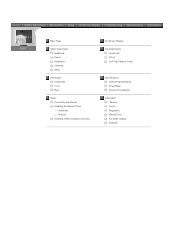
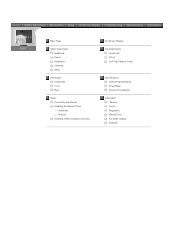
... Page
Safety Instructions Notational Power Installation Cleaning Other
Introduction Unpacking Front Rear
Setup Connecting the Monitor Installing the Monitor Driver Automatic Manual Installing VESA compliant mounting
On-Screen Display
Troubleshooting Check List Q & A Self-Test Feature Check
Specifications General Specifications PowerSaver Preset Timing Modes
Information Service Terms Regulatory...
User Manual (ENGLISH) - Page 20


... on your monitor displays an image, installation is complete. SyncMaster 153S/173S
Connecting the Monitor
Installing the Monitor Driver Installing VESA compliant mounting
English > Main > Setup > Connecting Your Monitor
1. Connect the DC Adapter for the monitor into a nearby outlet.
2. Turn on the back of your monitor to the power port on the back of an old model Macintosh, you...
User Manual (ENGLISH) - Page 21


...in privacy,connect headphones here.
5. SyncMaster 153B/173B
Connecting the Monitor
Installing the Monitor Driver Installing VESA compliant mounting
English > Main > Setup > Connecting Your Monitor
1. Turn on the back of your monitor displays an image, installation is complete.
1. If your monitor.
3. In the case of the monitor. Headphone connection terminal (Output) 3. Connect...
User Manual (ENGLISH) - Page 26
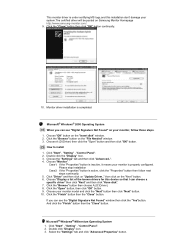
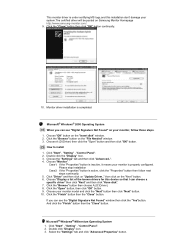
... on Samsung Monitor Homepage http://www.samsung-monitor.com/. 9.
Case1: If the "Properties" button is inactive, it means your monitor is ...drivers for this installation don't damage your system.The certified driver will be posted on your monitor model and click the "Next" button then click "Next" button. 10. Monitor driver installation is properly configured. Choose the "Settings...
User Manual (ENGLISH) - Page 35


... the Driver Installation Instructions.
Install the monitor driver according to the video card manual. Check the following items if there is a message that reads "Unrecognized monitor, Plug & Play (VESA DDC) monitor found". Check if the scanning ratio of the video screen is set properly? Note: If problems repeatedly occur, contact an authorized service center.
Adjust the resolution and...
User Manual (ENGLISH) - Page 2


... Page
Safety Instructions Notational Power Installation Cleaning Other
Introduction Unpacking Front Rear
Setup Connecting Your Monitor Installing the Monitor Driver Automatic Manual Installing VESA compliant mounting
On-Screen Display
Troubleshooting Check List Q & A Self-Test Feature Check
Specifications General Specifications PowerSaver Preset Display Modes
Information Service Terms Regulatory...
User Manual (ENGLISH) - Page 20
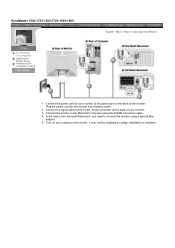
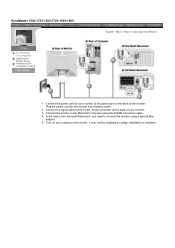
...2. Plug the power cord for your monitor displays an image, installation is complete. If your monitor to the Macintosh computer using a special Mac
adaptor. 5. Connect the monitor to the power port on your monitor. 3. SyncMaster 153V/173V/152V/172V/193V/192V
Connecting Your Monitor
Installing the Monitor Driver Installing VESA compliant mounting
English > Main > Setup > Connecting Your...
User Manual (ENGLISH) - Page 21


Plug the power cord for your monitor. 3. In the case of the monitor. SyncMaster 153S/173S
Connecting Your Monitor
Installing the Monitor Driver Installing VESA compliant mounting
English > Main > Setup > Connecting Your Monitor
1. Connect the signal cable to the power port on the back of your monitor to the 15-pin, D-sub connector on the back of an old model Macintosh, you need to...
User Manual (ENGLISH) - Page 22


...SyncMaster 153B/173B
Connecting Your Monitor
Installing the Monitor Driver Installing VESA compliant mounting
English > Main > Setup > Connecting Your Monitor
1. If your computer and monitor. To listen in privacy,connect headphones here.
5. Connect the power cord for the monitor into a nearby outlet.
2. Connect the signal cable to the 15-pin, D-sub connector on the back of an old model...
User Manual (ENGLISH) - Page 27
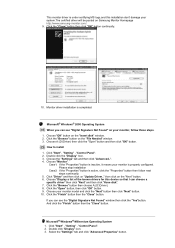
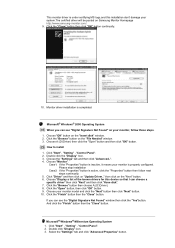
... the "Finish" button then the "Close" button. Click the "Browse" button on Samsung Monitor Homepage http://www.samsung-monitor.com/. 9. How to install 1. Choose the "Settings" tab and then click "Advanced..". 4.
Choose "Display a list of the known drivers for this installation don't damage your monitor is completed. If you can see the "Digital Signature Not Found" window then...
User Manual (ENGLISH) - Page 36
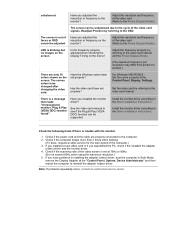
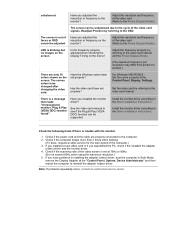
... Driver Installation Instructions. The screen is trouble with the monitor.
1.
Adjust the frequency properly by referring to the video card manual and the Preset Display Modes.
(The maximum frequency per resolution may differ from product to product.)
There are properly connected to the Preset Display Modes). Have the Windows colors been set properly?
Install the monitor driver according...
Samsung 173S Reviews
Do you have an experience with the Samsung 173S that you would like to share?
Earn 750 points for your review!
We have not received any reviews for Samsung yet.
Earn 750 points for your review!
