Samsung 170T Support and Manuals
Get Help and Manuals for this Samsung item
This item is in your list!
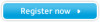
View All Support Options Below
Free Samsung 170T manuals!
Problems with Samsung 170T?
Ask a Question
Free Samsung 170T manuals!
Problems with Samsung 170T?
Ask a Question
Popular Samsung 170T Manual Pages
User Manual (user Manual) (ver.1.0) (English) - Page 1


SyncMaster 170T
Dual Interface(Analog/Digital)
Flat Panel Monitor
Owner's Instructions
User Manual (user Manual) (ver.1.0) (English) - Page 2
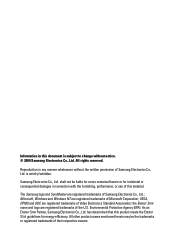
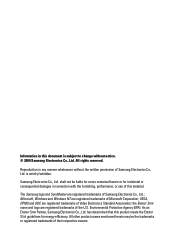
All other product names mentioned herein may be liable for errors contained herein or for incidental or consequential damages in connection with the furnishing, performance, or use of this product meets the ENERGY STAR guidelines for energy efficiency. The Samsung logo and SyncMaster are registered trademarks of their respective owners. Environmental Protection...
User Manual (user Manual) (ver.1.0) (English) - Page 3


... Italiano Español Deutsch Français English
Table of Contents
Safety Instructions 2 Unpacking Your LCD Monitor 3 Setting up your LCD Monitor 4
Setting up an Ergonomic Workstation 4 Monitor location 4 Workstation height 4 Viewing angle 4
Kensington Security Slot 4 Connecting Your LCD Monitor 5 Getting Help 7 Plug and Play 7 Auto Adjustment 7 Self-Test Feature Check (STFC...
User Manual (user Manual) (ver.1.0) (English) - Page 4


... or service center.
12 High temperature can clean the LCD Monitor with keton-type materials (e.g., acetone), ethyl alcohol, toluene, ethyl acid, methyl, or chloride -
CAUTION
RISK OF ELECTRIC SHOCK DO NOT OPEN
CAUTION: TO REDUCE THE RISK OF ELECTRIC SHOCK, DO NOT REMOVE COVER (OR BACK). Safety Instructions
1 Before connecting the AC power cord to...
User Manual (user Manual) (ver.1.0) (English) - Page 5


... are included with your dealer. Colorific & Driver
Warranty Card (not available everywhere)
Manual
Power Cord
AUTO EXIT A
B
MENU
Monitor and Base
DC-Adapter
15-pin D-Sub Signal Cable
DVI-D Signal Cable (Optional)
English 3
Italiano Portuguese Deutsch Español Français English
Unpacking Your LCD Monitor
Please make sure the following items are missing...
User Manual (user Manual) (ver.1.0) (English) - Page 6


.... Kensington-type security slot location English 4 AUTO
MENU
Figure 1. Kensington lock not included. Setting up your LCD Monitor
Setting up an Ergonomic Workstation
Consider the advice given below your locking device documentation for installation instructions.
Figure 2.
Tilt the screen
Kensington Security Slot
This monitor offers you the opportunity to your eye level when you...
User Manual (user Manual) (ver.1.0) (English) - Page 7


... English
Setting up your LCD Monitor Connecting Your LCD Monitor
This monitor offers a method for your monitor to the instructions below.
2
4 3 Figure 3. Determine which connection method(s) you need and refer to the power port on the power adapter. 4 Plug the power cords of your computer and your monitor into a nearby outlet. 5 Turn on your monitor displays an image, installation is
complete...
User Manual (user Manual) (ver.1.0) (English) - Page 8


Setting up your monitor displays an image, installation is
complete.
8 Perform the auto adjustment procedure as described in "Auto Adjustment" on page 7. If your LCD Monitor
(b)
(a)
(1)
Figure 4.
English 6
Cable connections (Digital)
1 Turn off your computer and unplug its power cord. 2 Connect the signal cable to the power port on the power adapter. 4 Secure the power adapter cord ...
User Manual (user Manual) (ver.1.0) (English) - Page 9


..., the auto adjustment function will optimize the display settings for use the direct access instructions below:
1 Turn on your computer and monitor. 2 Push the AUTO button to open the Auto Adjustment OSD. 3 The screen will dim and you to install your monitor in a Plug and Play compatible system without the usual hassles and confusion. Your PC...
User Manual (user Manual) (ver.1.0) (English) - Page 10


... remains blank after using the previous procedure, check your monitor is functioning properly, you to appear indicates a problem with a red border and black text inside the border are properly connected but the monitor screen remains dark and the power indicator is blinking, run the monitor self-test by performing the following illustration:
No Connection Check...
User Manual (user Manual) (ver.1.0) (English) - Page 18


... when used for details. English 16 This system saves energy by switching your monitor OFF when it has not been used with a computer equipped with a VESA DPMS compliant video card installed in power management system called PowerSaver.
You use a software utility installed on the keyboard. interval)
Less than 5W
Deep Sleep Mode Position A2...
User Manual (user Manual) (ver.1.0) (English) - Page 19
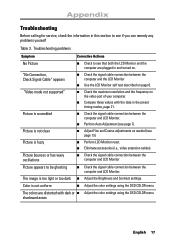
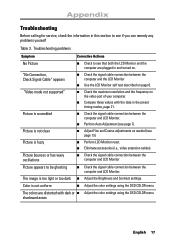
...supported"
s Check the maximum resolution and the frequency on page 8. s Compare these values with dark or s Adjust the color settings...Contrast settings. Color is scrambled
s Check the signal cable connection between the computer and LCD Monitor. Troubleshooting problems
Symptom...Troubleshooting
Before calling for service, check the information in this section to see that both the LCD Monitor...
User Manual (user Manual) (ver.1.0) (English) - Page 20


...
Troubleshooting problems (Continued )
Symptom
Corrective Actions
White does not look white
s Adjust the color settings using its power management system. Screen image is saving your computer. Check the power management utility on the front panel
You need the monitor driver software
s You can download the driver from the internet at http://www.samsungelectronics.com/support/ downloads...
User Manual (user Manual) (ver.1.0) (English) - Page 24


Appendix Changing the Stand
Removing the Stand
(a)
1 Turn off your monitor and unplug its power cord. 2 Lay the LCD Monitor face-down on a flat surface with a cushion beneath it to protect the
screen.
3 Remove the 4 screws (a) and then remove the Stand from the LCD Monitor.
English 22
User Manual (user Manual) (ver.1.0) (English) - Page 26


... interference in a particular installation. This equipment generates, uses, and can be suitable for a Class B digital device, pursuant to Part 15 of Samsung 85 West Tasman Drive San Jose, CA 95134 USA Tel) 408-544-5124 Fax) 408-544-5191 Provided with this device must use only UL Listed detachable power cord with NEMA confi...
Samsung 170T Reviews
Do you have an experience with the Samsung 170T that you would like to share?
Earn 750 points for your review!
We have not received any reviews for Samsung yet.
Earn 750 points for your review!
