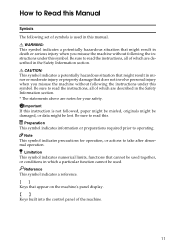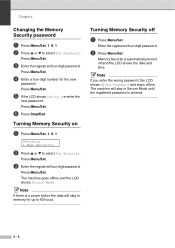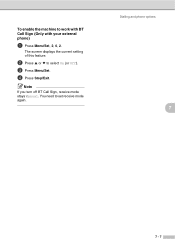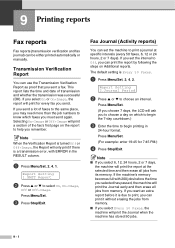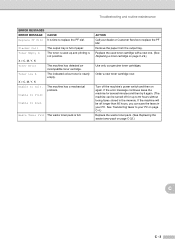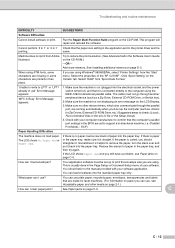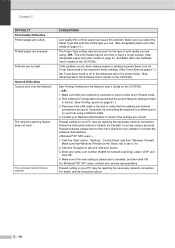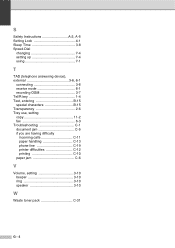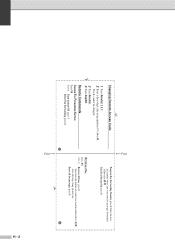Ricoh FAX5510L Support and Manuals
Get Help and Manuals for this Ricoh item

View All Support Options Below
Free Ricoh FAX5510L manuals!
Problems with Ricoh FAX5510L?
Ask a Question
Free Ricoh FAX5510L manuals!
Problems with Ricoh FAX5510L?
Ask a Question
Most Recent Ricoh FAX5510L Questions
Technical Service Question
need to replace ADF roller. who services this machine in Riverside, CT 06878?
need to replace ADF roller. who services this machine in Riverside, CT 06878?
(Posted by nbd35770 9 years ago)
Network Card
Hello, i would like to have the reference on the network card for Ricoh FAX5510NF to be abble to pri...
Hello, i would like to have the reference on the network card for Ricoh FAX5510NF to be abble to pri...
(Posted by musa89788 9 years ago)
How Do You Get Fax To Print Destination Number On Conformation Sheet
(Posted by Anonymous-74017 11 years ago)
I Have A F9199, How Do I Set The Paper To Be Pulled From The Bottom Drawer?
our top drawer is broken and we need the paper to be pulled from the bottom drawer for now
our top drawer is broken and we need the paper to be pulled from the bottom drawer for now
(Posted by jackieperez 12 years ago)
Can I Turn Off The Key Clicks For My 5510l?
(Posted by Anonymous-51760 12 years ago)
Popular Ricoh FAX5510L Manual Pages
Ricoh FAX5510L Reviews
We have not received any reviews for Ricoh yet.