Philips LC6231 - Garbo LCD Projector Support and Manuals
Get Help and Manuals for this Phillips item
This item is in your list!

View All Support Options Below
Free Philips LC6231 manuals!
Problems with Philips LC6231?
Ask a Question
Free Philips LC6231 manuals!
Problems with Philips LC6231?
Ask a Question
Most Recent Philips LC6231 Questions
Utility mode
Hello, I have a home theater Philips Garbo LC6231 WHO I WANT THE CONNECTING WITH MY PC via the USB c...
Hello, I have a home theater Philips Garbo LC6231 WHO I WANT THE CONNECTING WITH MY PC via the USB c...
(Posted by afcagroup 8 years ago)
Popular Philips LC6231 Manual Pages
User Guide - Page 2
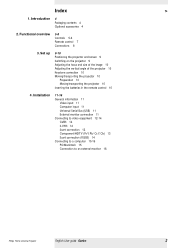
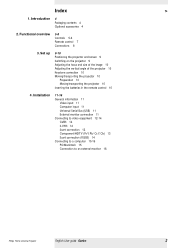
... Controls 5-6 Remote control 7 Connections 8
3. Installation
11-16 General information 11
Video input 11 Computer input 11 Universal Serial Bus...external monitor 16
Philips Home Cinema Projector
English User guide Garbo
2 Index
>
1. Introduction
4 Packaging contents 4 Optional accessories 4
2. Set up
9-10 Positioning the projector and screen 9 Switching on the projector 9 Adjusting the...
User Guide - Page 3
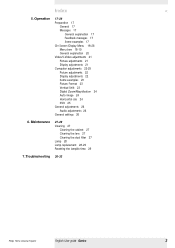
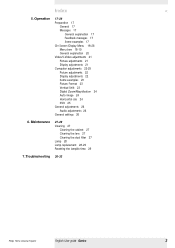
...27
Cleaning the cabinet 27 Cleaning the lens 27 Cleaning the dust filter 27 Lamp 28 Lamp replacement 28-29 Resetting the lamplife time 29
7.Troubleshooting 30-33
Philips Home Cinema Projector
English User guide Garbo
3 Index
<
5. Operation
17-26 Preparation 17
General 17 Messages 17
General ... Horizontal size 24 Shift 25 General adjustments 26 Audio adjustments 26 General settings 26
6.
User Guide - Page 4
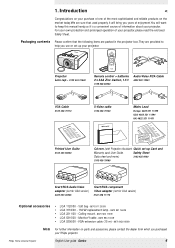
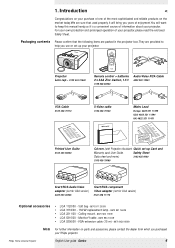
1. Introduction
<
Congratulations on your purchase of one of information about your Philips projector. Philips Home Cinema Projector
English User guide Garbo
4 Packaging contents Please confirm that , used properly, it will bring you years of enjoyment.You will want to help you purchased your projector. Ceiling mount - 8670 922 11009 • LCA 5310/00 -
LASER
LEFT MOUSE RIGHT ...
User Guide - Page 5


...red in Power/Standby mode; - Lamp indicator 8
-
2. OK 5 To confirm actions in or out of the projected image.
Philips Home Cinema Projector
English User guide Garbo
5 Source 2 To select the current...button operation. slowly blinks orange when the projector is on button/ring around button): - To adjust the focus of fan error. The button toggles between the four signals....
User Guide - Page 8
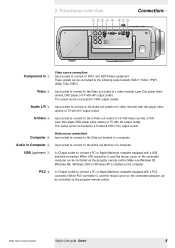
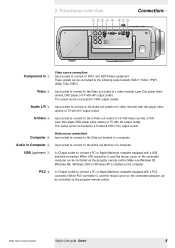
.... This socket can be controlled via the projector remote control.
Data source connections Computer 5 Input socket... Windows ME, Windows 2000 or Windows XP is installed on the connected computer can be connected to the ...socket to connect to a S-Video/S-VHS (Y/C) output socket. Philips Home Cinema Projector
English User guide Garbo
8
S-Video 4
Input socket to connect to connect a ...
User Guide - Page 9
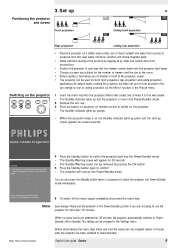
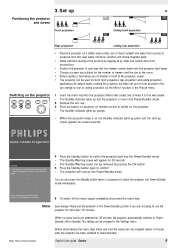
..., out of the room. • Picture quality is on projector or remote control to the wall socket. - The Standby Warning screen will now go into Power/Standby mode immediately. Philips Home Cinema Projector
English User guide Garbo
9 As default factory setting, the projector has been set up
>
Positioning the projector
SCREEN
and screen
SCREEN
Front projection
SCREEN
Ceiling front...
User Guide - Page 10
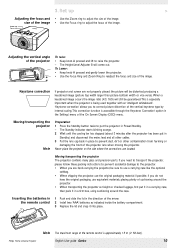
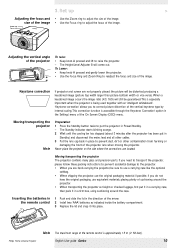
... 2 Wait until the cooling fan has stopped (about 3 minutes after the projector has been put in place to raise the projector. - If you are located. Philips Home Cinema Projector
English User guide Garbo
10 Moving/transporting the projector The projector contains many glass and precision parts. Keystone correction
If projector and screen are not properly placed, the picture will come out...
User Guide - Page 11


... -functionality. The item will now be moved. • Press and keep pressed Mouse Left. • Use Cursor Control to the projector.
4.
External monitor connection A separate external monitor (or a second projector) can now manipulate the mouse cursor on the computer and on the screen, using standard data cables. Philips Home Cinema Projector
English User guide Garbo
11
User Guide - Page 15
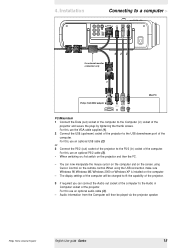
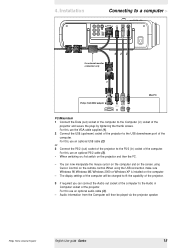
...; When switching on, first switch on the computer.
-
Philips Home Cinema Projector
English User guide Garbo
15 When using Cursor Control on the remote control. You can connect the Audio out socket of the... Windows XP is installed on the projector and then the PC.
- Audio information from the Computer will be played via the projector speaker. The display settings of the computer ...
User Guide - Page 18
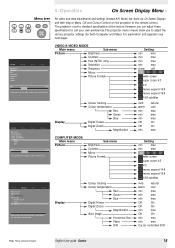
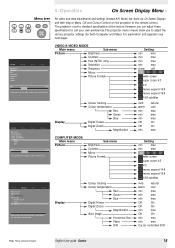
...Blue
Audio
Settings
min
max
Move pointer left or right to adjust the position of Menu, OK and Cursor Control on the projector or the remote control.
...Philips Home Cinema Projector
English User guide Garbo
18 Press OK key to adjust the various projector settings (for both Computer and Video). However, you can adjust these specifications to suit your own preferences.The projector...
User Guide - Page 23
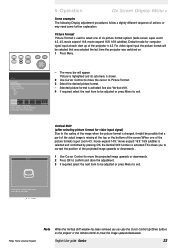
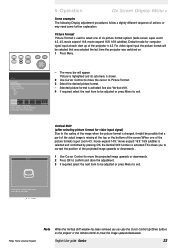
...confirmed by
Source
Lamp Temp
Menu
OK
Picture
Display
(previous) Picture format Colour tracking Colour temperature
Red Green Blue
Audio
Settings
5. Shift...
...changed, it might be selected that a part of the image. Vertical Shift (after ...video input signal) Due to exit. English User guide Garbo
23 V ti l Shift
Philips Home Cinema Projector
Note When the 'Vertical shift' window ...
User Guide - Page 24
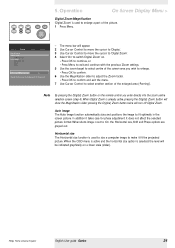
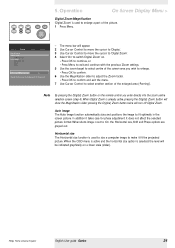
... OSD menu is active and the horizontal size option is used to size a computer image to enlarge a part of the picture.
- Picture
Display
Digital Freeze Digital Zoom
Magnification Auto Image
Horizontal size Phase Shift... Philips Home Cinema Projector
English User guide Garbo
24 It does not affect the selected picture format.
AV Mute
Stand by
Source...
User Guide - Page 31


... image is not focused. • Adjust focus ring.
- In case of RGBS connection. • Select 'Component input' manually using the Source button on the projector or the remote
control.
For this , refer to the User Guide or support information of the computer.
Volume is not correctly connected. • Connect signal cable correctly.
Poor colour
• Adjust...
User Guide - Page 32
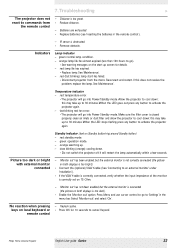
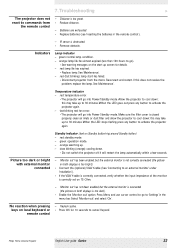
....
• Replace lamp. If this may take up to cancel 'Keylock.' Picture too dark or bright with external monitor connected
- 'Monitor out' has been enabled, but the external monitor is too dark).
• Enable the 'Monitor out' option. Philips Home Cinema Projector
English User guide Garbo
32 this may take up to an external monitor' under 'Installation').
•...
User Guide - Page 33
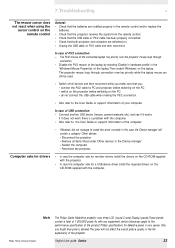
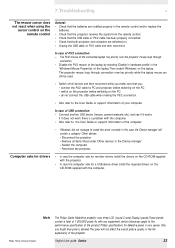
... driver correctly. Philips Home Cinema Projector
Note
The Philips Garbo Matchline projector uses three LCD (Liquid Crystal Display) panels.These panels contain a total of the projector. Philips' specifications for a USB-device driver, install the required drivers on the PC; • do not connect the USB cable when making the PS/2 connection.
• Also refer to the User Guide or support...
Philips LC6231 Reviews
Do you have an experience with the Philips LC6231 that you would like to share?
Earn 750 points for your review!
We have not received any reviews for Philips yet.
Earn 750 points for your review!
