Oki C9650n Support and Manuals
Popular Oki C9650n Manual Pages
PrintSuperVision Configuration Guide - Page 7
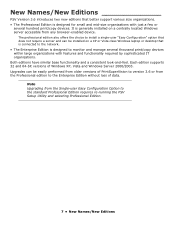
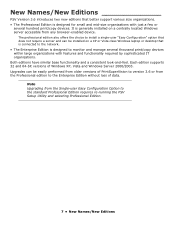
...supports 32 and 64-bit versions of data. The professional edition also offers the choice to install a single-user "Easy Configuration" option that does not require a server and can be installed ... and Windows Server 2000/2003. Note Upgrading from the Professional edition to the standard Professional Edition requires re-running the PSV Setup Utility and selecting Professional Edition.
7 &#...
PrintSuperVision Configuration Guide - Page 15
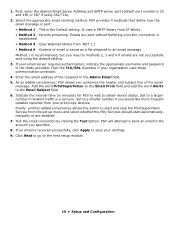
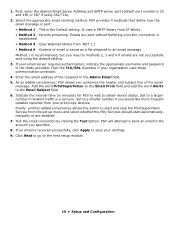
... to a larger number if network traffic is a concern. As an added convenience, PSV allows you would like more frequent updates reported from the set up menu and select whether the PSV Services should start and stop the PrintSuperVision Service from your settings. 9. If an email is 25 and 456 or 587 if using the default...
Color Access Policy Manager (CAPM) User's Guide - Page 5


System Requirements
The Color Access Policy Manager (CAPM) utility supports the following Microsoft® Windows operating systems, 32-bit versions only: • Windows 2000 • Windows XP • Windows Server 2003 • Windows Vista • Windows Server 2008 Administrator privilege is required. NOTE
64-bit versions are not supported. CAPM User's Guide 5
C9650 Users Guide (English) - Page 14


...the overall user support listed below:
> Setup Poster: for Windows users and Mac users: to install them. This is an electronic document stored on the Documentation CD.
> Installation Guides: accompany consumable items and optional accessories to describe how to help you operate your printer effectively and efficiently. C9650 User's Guide> 14 This manual is provided for troubleshooting and...
C9650 Users Guide (English) - Page 19


...'s Guide> 19 MP Tray (multi-purpose tray) 4. To close the top cover, push gently (1) until the cover stops midway and then push harder (2) to close the cover completely. Paper holding arm 2. Paper size label 6. Top cover (face-down stacker) 3. Tray 1 (paper tray) 8. Ensure that the cover is securely closed.
1
2
IDENTIFYING MAJOR COMPONENTS
The major components of your printer...
C9650 Users Guide (English) - Page 27


... you have the printer automatically switch to a maximum stacking depth of paper.
The multi-purpose tray can have identical paper stock loaded in another tray (for media sizes additional to 47.24 in . Paper or transparencies should be enabled by driver settings when printing from a Windows application or by a menu setting when printing from other tray when the current...
C9650 Users Guide (English) - Page 31


Gently push the tray back into the printer. Squeeze the handle (1) and open the multi-purpose tray.
1
C9650 User's Guide> 31 USING THE MP TRAY 1.
5.
C9650 Users Guide (English) - Page 32


... paper into the multi-purpose tray with pre-printed side up and top edge into the printer. • For two-sided (duplex) printing on a flat surface to the size of the stack on letterhead, load the paper with pre-printed side down and top edge away from
C9650 User's Guide> 32 Adjust the paper guides (3) to make...
C9650 Users Guide (English) - Page 49


... the network connection before installing the printer drivers. NOTE Administrator's authority is to be installed as a network printer, please refer to check that your computer and follow the onscreen instructions.
USING THE DRIVERS CD
Insert the Printer Software CD into your printer is operating correctly.
C9650 User's Guide> 49 You are prompted to follow a set of basic steps to...
C9650 Users Guide (English) - Page 51
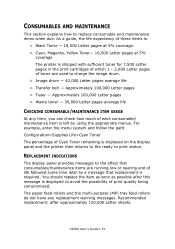
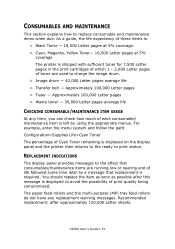
... are used to charge the image drum. > Image drum - 42,000 Letter pages average life > Transfer belt - C9650 User's Guide> 51 Approximately 100,000 Letter pages > Fuser -
Recommended replacement: after this message is required. CONSUMABLES AND MAINTENANCE
This section explains how to print status. The paper feed rollers and the multi-purpose (MP) tray feed rollers do not have any...
C9650 Users Guide (English) - Page 96


..., and print again.
Replace the image drum cartridge if the problem is being used. Vertical lines appear.
Thickness and type of paper are inappropriate.
Use paper stored in the menu setup, or set one value thicker for [Media Weight] in solid printing.
The image drum cartridge has been exposed to light.
Replace the toner cartridge. Set a proper value for...
Network and Configuration Guide - Page 31


...encryption) settings
Options to Setup and Delete. SNMP Tab (Oki Device Setup)
ITEM
Use SNMP Service SNMPv1 settings
SNMPv3 settings
SysContact SysName SysLocation
COMMENTS
Enable/disable
SNMP Write community
Change
SNMP Read community
Change
User name
Set a user name.
Set the location where the printer is installed.
Set the printer model name. Using adminmanager standard setup > 31...
Network and Configuration Guide - Page 59


...to set up a network printer: 1. Install it yourself using Add Printer Wizard (Windows)
USING THE OKI DRIVER INSTALLER
The Oki driver installer program searches for compatible printers on the network (TCP/IP) > Installs driver and correctly assigns appropriate port/IP
address > Allows easy configuration of sharing the printer with other
network users > Automatically configures the printer drivers...
Network and Configuration Guide - Page 63


... are copied. See "The printer setup utility interface" on page 76.
4. Install the printer driver software. If the printer does not already have an IP address, use this , you will need to the printer by the PPD file includes: > Supported paper types > Paper trays > Printer resolution > Printer color matching
NOTE The PPD file must be installed using the Oki Driver Installer to assign an IP...
Network and Configuration Guide - Page 73


Set the printer model name.
CHANGE UTILITY PREFERENCES
Use this to configure the utility preferences for broadcast addresses for TCP/IP protocol and Time Out.
MacOS printer setup utility > 73
SNMP Tab
ITEM
SysContact SysName SysLocation
COMMENTS
Set the printer manager name. OPEN WEB BROWSER
Displays the printer web page. Set the location where the printer is installed.
Oki C9650n Reviews
Do you have an experience with the Oki C9650n that you would like to share?
Earn 750 points for your review!
We have not received any reviews for Oki yet.
Earn 750 points for your review!

