Nextar NXRGZ3 - Flat Screen GPS Unit Support and Manuals
Get Help and Manuals for this Nextar item
This item is in your list!

View All Support Options Below
Free Nextar NXRGZ3 manuals!
Problems with Nextar NXRGZ3?
Ask a Question
Free Nextar NXRGZ3 manuals!
Problems with Nextar NXRGZ3?
Ask a Question
Popular Nextar NXRGZ3 Manual Pages
Z3 Software Manual - Page 2
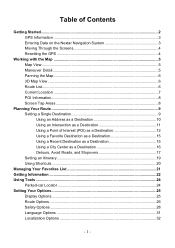
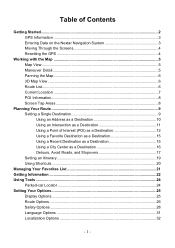
Table of Contents
Getting Started...2 GPS Information ...3 Entering Data on the Nextar Navigation System 3 Moving Through the Screens 4 Resetting the GPS 4
Working with the Map ...5 Map View ...5 Maneuver Detail...5 Panning the Map...6 3D Map View ...6 Route List...6 Current Location ...7 POI Information...8 Screen Tap Areas 8
Planning Your Route ...9 Setting a Single Destination 9 Using an ...
Z3 Software Manual - Page 3
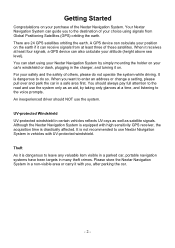
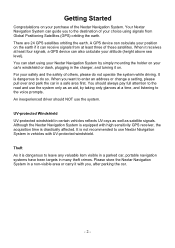
... of your choice using your Nextar Navigation System by taking only glances at least four signals, a GPS device can guide you to the destination of the Nextar Navigation System. Your Nextar Navigation System can also calculate your car's windshield or dash, plugging in vehicles with you want to enter an address or change a setting, please pull over and park...
Z3 Software Manual - Page 4
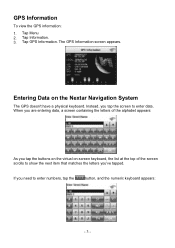
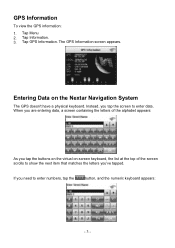
...to show the next item that matches the letters you tap the buttons on the virtual on the Nextar Navigation System
The GPS doesn't have a physical keyboard. The GPS Information screen appears. Tap Information. 3. If you tap the screen to enter numbers, tap the
...at the top of the alphabet appears:
As you 've tapped.
Instead, you need to enter data.
GPS Information
To view the...
Z3 Software Manual - Page 6


...GPS shows your current position, view any of how much time remains before arriving at the map. At the bottom of your next turn and the distance to the turn. As you navigate... to a destination, the top of the map displays the name of the next street, the direction of the map is a scale indicating your current zoom level. Working with the Map
The GPS... about specific locations. Map...
Z3 Software Manual - Page 8


... location as your destination is useful if you 'll learn more about Favorites later in this manual). Saving the location adds the location to your Favorites list (you are trying to set a destination. From the Information screen you may call up the route list by pressing firmly on the top of the...
Z3 Software Manual - Page 10
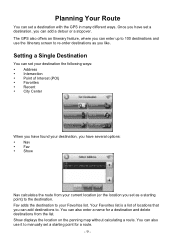
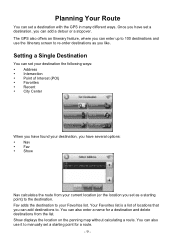
...manually set your destination the following ways: y Address y Intersection y Point of locations that you have several options: y Nav y Fav y Show
Nav calculates the route from the list. Planning Your Route
You can set...it to your current location (or the location you set as you can also enter a name for a route.
- 9 -
The GPS also offers an Itinerary feature, where you like. ...
Z3 Software Manual - Page 16
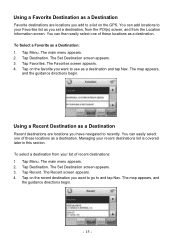
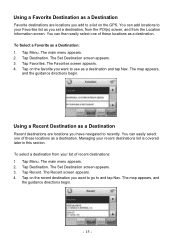
... screen appears. 3. To Select a Favorite as a Destination
Recent destinations are locations you add to use as you have navigated to and tap Nav. Using a Recent Destination as a Destination: 1. Tap Recent. Tap on the GPS. The Set Destination screen appears. 3. Using a Favorite Destination as a destination. Managing your list of these locations as a destination. Tap...
Z3 Software Manual - Page 17
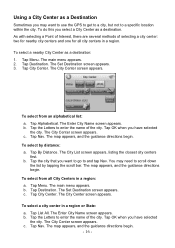
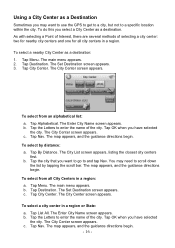
... screen appears. 3.
Tap Alphabetical. c.
b. b. The Set Destination screen appears. To select a city center in a region. The Enter City Name screen ...select a nearby City Center as a destination: 1. Tap the city that you want to use the GPS to get to a city, but not to a specific location within the city. You may want to go to scroll down the list by distance: a. To...
Z3 Software Manual - Page 18
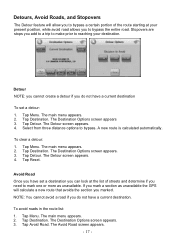
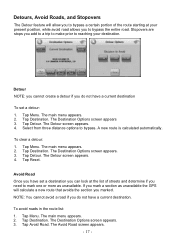
.... The Avoid Road screen appears.
- 17 - Detour NOTE: you cannot create a detour if you do not have set a detour: 1.
The main menu appears. 2.
Tap Avoid Road. Stopovers are stops you marked.
Tap Reset. Tap ... list of streets and determine if you need to mark one or more as unavailable the GPS will calculate a new route that avoids the section you add to a trip to make ...
Z3 Software Manual - Page 19


... will be prompted to continue to the original destination.
Set your stopover, you have set a destination you want included: a. The Destination Options screen appears. 3. 4. Press Menu. The Destination Options screen appears. 3. The map appears and navigation continues.
- 18 - Tap Menu. Tap on a route instruction to
your original destination. b. Once you reach your stopover...
Z3 Software Manual - Page 20


... start navigating from the Itinerary. 5. Once you reach a destination in the list. You can add, remove, or reorder destinations according to add new destinations from Favorites, Recent or POI list, or enter a new address as destination.
4. To Re-order the Itinerary: 1. Tap Add to your itinerary, GPS will automatically prompt you to set...
Z3 Software Manual - Page 26
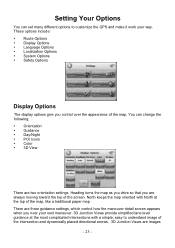
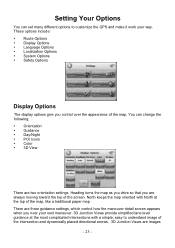
... the GPS and make it work your next maneuver. 3D Junction Views provide simplified lane level guidance at the top of the map, like a traditional paper map There are three guidance settings, which...understand image of the map. Heading turns the map as you drive so that you near your way. Setting Your Options
You can change the following: y Orientation y Guidance y Day/Night y POI Icons y ...
Z3 Software Manual - Page 27
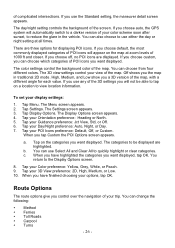
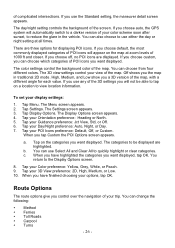
... you control over the navigation of the map. Route Options
The route options give you have highlighted the categories you want displayed, tap OK. The day/night setting controls the background of...screen. High, Medium, and Low show you choose auto, the GPS system will not be displayed are three options for each value. Tap Settings. Tap your Day/Night preference: Auto, Night, or Day. ...
Z3 Software Manual - Page 34
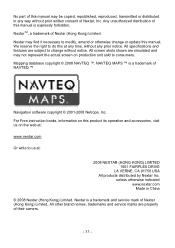
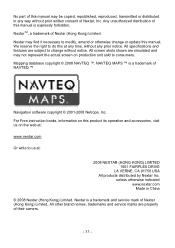
...expressly forbidden. NextarTM, a trademark of NAVTEQ ™
Navigation software copyright © 2001-2008 Netropa, Inc. All specifications and features are subject to consumers. NAVTEQ MAPS ™ is a trademark of Nextar (Hong Kong) Limited. For Free instruction books, information on production unit sold to change or update this manual may not represent the actual screen on this...
Z3 QSG_Eng - Page 1


Peel the protective sticker off the GPS
9 Make sure the main power switch on the back is set to "on" and press the "resume" button
on the suction...also prohibit drivers from or relating to this device, even if Nextar has been advised of the possibility of such damages.
liphireiroirforoirkrO, 7 8 9
bilieri'MOPANARt-sria & 0 /
Select the Destination and press NAV button to Start Navigation
4
...
Nextar NXRGZ3 Reviews
Do you have an experience with the Nextar NXRGZ3 that you would like to share?
Earn 750 points for your review!
We have not received any reviews for Nextar yet.
Earn 750 points for your review!
