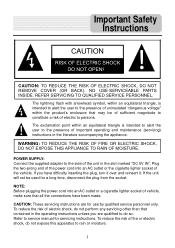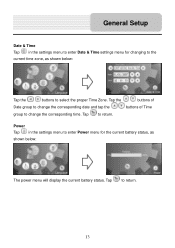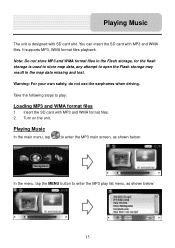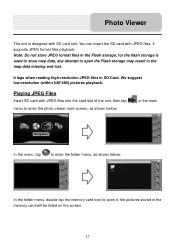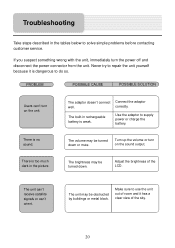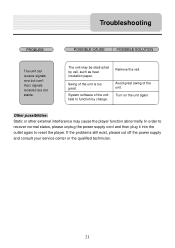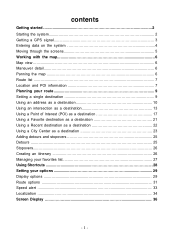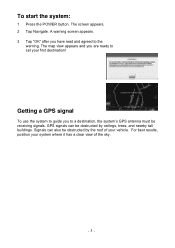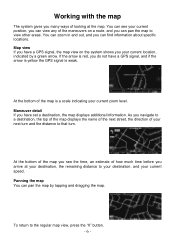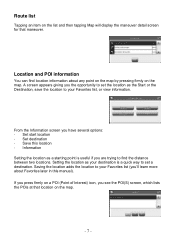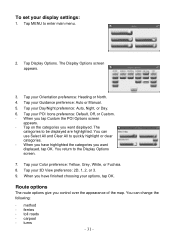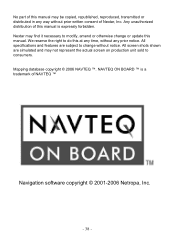Nextar X4-T - Portable GPS Navigator Support and Manuals
Get Help and Manuals for this Nextar item

Most Recent Nextar X4-T Questions
Gps Is Not Commin Up
Whenever i hit navigate, It goes directly to, can not find map data files to make sure card is in co...
Whenever i hit navigate, It goes directly to, can not find map data files to make sure card is in co...
(Posted by howellmild 9 years ago)
Updates For My Nextar X4-t
I have the above Nextar model and I am having alot of trouble finding updates. Are there any? All I ...
I have the above Nextar model and I am having alot of trouble finding updates. Are there any? All I ...
(Posted by kathybusch 11 years ago)
How Do I Update My Gps Map On My Nextar X4-t
(Posted by robinmydoll 12 years ago)
How Do I Change The Time?
(Posted by Judydore716 12 years ago)
Popular Nextar X4-T Manual Pages
Nextar X4-T Reviews
We have not received any reviews for Nextar yet.