Netgear XE102G - Wall-Plugged EN Extender Support and Manuals
Get Help and Manuals for this Netgear item
This item is in your list!

View All Support Options Below
Free Netgear XE102G manuals!
Problems with Netgear XE102G?
Ask a Question
Free Netgear XE102G manuals!
Problems with Netgear XE102G?
Ask a Question
Popular Netgear XE102G Manual Pages
XE102 User Manual - Page 2
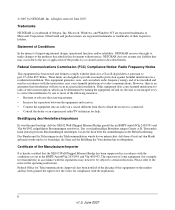
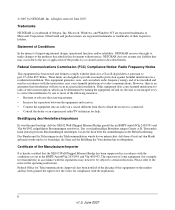
...installed and used in accordance with the instructions, may occur due to the use or application of the FCC Rules. NETGEAR does not assume any liability that the XE102 Wall-Plugged Ethernet Bridge... with the conditions set out in the operating instructions. Bestätigung des Herstellers/Importeurs
Es wird hiermit bestätigt, daß das XE102 Wall-Plugged Ethernet Bridge gemäß...
XE102 User Manual - Page 5
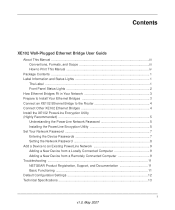
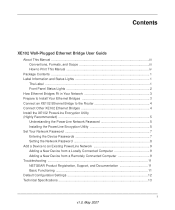
...
XE102 Wall-Plugged Ethernet Bridge User Guide
About This Manual ...iii Conventions, Formats, and Scope iii How to Print This Manual iv
Package Contents ...1 Label Information and Status Lights 1
The Label ...1 Front Panel Status Lights 2 How Ethernet Bridges Fit in Your Network 3 Prepare to Install Your Ethernet Bridges 3 Connect an XE102 Ethernet Bridge to the Router 4 Connect Other XE102...
XE102 User Manual - Page 7
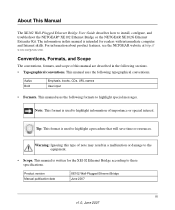
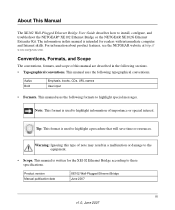
... specifications.
Italics Bold
Emphasis, books, CDs, URL names User input
• Formats. This manual is used to install, configure, and troubleshoot the NETGEAR® XE102 Ethernet Bridge or the NETGEAR XE102G Ethernet Extender Kit.
Tip: This format is written for readers with intermediate computer and Internet skills. About This Manual
The XE102 Wall-Plugged Ethernet Bridge...
XE102 User Manual - Page 8
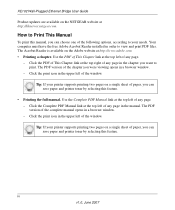
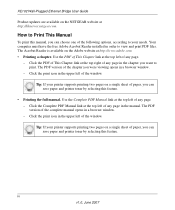
... link at the top left of any page.
- Use the Complete PDF Manual link at http://kbserver.netgear.com. Your computer must have the free Adobe Acrobat Reader installed in a browser window.
- iv v1.0, June 2007 XE102 Wall-Plugged Ethernet Bridge User Guide
Product updates are available on the NETGEAR website at the top left of any page. - The PDF version...
XE102 User Manual - Page 9
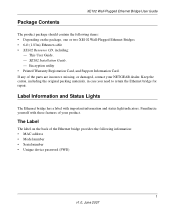
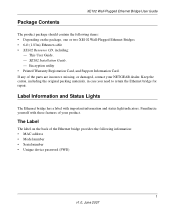
... bridge for repair. Package Contents
XE102 Wall-Plugged Ethernet Bridge User Guide
The product package should contain the following information: • MAC address • Model number • Serial number • Unique device password (PWD)
1 v1.0, June 2007 XE102 Installation Guide. - Label Information and Status Lights
The Ethernet bridge has a label with these features of the parts...
XE102 User Manual - Page 11


XE102 Wall-Plugged Ethernet Bridge User Guide
How Ethernet Bridges Fit in your house using your network has an Ethernet port.
3 v1.0, June 2007 XE102 Ethernet Bridge
XE102 Ethernet Bridge
)NTERNET
Modem
-BPS'IGABIT%THERNET -BPS7IRELESS -BPS0OWER,INE -BPS%THERNET -BPSTYPICALBROADBANDCONNECTION
Figure 1
Router
Prepare to Install Your Ethernet Bridges
The XE102 is ...
XE102 User Manual - Page 12
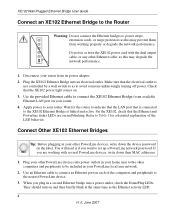
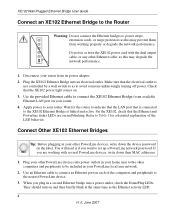
... same time as this may degrade the network performance.
1. Disconnect your other Ethernet cable, as the Ethernet activity LED.
4 v1.0, June 2007 ON OFF
XE102 Wall-Plugged Ethernet Bridge User Guide
Connect an XE102 Ethernet Bridge to the Router
Warning: Do not connect the Ethernet bridges to the nearest PowerLine device.
3. They should turn on your router. Check that is linked and...
XE102 User Manual - Page 13
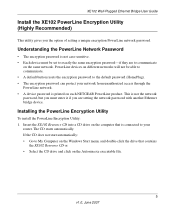
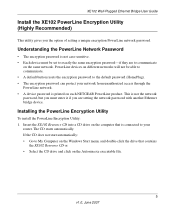
... (HomePlug). • The encryption password can protect your
router. XE102 Wall-Plugged Ethernet Bridge User Guide
Install the XE102 PowerLine Encryption Utility (Highly Recommended)
This utility gives you are to communicate
on each NETGEAR PowerLine product. The CD starts automatically. Understanding the PowerLine Network Password
• The encryption password is printed on the same...
XE102 User Manual - Page 14
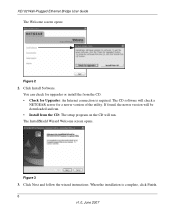
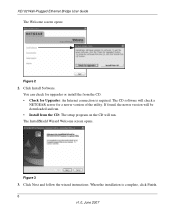
... found, the newer version will be downloaded and run . The InstallShield Wizard Welcome screen opens. Click Next and follow the wizard instructions. The CD software will run . • Install from the CD. • Check for a newer version of the utility. Figure 3
3. When the installation is required. XE102 Wall-Plugged Ethernet Bridge User Guide
The Welcome screen opens:
Figure 2
2.
XE102 User Manual - Page 15


... (connected directly to the Main tab. Make sure that you are working with several PowerLine devices, also write down the device password.
Write down the MAC address for all the remote PowerLine devices. Figure 4
The utility lists all devices at once. XE102 Wall-Plugged Ethernet Bridge User Guide
Set Your Network Password
Tip: Before you start, look on the label of them. Click...
XE102 User Manual - Page 16
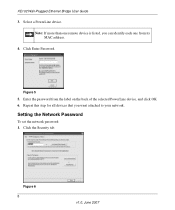
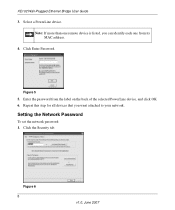
...of the selected PowerLine device, and click OK. 6.
Repeat this step for all devices that you can identify each one remote device is listed, you want attached to your network. Setting the Network Password
To set the network password: 1. Click the Security tab. Select a PowerLine device. XE102 Wall-Plugged Ethernet Bridge User Guide
3. Click Enter Password.
Figure 6 8
v1.0, June...
XE102 User Manual - Page 17
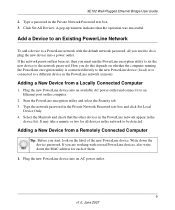
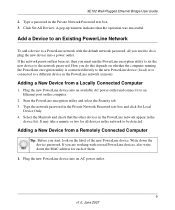
... tab. 3. XE102 Wall-Plugged Ethernet Bridge User Guide
2. Select the Main tab and check that the operation was successful. Write down the MAC address for all you start, look on whether the computer running the PowerLine encryption utility is connected directly to the network password.
It may take a minute or two for each of the new PowerLine device. Click Set All...
XE102 User Manual - Page 18
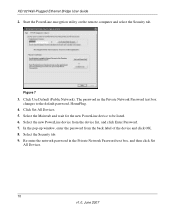
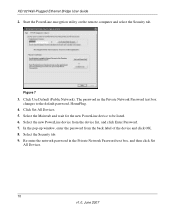
... Default (Public Network). In the pop-up window, enter the password from the device list, and click Enter Password. 7. Select the Security tab. 9. XE102 Wall-Plugged Ethernet Bridge User Guide
2. Start the PowerLine encryption utility on the remote computer and select the Security tab. Click Set All Devices. 5. Select the new PowerLine device from the back label of the device and click...
XE102 User Manual - Page 19
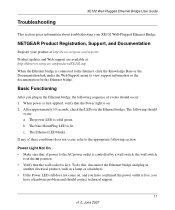
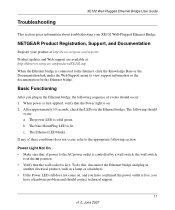
..., disconnect the Ethernet bridge and plug in the Ethernet bridge, the following sequence of these conditions does not occur, refer to view support information or the documentation for the Ethernet bridge. Troubleshooting
XE102 Wall-Plugged Ethernet Bridge User Guide
This section gives information about troubleshooting your product at : http://kbserver.netgear.com/products/XE102.asp.
The...
XE102 User Manual - Page 20
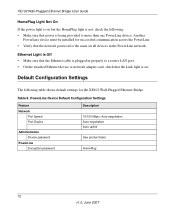
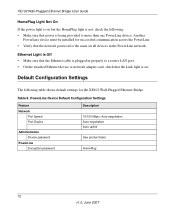
... the Ethernet cable is plugged in the PowerLine network.
Table 8. PowerLine Device Default Configuration Settings
Feature Network
Port Speed Port Duplex
Administration Device password
PowerLine Encryption password
Description
10/100 Mbps, Auto-negotiation Auto-negotiation Auto uplink
See product label. Another
PowerLine device must be installed for the XE102 Wall-Plugged Ethernet Bridge...
Netgear XE102G Reviews
Do you have an experience with the Netgear XE102G that you would like to share?
Earn 750 points for your review!
We have not received any reviews for Netgear yet.
Earn 750 points for your review!
