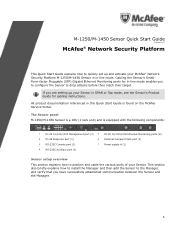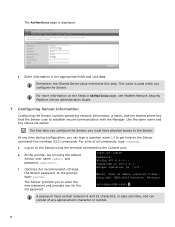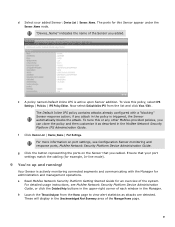McAfee IIP-M15K-ISAA - Network Security Platform M-1450 Support and Manuals
Get Help and Manuals for this McAfee item

View All Support Options Below
Free McAfee IIP-M15K-ISAA manuals!
Problems with McAfee IIP-M15K-ISAA?
Ask a Question
Free McAfee IIP-M15K-ISAA manuals!
Problems with McAfee IIP-M15K-ISAA?
Ask a Question
Popular McAfee IIP-M15K-ISAA Manual Pages
McAfee IIP-M15K-ISAA Reviews
We have not received any reviews for McAfee yet.