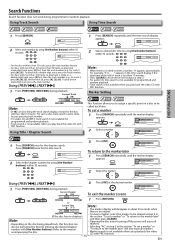Magnavox DP170MW8 - Up Converting HDMI DVD Player Support and Manuals
Get Help and Manuals for this Magnavox item

View All Support Options Below
Free Magnavox DP170MW8 manuals!
Problems with Magnavox DP170MW8?
Ask a Question
Free Magnavox DP170MW8 manuals!
Problems with Magnavox DP170MW8?
Ask a Question
Most Recent Magnavox DP170MW8 Questions
What Is The Dvd Player Code?
because I just bought the universal remote
because I just bought the universal remote
(Posted by chanhbinhtran 11 years ago)
I Need Programming Code For Dp170mw8b Dvd Player
(Posted by Anonymous-88384 11 years ago)
Popular Magnavox DP170MW8 Manual Pages
Magnavox DP170MW8 Reviews
We have not received any reviews for Magnavox yet.