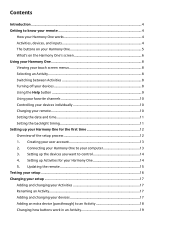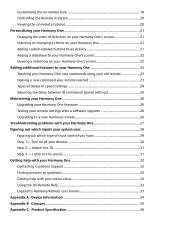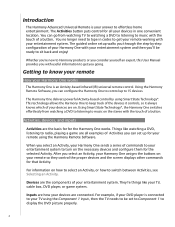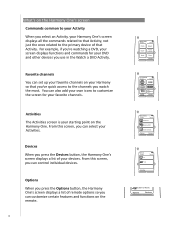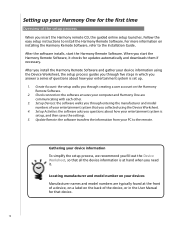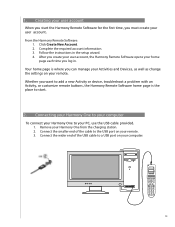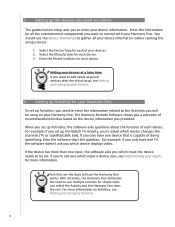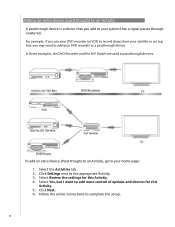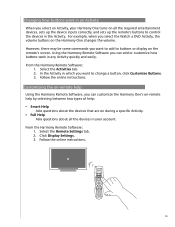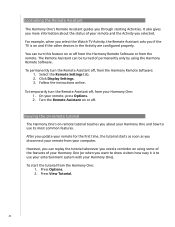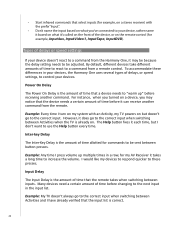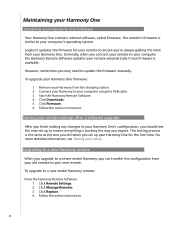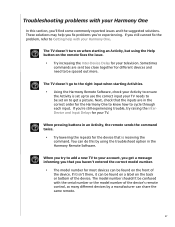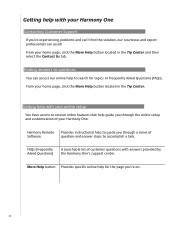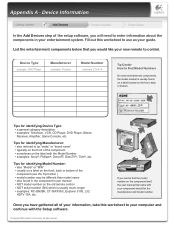Logitech 915-000035 - Harmony One Advanced Universal Remote Control Support and Manuals
Get Help and Manuals for this Logitech item

View All Support Options Below
Free Logitech 915-000035 manuals!
Problems with Logitech 915-000035?
Ask a Question
Free Logitech 915-000035 manuals!
Problems with Logitech 915-000035?
Ask a Question
Logitech 915-000035 Videos
Popular Logitech 915-000035 Manual Pages
Logitech 915-000035 Reviews
We have not received any reviews for Logitech yet.