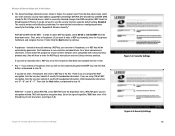Linksys WET54GS5 - Wireless-G EN Bridge Support and Manuals
Get Help and Manuals for this Linksys item

View All Support Options Below
Free Linksys WET54GS5 manuals!
Problems with Linksys WET54GS5?
Ask a Question
Free Linksys WET54GS5 manuals!
Problems with Linksys WET54GS5?
Ask a Question
Most Recent Linksys WET54GS5 Questions
Looking For Installation Disk/software
Looking for installation software for WET54GS5 not drivers
Looking for installation software for WET54GS5 not drivers
(Posted by bjcahoon 13 years ago)
Popular Linksys WET54GS5 Manual Pages
Linksys WET54GS5 Reviews
We have not received any reviews for Linksys yet.