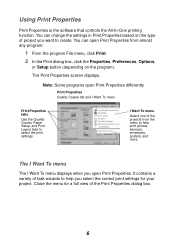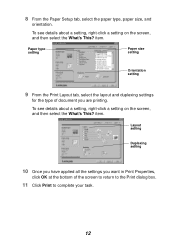Lexmark X1140 Support and Manuals
Get Help and Manuals for this Lexmark item

View All Support Options Below
Free Lexmark X1140 manuals!
Problems with Lexmark X1140?
Ask a Question
Free Lexmark X1140 manuals!
Problems with Lexmark X1140?
Ask a Question
Most Recent Lexmark X1140 Questions
Will The Ocr Driver For Lexmark X1140 Ever Be Available For Downl Without The Cd
(Posted by Popcornjiff 10 years ago)
Popular Lexmark X1140 Manual Pages
Lexmark X1140 Reviews
We have not received any reviews for Lexmark yet.