Lexmark Photo P3150 Support and Manuals
Get Help and Manuals for this Lexmark item
This item is in your list!

View All Support Options Below
Free Lexmark Photo P3150 manuals!
Problems with Lexmark Photo P3150?
Ask a Question
Free Lexmark Photo P3150 manuals!
Problems with Lexmark Photo P3150?
Ask a Question
Popular Lexmark Photo P3150 Manual Pages
User's Guide for Windows - Page 1
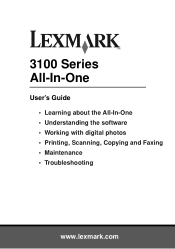
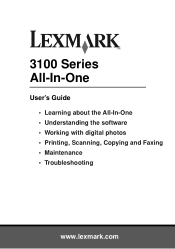
3100 Series All-In-One
User's Guide • Learning about the All-In-One • Understanding the software • Working with digital photos • Printing, Scanning, Copying and Faxing • Maintenance • Troubleshooting
www.lexmark.com
User's Guide for Windows - Page 2


... those described in any time.
Refer service or repairs, other countries.
This publication could include technical inaccuracies or typographical errors. You can purchase additional copies of publications related to this product or the manufacturer's authorized replacement power supply.
UNITED STATES GOVERNMENT RIGHTS This software and any accompanying documentation provided under...
User's Guide for Windows - Page 6
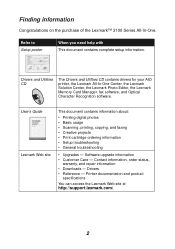
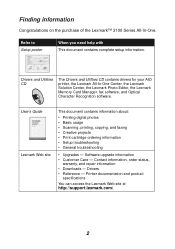
Software upgrade information • Customer Care - Contact information, order status,
warranty, and repair information • Downloads - Printer documentation and product
specifications
You can access the Lexmark Web site at http://support.lexmark.com/.
2 Refer to Setup poster
When you need help with This document contains complete setup information. Finding information
...
User's Guide for Windows - Page 9
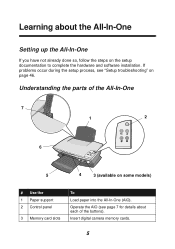
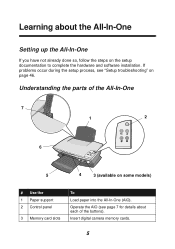
... "Setup troubleshooting" on page 46. Learning about each of the All-In-One
7
1
2
6
5
4
3 (available on some models)
# Use the 1 Paper support 2 Control panel
3 Memory card slots
To
Load paper into the All-In-One (AIO). Understanding the parts of the buttons).
If problems occur during the setup process, see page 7 for details about the All-In-One
Setting...
User's Guide for Windows - Page 20
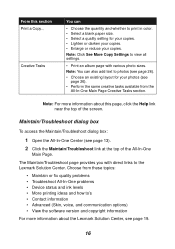
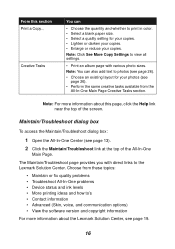
... (Skin, voice, and communication options) • View the software version and copyright information
For more information about the Lexmark Solution Center, see page 26).
• Perform the same creative tasks available from these topics:
• Maintain or fix quality problems • Troubleshoot All-In-One problems • Device status and ink levels • More printing...
User's Guide for Windows - Page 21
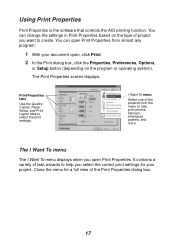
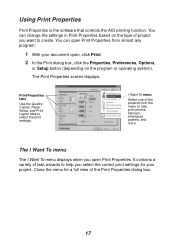
... Properties screen displays. I Want To menu displays when you want to select the print settings.
Close the menu for your document open Print Properties. Print Properties tabs
Use the Quality/ Copies, Paper Setup, and Print Layout tabs to create. Using Print Properties
Print Properties is the software that controls the AIO printing function.
User's Guide for Windows - Page 23
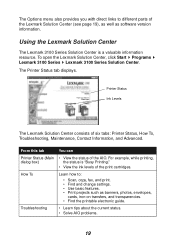
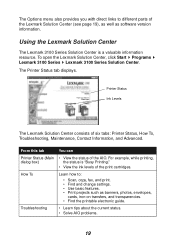
... how to different parts of the print cartridges.
Troubleshooting
• Learn tips about the current status. • Solve AIO problems.
19 The Options menu also provides you with direct links to :
• Scan, copy, fax, and print. • Find and change settings. • Use basic features. • Print projects such as software version information. The...
User's Guide for Windows - Page 24
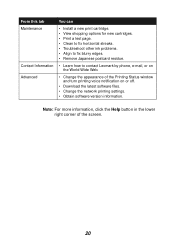
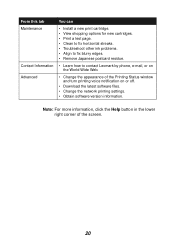
.... • Print a test page. • Clean to fix horizontal streaks. • Troubleshoot other ink problems. • Align to fix blurry edges. • Remove Japanese postcard residue.
• Learn how to contact Lexmark by phone, e-mail, or on or off.
• Download the latest software files. • Change the network printing settings. • Obtain software version information.
User's Guide for Windows - Page 39
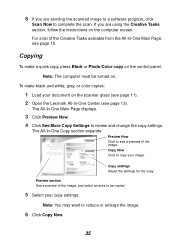
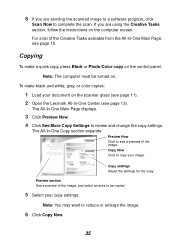
... your copy settings.
Copy settings Adjust the settings for the copy. 8 If you are sending the scanned image to a software program, click... and change the copy settings.
If you are using the Creative Tasks section, follow the instructions on the computer screen.... quick copy, press Black or Photo/Color copy on the scanner glass (see page 11). 2 Open the Lexmark All-In-One Center (see ...
User's Guide for Windows - Page 48
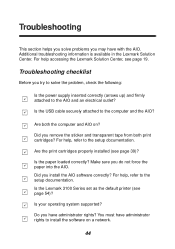
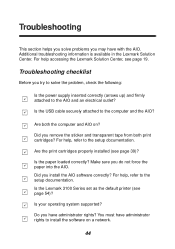
... you solve problems you may have administrator rights to install the software on ? Is the Lexmark 3100 Series set as the default printer (see page 39)? Troubleshooting checklist
Before you install the AIO software correctly? Additional troubleshooting information is available in the Lexmark Solution Center.
Make sure you have administrator rights? Is your operating system supported? Do you...
User's Guide for Windows - Page 50
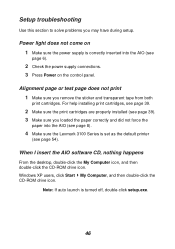
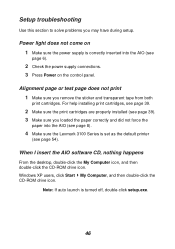
... AIO (see page 54). Windows XP users, click Start My Computer, and then double-click the CD-ROM drive icon.
Note: If auto launch is set as the default printer
(see page 8).
4 Make sure the Lexmark 3100 Series is turned off, double-click setup.exe.
46 Setup troubleshooting
Use this section to solve problems you remove the sticker...
User's Guide for Windows - Page 51
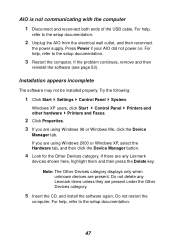
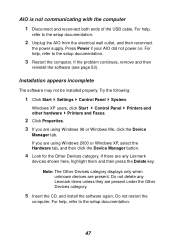
... Settings Control Panel System.
Note: The Other Devices category displays only when unknown devices are using Windows 2000 or Windows XP, select the Hardware tab, and then click the Device Manager button.
4 Look for the Other Devices category. Installation appears incomplete
The software may not be installed properly. If there are any Lexmark items unless they are using Windows...
User's Guide for Windows - Page 56
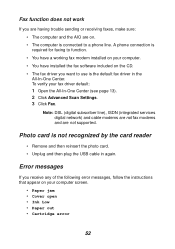
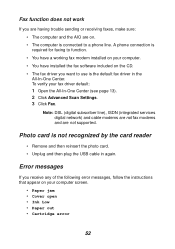
... have installed the fax software included on the CD. • The fax driver you want to a phone line.
Photo card is the default fax driver in again.
To verify your computer screen.
• Paper jam • Cover open • Ink Low • Paper out • Cartridge error
52 Note: DSL (digital subscriber line), ISDN (integrated services digital...
User's Guide for Windows - Page 57
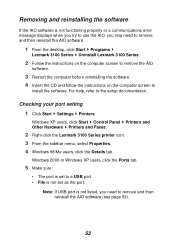
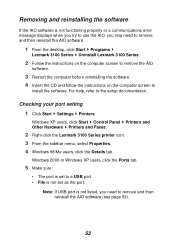
... and then reinstall the AIO software.
1 From the desktop, click Start Programs
Lexmark 3100 Series Uninstall Lexmark 3100 Series.
2 Follow the instructions on the computer screen to remove the AIO
software.
3 Restart the computer before reinstalling the software. 4 Insert the CD and follow the instructions on the computer screen to
install the software. Windows XP users, click Start Control Panel...
User's Guide for Windows - Page 64
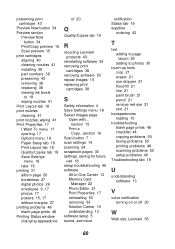
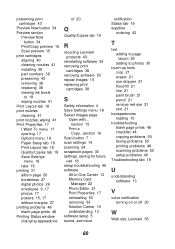
... removing software 53 repeat images 15 replacing print
cartridges 38
S
Safety information ii Save Settings menu 18 Saved Images page
Open with... section 15
Print a Copy...section 16
Scan button 7 scan settings 14 scanning 34 scrapbook pages 30 settings, saving for future
use 18 setup troubleshooting 46 software
All-In-One Center 13 Memory Card
Manager 22 Photo Editor...
Lexmark Photo P3150 Reviews
Do you have an experience with the Lexmark Photo P3150 that you would like to share?
Earn 750 points for your review!
We have not received any reviews for Lexmark yet.
Earn 750 points for your review!
