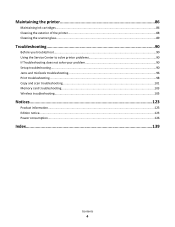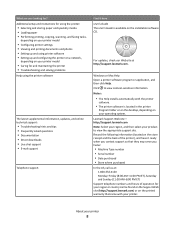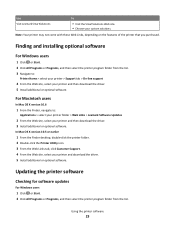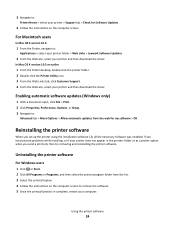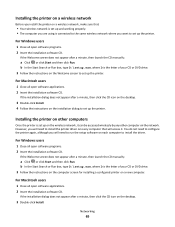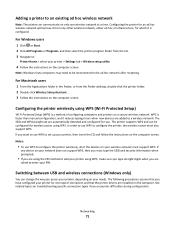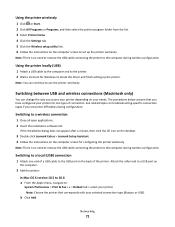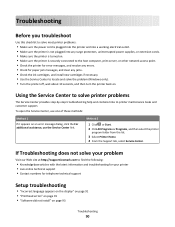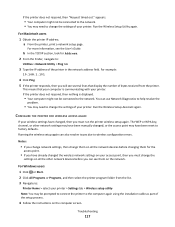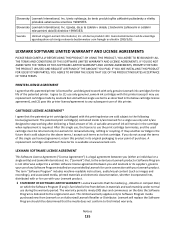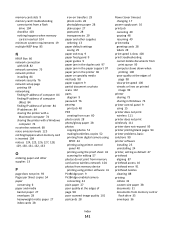Lexmark 90T7005 Support and Manuals
Get Help and Manuals for this Lexmark item

View All Support Options Below
Free Lexmark 90T7005 manuals!
Problems with Lexmark 90T7005?
Ask a Question
Free Lexmark 90T7005 manuals!
Problems with Lexmark 90T7005?
Ask a Question
Most Recent Lexmark 90T7005 Questions
How Do I Get My Lexmark Pinnacle 901 Let Me Select Ink Usage? It Is Grayed Out.
(Posted by manuelduraninterpreter 10 years ago)
When Printing On The Pro 901, I Get A Horizontal Line.
How do I remove the horizontal line that appears on the right side of the page?
How do I remove the horizontal line that appears on the right side of the page?
(Posted by gnrossi4 10 years ago)
Lexmark Pinnacle Pro 901 Won't Print Black And White
Cartridges are fairly new, cleaned printheads, returned to factory defaults. Prints black and white ...
Cartridges are fairly new, cleaned printheads, returned to factory defaults. Prints black and white ...
(Posted by S4Quattro 11 years ago)
Popular Lexmark 90T7005 Manual Pages
Lexmark 90T7005 Reviews
We have not received any reviews for Lexmark yet.