Lexmark 3200 - MFP - Option Support and Manuals
Get Help and Manuals for this Lexmark item
This item is in your list!

View All Support Options Below
Free Lexmark 3200 manuals!
Problems with Lexmark 3200?
Ask a Question
Free Lexmark 3200 manuals!
Problems with Lexmark 3200?
Ask a Question
Lexmark 3200 Videos
Popular Lexmark 3200 Manual Pages
Setup Guide - Page 3
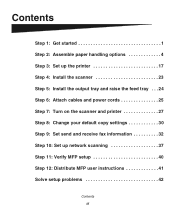
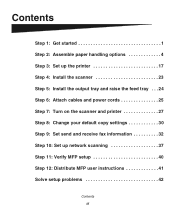
... feed tray . . . 24 Step 6: Attach cables and power cords 25 Step 7: Turn on the scanner and printer 27 Step 8: Change your default copy settings 30 Step 9: Set send and receive fax information 32 Step 10: Set up network scanning 37 Step 11: Verify MFP setup 40 Step 12: Distribute MFP user instructions 41 Solve setup problems 42
Contents iii
Setup Guide - Page 5
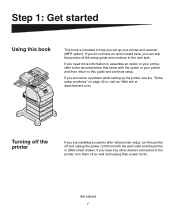
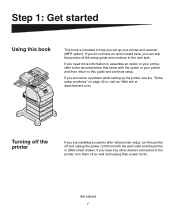
... more information to assemble an option or your printer, refer to the documentation that portion of the setup guide and continue to help you set up the printer, see the "Solve setup problems" on page 42 or visit our Web site at www.lexmark.com.
Get started
Using this guide and continue setup.
If you can skip that came with...
Setup Guide - Page 16
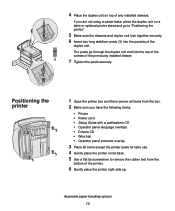
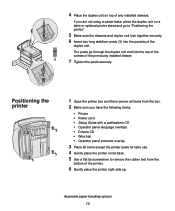
... through the duplex unit and into the pockets of the printer.
6 Gently place the printer right side up.
Assemble paper handling options 12
If you have the following items:
• Printer • Power cord • Setup Guide with a publications CD • Operator panel language overlays • Drivers CD • Wire bail • Operator panel protector overlay...
Setup Guide - Page 29


... line, network, and MFP.
1 Connect the RJ-11 telephone fax line cable into the fax modem
port on the back of the print server installed in your printer.
2 If you received a telephone adapter specifically designed for the F connector of the print server installed in your country, attach the telephone adapter to the telephone fax line...
Setup Guide - Page 34
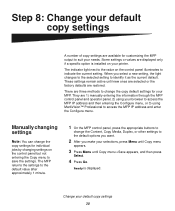
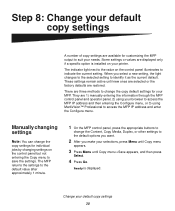
... but not entering the Copy menu to the value on your printer.
Some settings or values are displayed only if a specific option is displayed. These settings remain active until Copy menu =Save appears, and then press
Select.
4 Press Go.
The MFP returns the settings to the default value after approximately 1 minute.
1 On the MFP control...
Setup Guide - Page 35
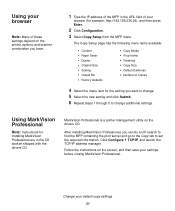
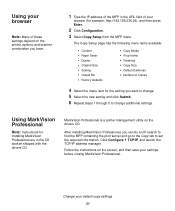
... and then press Enter.
2 Click Configuration. 3 Select Copy Setup from the MFP menu. MarkVision Professional is a printer management utility on the screen, and then save your settings before closing MarkVision Professional. Follow the instructions on the drivers CD.
Change your default copy settings 31 After installing MarkVision Professional, you want to change. 5 Select the new...
Setup Guide - Page 39


Follow the instructions on the screen, and then save your printer documentation for supported paper sizes, paper types, and output bins. When you send or receive a fax, an entry of fax log options, refer to the online information on the drivers CD.
Setting up a fax transmission log, creating permanent fax destinations, and enabling the fax server...
Setup Guide - Page 46
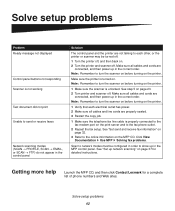
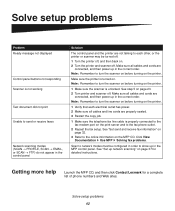
... not appear in the correct order. Solve setup problems 42 See "Set send and receive fax information" on page 32.
3 Refer to the online information on page 23. 2 Turn printer and scanner off . Getting more help
Launch the MFP CD, and then click Contact Lexmark for detailed instructions.
See "Set up in the control panel
Solution
The...
Setup Guide - Page 51
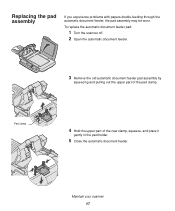
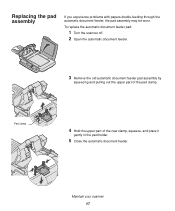
...
If you experience problems with papers double-feeding through the automatic document feeder, the pad assembly may be worn. To replace the automatic document feeder pad:
1 Turn the scanner off. 2 Open the automatic document feeder.
3 Remove the old automatic document feeder pad assembly by
squeezing and pulling out the upper part of the...
User's Reference - Page 4
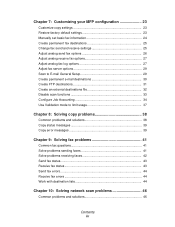
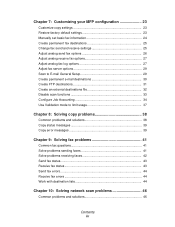
... Restore factory default settings 23 Manually set basic fax information 24 Create permanent fax destinations 25 Change fax send and receive settings 25 Adjust analog send fax options 26 Adjust analog receive fax options 27 Adjust analog fax log options 27 Adjust fax server options 29 Scan to E-mail General Setup 29 Create permanent e-mail...
User's Reference - Page 10


...copied.
Original document has a mix of both text and graphics. Copies are color-capable, this choice produces color copies. Original document contains a mix of both the scanner and printer are color-capable, this choice produces color copies. Use with color scanner/color printer combinations)
Description
Original document is composed entirely of text, simple line-art graphics...
User's Reference - Page 34
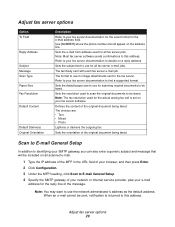
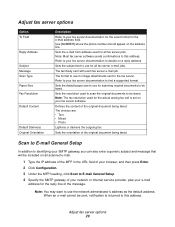
... set on all scanned e-mail.
1 Type the IP address of the MFP in the URL field of your network or internet service provider, plus your e-mail
address for image attachments sent to find a supported ...to E-mail General Setup
In addition to identifying your SMTP gateway, you can also enter a generic subject and message that will be included on your fax server software. Sets the default paper ...
User's Reference - Page 37
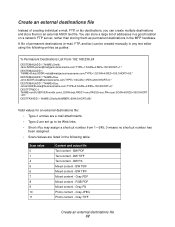
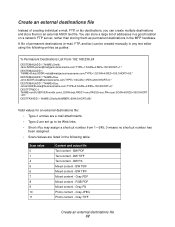
... PDF Mixed content -
BW PS Mixed content - RGB PDF Mixed content - Gray TIFF
Create an external destinations file 32 BW PDF ... can create multiple destinations and store them as guides:
% Permanent Destinations List From 192.168.236...Type=1 entries are e-mail attachments. • Type=2 are set up to be created manually in any text editor using the following table:
Scan value 0...
User's Reference - Page 46
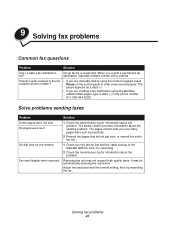
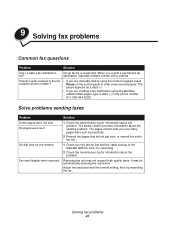
...about the problem.
It may not support high quality faxes. The pause appears as a dash (-).
• If you are manually dialing using ... the resolution and the content setting, then try resending the fax. Group faxing is supported. Solving fax problems 41 How do I create...phone line and the cable hookup to enter a two second pause. Solve problems sending faxes
Problem Some pages were not...
User's Reference - Page 58
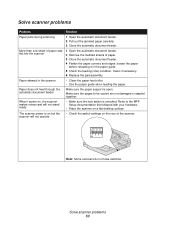
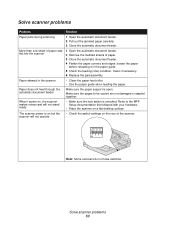
...support is unlocked.
When I power on, the scanner makes noises and will not operate
• Check the switch settings on a flat desktop surface.
Solve scanner problems 53
Clean if necessary. 6 Replace the pad assembly. Solve scanner problems
Problem... sheets of the scanner. Paper skewed in the paper guide. 5 Check the feeding roller condition. loosen the paper
before...
Lexmark 3200 Reviews
Do you have an experience with the Lexmark 3200 that you would like to share?
Earn 750 points for your review!
We have not received any reviews for Lexmark yet.
Earn 750 points for your review!

