Lexmark 11C2556 Support and Manuals
Get Help and Manuals for this Lexmark item
This item is in your list!

View All Support Options Below
Free Lexmark 11C2556 manuals!
Problems with Lexmark 11C2556?
Ask a Question
Free Lexmark 11C2556 manuals!
Problems with Lexmark 11C2556?
Ask a Question
Popular Lexmark 11C2556 Manual Pages
User Manual - Page 4
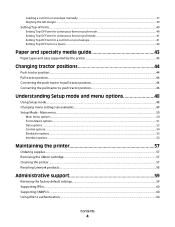
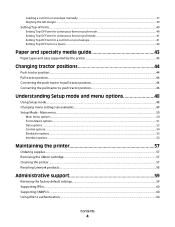
...
Using Setup mode...48 Changing menu settings (an example)...49 Setup Mode - Main menu...50
Main menu options...50 Forms Macro options...51 Data options ...52 Control options...54 Emulation options ...55 Interface options...56
Maintaining the printer 57
Ordering supplies...57 Removing the ribbon cartridge...57 Cleaning the printer...57 Recycling Lexmark products...58
Administrative support 59...
User Manual - Page 11


... settings
Contains the inked fabric ribbon
• Power-on Self Test • Printer test page-Determines whether your machine
has print problems
• Demonstration Print
Prints tables, charts, and other graphics as shown on cut sheets Tear Off bar
Adjustable tractor
Control panel disable
Ribbon cartridge Printer tests
Box and line drawings Greek and math symbols Code...
User Manual - Page 14
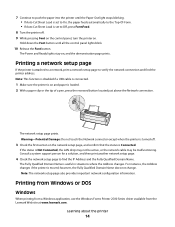
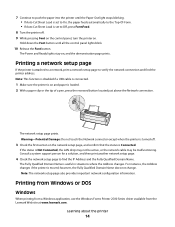
...printer is on the network setup page, and confirm that the status is Connected. Printing from Windows or DOS
Windows
When printing from a Windows application, use the Windows Forms Printer 2500 Series driver available from the Lexmark Web site at www.lexmark... Cut Sheet Load is set to Off, press FormFeed.
8 Turn the printer off .
3 Check the first section on and paper is set to On, the paper...
User Manual - Page 15


... printer driver you select in your program must match the emulation model you are using IBM mode (the factory default setting), select a printer from your program in this list, you may need to see what printer drivers are supported for your level of the printer capabilities. For Lexmark Forms Printer 2580/2581 users:
1 Forms Printer 2580/2581 2 Forms Printer 2480/2481 plus 3 Forms Printer...
User Manual - Page 16


...
Using Okidata MICROLINE emulation mode
If the printer has the Okidata MICROLINE emulation option installed, select a printer from your application in the following preferred order.
1 Oki 320/321 Turbo 2 Oki 320/321
Learning about the printer
16 Printer drivers other than the 2500 series support most, but not all, of the printer capabilities.
Using Epson emulation mode
If...
User Manual - Page 55


...; Print Suppress Effective • Print DEL Code
Understanding Setup mode and menu options
55 To print a list of all default settings, press LineFeed from IBM (the factory default setting), Epson, or OKI mode.
Quiet
• Enabled-The printer prints at a quieter noise level. • Disabled-The printer prints at www.lexmark.com/publications. Epson mode
• Table...
User Manual - Page 63


... conditions. Use this mode to help diagnose software/driver problems.
1 Make sure the paper is loaded, and the ribbon cartridge is in the buffer that are printing continuous forms, make sure the paper select lever is installed. 2 Turn the printer off. 3 Press and hold Tractor while turning the printer on. 4 Release Tractor when the lights go...
User Manual - Page 64


... Support.
a Replace the ribbon cartridge, and make sure
paper is installed correctly. Check the power cord and power source. The paper select lever has been changed while the paper was loaded.
Troubleshooting
64 Note: If the printer is not beeping, there is stopped.
6 If the printer test fails, contact Customer Support. Printing continues until the printer is a power supply problem...
User Manual - Page 65


..." on page 51. 1 Turn the printer off . 2 Turn the printer on. Troubleshooting
65 Adjusting character (bidirectional) alignment
Occasionally you need help locating the nearest service representative, visit the Lexmark Web site at www.lexmark.com. The following steps illustrate how to Disabled. If the control panel light sequence returns, contact Customer Support.
Note: If you may want...
User Manual - Page 67
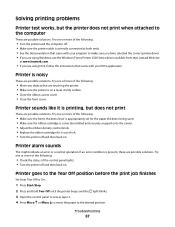
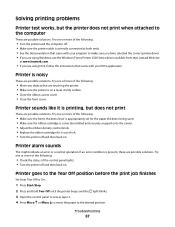
... sure the forms thickness lever is appropriately set for the paper thickness being used. • Make sure the ribbon cartridge is correctly installed and securely snapped onto the carrier. • Adjust the ribbon density control knob. • Replace the ribbon cartridge if it is noisy
These are possible solutions. Printer sounds like it is present, these...
User Manual - Page 68
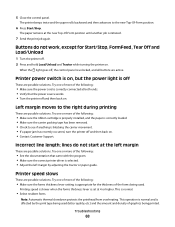
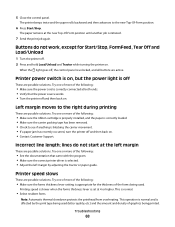
... .
This operation is normal and is off and then back on . Printer power switch is on . Troubleshooting
68
The paper remains at 4 or higher. Printer speed slows
These are possible solutions. Printing speed is slower when the forms thickness lever is set at the new Top-Of-Form position until another job is selected...
User Manual - Page 73
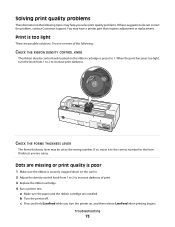
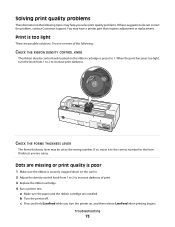
... FORMS THICKNESS LEVER
The forms thickness lever may have a printer part that requires adjustment or replacement. If so, move it to the correct number for the form thickness you solve print quality problems. If these suggestions do not correct the problem, contact Customer Support. Solving print quality problems
The information in the following :
CHECK THE RIBBON DENSITY...
User Manual - Page 74


... lever is in a position that corresponds with your software application. • Make sure the correct printer driver is free to 1. • Remove and replace the ribbon cartridge. Printing continues until you are installed. 3 Set the paper select lever to resume the printer test.
Graphics do not print
These are possible solutions. Try one or more information, see...
User Manual - Page 76


... information on supplies and downloads, visit www.lexmark.com. Notices
76 Bldg 004-2/CSC 740 New Circle Road NW Lexington, KY 40550
© 2007 Lexmark International, Inc.
Notices
Product name Lexmark 2580 Lexmark 2580n Lexmark 2581 Lexmark 2581n Lexmark 2590 Lexmark 2590n Lexmark 2591 Lexmark 2591n
Machine type 2580 2580 2581 2581 2590 2590 2591 2591
Model number 100 110 100 110...
User Manual - Page 81


... with Lexmark user's guides, manuals, instructions or guidance -Unsuitable physical or operating environment -Maintenance by Lexmark). To obtain warranty service you may be required to present proof of original purchase. The replacement item assumes the remaining warranty period of the Remarketer or Lexmark. Extent of limited warranty
Lexmark does not warrant uninterrupted or error-free...
Lexmark 11C2556 Reviews
Do you have an experience with the Lexmark 11C2556 that you would like to share?
Earn 750 points for your review!
We have not received any reviews for Lexmark yet.
Earn 750 points for your review!
