Lexmark 11C2552 Support and Manuals
Get Help and Manuals for this Lexmark item
This item is in your list!

View All Support Options Below
Free Lexmark 11C2552 manuals!
Problems with Lexmark 11C2552?
Ask a Question
Free Lexmark 11C2552 manuals!
Problems with Lexmark 11C2552?
Ask a Question
Popular Lexmark 11C2552 Manual Pages
User Manual - Page 4
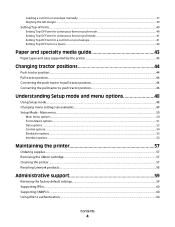
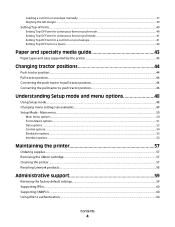
...
Using Setup mode...48 Changing menu settings (an example)...49 Setup Mode - Main menu...50
Main menu options...50 Forms Macro options...51 Data options ...52 Control options...54 Emulation options ...55 Interface options...56
Maintaining the printer 57
Ordering supplies...57 Removing the ribbon cartridge...57 Cleaning the printer...57 Recycling Lexmark products...58
Administrative support 59...
User Manual - Page 9
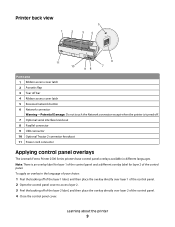
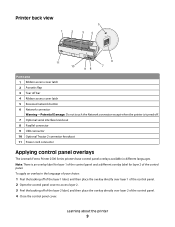
...Part name 1 Ribbon access cover latch 2 Acoustic flap 3 Tear off bar 4 Ribbon access cover latch 5 Recessed network button 6 Network connector Warning-Potential Damage: Do not touch the Network connector except when the printer...knockout 11 Power cord connector
Applying control panel overlays
The Lexmark Forms Printer 2500 Series printers have control panel overlays available in the language of ...
User Manual - Page 11


... settings
Contains the inked fabric ribbon
• Power-on Self Test • Printer test page-Determines whether your machine
has print problems
• Demonstration Print
Prints tables, charts, and other graphics as shown on cut sheets Tear Off bar
Adjustable tractor
Control panel disable
Ribbon cartridge Printer tests
Box and line drawings Greek and math symbols Code pages
All models...
User Manual - Page 14
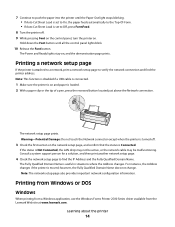
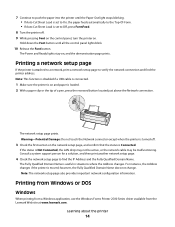
...
When printing from a Windows application, use the Windows Forms Printer 2500 Series driver available from the Lexmark Web site at www.lexmark.com. Hold down the Font button until the Paper Out light stops blinking. • If Auto Cut Sheet Load is set to find the printer address. The Fully Qualified Domain Name is moved; Note...
User Manual - Page 15


... full advantage of the printer features.
Printer drivers other than the 2500 series support most, but not all, of the printer capabilities. Learning about the printer
15 DOS
Follow the instructions that came with your DOS application to see what printer drivers are using IBM mode (the factory default setting), select a printer from your printer.
Note: The printer driver you select in the...
User Manual - Page 55


... "Using Setup mode" on the Lexmark Web site at the normal noise level.
These commands are not available. Note: Graphics is the factory default setting.
Quiet
• Enabled-The printer prints at a quieter noise level. • Disabled-The printer prints at www.lexmark.com/publications. IBM mode
Proprinter III, available only on 2590/2591 models, lets you...
User Manual - Page 57
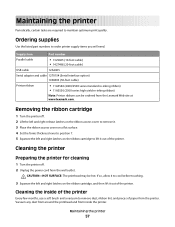
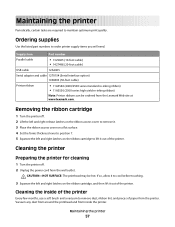
CAUTION-HOT SURFACE: The printhead may be ordered from the Lexmark Web site at www.lexmark.com. Vacuum any dust from around the printhead and from the wall outlet. Removing the ribbon cartridge
1 Turn the printer off . 2 Unplug the power cord from inside of the printer
Every few months, use a soft brush and a vacuum to maintain optimum...
User Manual - Page 63


... error codes can be printed. The Paper Out light goes off and back on again to correct the condition. Use this mode to help diagnose software/driver problems.
1 Make sure the paper is loaded, and the ribbon cartridge is in the buffer that are printing continuous forms, make sure the paper select lever is installed. 2 Turn the printer...
User Manual - Page 64


c Press and hold LineFeed while turning the
printer on.
Troubleshooting
64 b Turn the printer off , contact Customer Support.
If the power light remains off .
a Replace the ribbon cartridge, and make sure
paper is stopped.
6 If the printer test fails, contact Customer Support. Printing continues until the printer is loaded. Note: Make sure the paper is parked or unloaded before ...
User Manual - Page 67
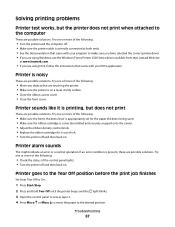
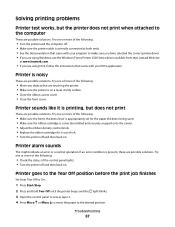
... sure the forms thickness lever is appropriately set for the paper thickness being used. • Make sure the ribbon cartridge is correctly installed and securely snapped onto the carrier. • Adjust the ribbon density control knob. • Replace the ribbon cartridge if it is noisy
These are possible solutions.
Solving printing problems
Printer test works, but does not print
These...
User Manual - Page 69


... using graphic fonts. Troubleshooting
69 If you are possible solutions. Solving paper feed problems
Paper is properly shielded and correctly connected at both ends. • Select the correct driver.
-
Try one or more of the continuous forms
These are using DOS, follow the instructions that the selected paper size is correctly installed. • Clear any...
User Manual - Page 73
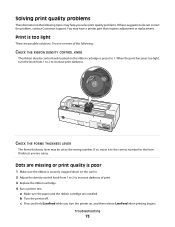
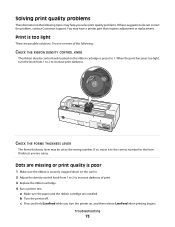
...set to increase print darkness...CHECK THE FORMS THICKNESS LEVER
The forms thickness lever may have a printer part that requires adjustment or replacement. Try one or more of print. 3 Replace the ribbon cartridge. 4 Run a printer test. c Press and hold LineFeed while you solve print quality problems. If these suggestions do not correct the problem, contact Customer Support. Troubleshooting...
User Manual - Page 74


... carton and there is installed correctly. • Untwist or untangle the ribbon. • Remove the ribbon slack using . 4 Turn the printer off. 5 Press and hold LineFeed while you want to 1. • Remove and replace the ribbon cartridge. Printing continues until you turn the printer on page 48.
Forms are smudged or print is selected. Troubleshooting
74 d Press Start/Stop...
User Manual - Page 81


... with Lexmark user's guides, manuals, instructions or guidance -Unsuitable physical or operating environment -Maintenance by anyone other than Lexmark or a Lexmark authorized servicer -Operation of a product beyond repair, or if the product is not free of all print cartridges, programs, data, and removable storage media (unless directed otherwise by a Lexmark warranty, technical support may...
User Manual - Page 84


... push position tractor 44 push tractor converting 44 paper paths 25
R
recycling Lexmark products 58 WEEE statement 79
ribbon cartridge removing 57
S
safety information 7
security supporting IPSec 60 supporting SNMPv3 60 using 802.1x authentication 60
setting Top-Of-Form 40, 41, 42
Setup mode Control options 54 Data options 52 Emulation options 55 Forms Macro options...
Lexmark 11C2552 Reviews
Do you have an experience with the Lexmark 11C2552 that you would like to share?
Earn 750 points for your review!
We have not received any reviews for Lexmark yet.
Earn 750 points for your review!
